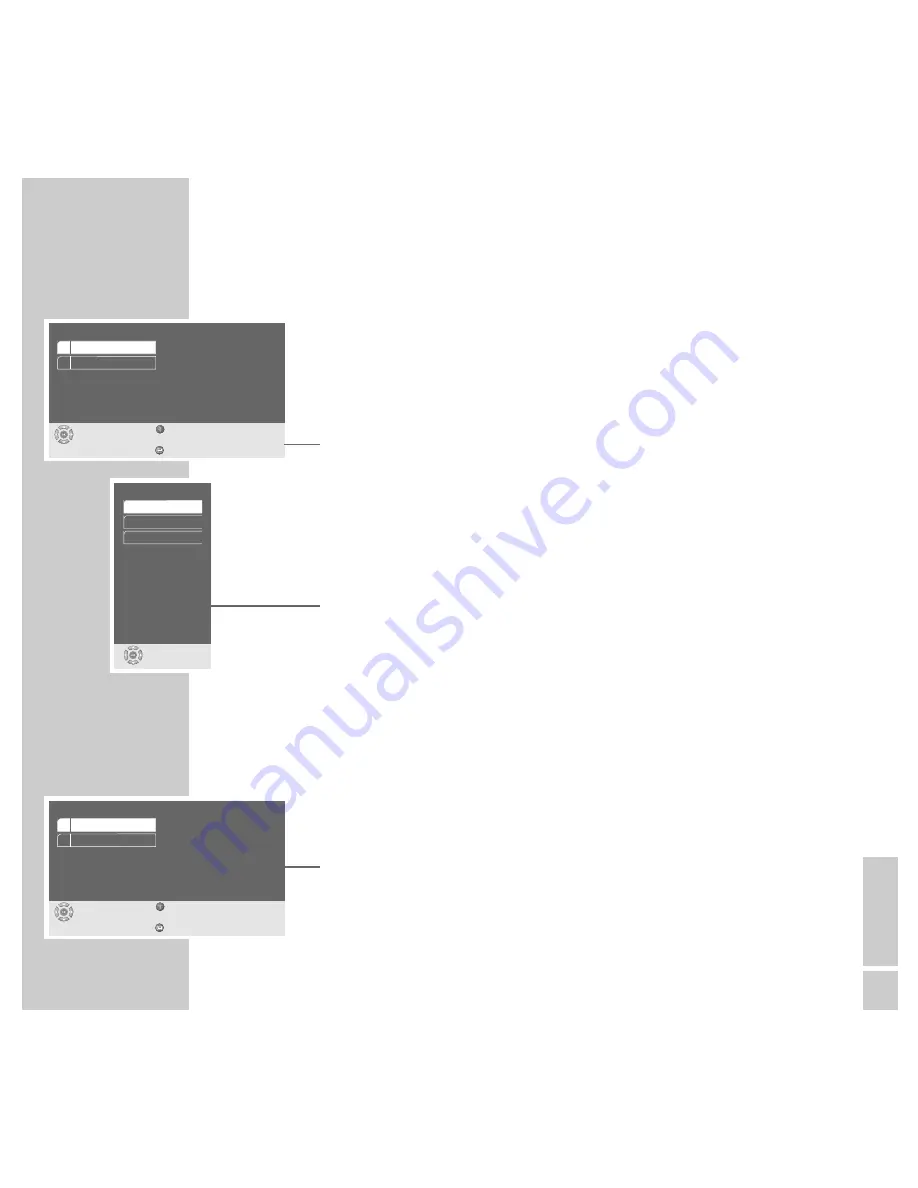
ENGLISH
45
Setting the DVD player display
With these settings you can expand the DVD player’s display and adjust the
brightness.
1
Select the »Console display« line with »
S
« or »
A
« and activate with
»
OK
«.
2
Select the »Extended display« line with »
S
« or »
A
« and activate with
»
OK
«.
3
Select the desired setting (»On« or »Off«) with »
S
« or »
A
« and press
»
OK
« to confirm.
4
Select the »Brightness« line with »
S
« or »
A
« and activate with »
OK
«.
5
Select the desired setting (»Bright«, »Medium« or »Dark«) with »
S
« or
»
A
« and press »
OK
« to confirm.
6
Return to the »Extended settings« menu by pressing »
x
«.
Software status and dealer menu
Here you can get information about your DVD player’s software version.
The » Dealer Service menu« line is reserved for the authorised dealer.
1
Select the » Dealer Service menu« line by pressing »
S
« or »
A
« and then
press »
OK
« to activate it.
2
Select the » System information« line by pressing »
S
« or »
A
« and then
press »
OK
« to activate it.
3
Press »
i
« to quit the menu.
CUSTOM SETTINGS
___________________________________________________________________
Console display
select
exit
and choose
back
1 Extended display
2 Brightness
Off
hell
Brightness
select
and choose
Brigh
Dark
Medium
Service menu
select
exit
and choose
back
1 System information
2 Dealer Service menu






























