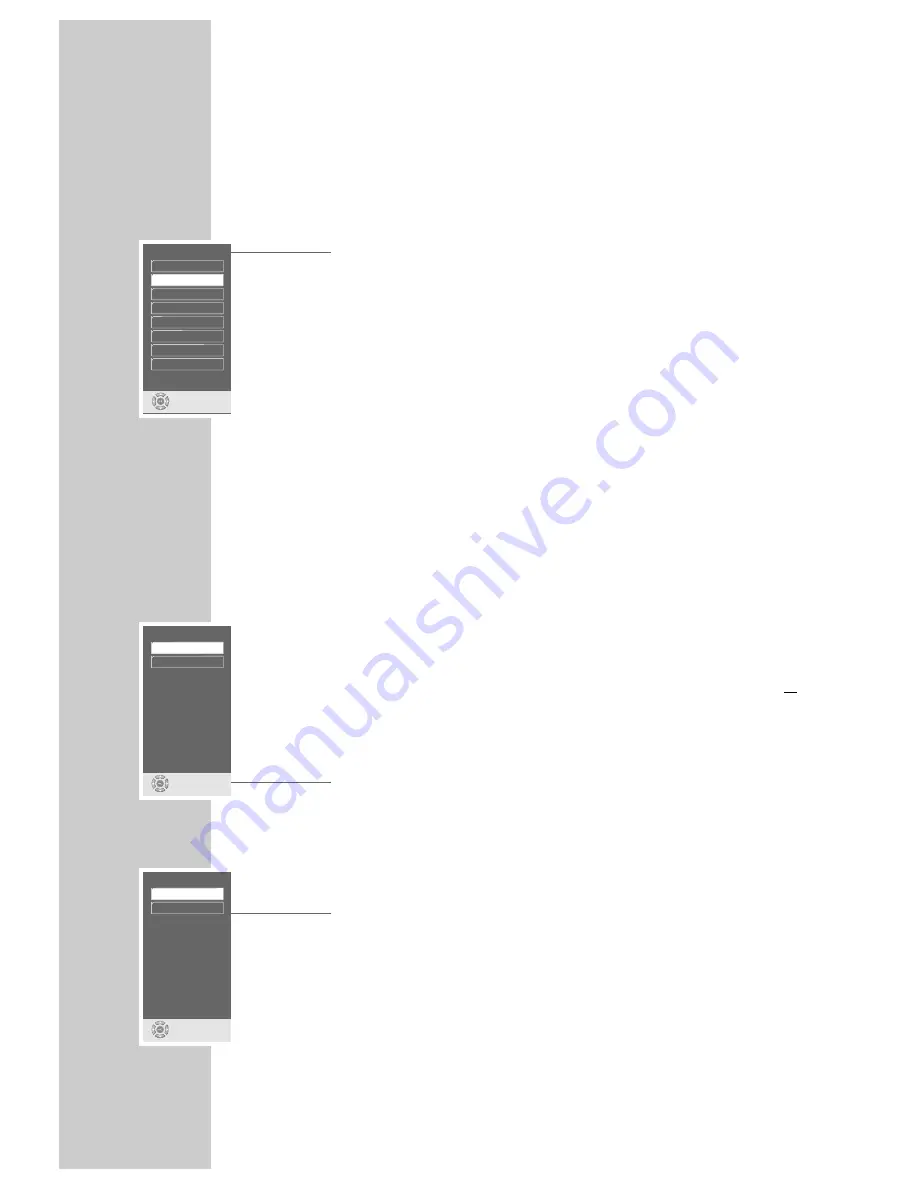
12
Setting the language
When the DVD player is first operated, the »Player language« menu appears
automatically. You can now choose the language of the user guide. When this is
selected, the language of the DVD menu and the dubbed language are automa-
tically set in the same language.
1
Select the desired language for the screen menus using »
A
« or »
S
« and
press »
OK
« to confirm.
Note:
If this setting is not confirmed with »
OK
«, the »Player language« menu
appears when the system is switched on again.
You can change these settings at any time after first operating the system, see
the settings in the ”Selecting the language of the screen menu” chapter on
page 30 and in the ”Language settings” chapter on page 33.
Adapting the DVD player to the television set
Selecting the screen format of your television set
If your television has a 16:9 screen format, then select the »16 : 9« setting.
These default settings also have an influence on the settings in the »Picture«
menu item.
On a conventional television set with a 4:3 screen format, select the »4 : 3« set-
ting.
1
Press »
i
« to call up the main menu.
2
Select the »Installation« menu with »
S
« or »
A
« activate with »
OK
«, or
select directly using »
1 ... 0
«.
3
Select the »TV format« line with »
S
« or »
A
« and activate with »
OK
«.
4
Select the screen format required (4:3 or 16:9 wide screen) with »
S
« or
»
A
« and confirm with »
OK
«.
Selecting the video output socket (RGB or S-Video)
1
Select the » Video output« line with »
S
« or »
A
« and activate with »
OK
«.
2
Select the desired video output (»RGB« for »
EURO AV
➞
TV
« socket or
»S-Video« for »
S-VIDEO OUT
« socket) with »
S
« or »
A
« and confirm
with »
OK
«.
3
Press »
i
« to quit the menu.
OPERATION
_____________________________________________________________________
TV format
select
and choose
16:9 widescreen
4:3
Video output
select
and choose
S-Video
RGB
Player language
select
and choose
Deutsch
English
Francais
Nederlands
Italiano
Español
Portugues
Svenska
S



























