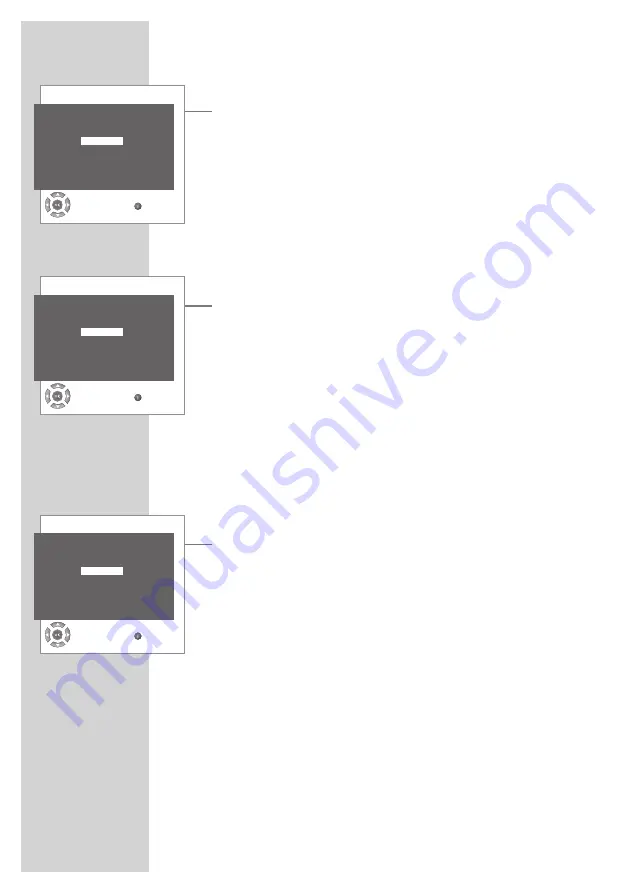
12
SETTINGS
----------------------------------------------------------------------------------------------------
Sorting television channels
1
In the »PROGRAM TABLE« menu, select the channel to be moved
with with »
P+
«, »
P-
«, »
4
« or »
3
«.
2
Highlight the channel with »
¥
« (green).
3
Select a new channel position by pressing »
P+
«, »
P-
«, »
4
« or
»
3
« and then press »
¥
« to confirm.
– All of the channels that follow move up one position.
Note:
To sort the other television channels repeat steps
1
to
3
.
Entering the channel names
(maximum of 5 characters)
1
In the »PROGRAM TABLE« menu, select the desired channel with
»
P+
«, »
P-
«, »
4
« or »
3
«.
2
Highlight the channel with »
3
« (yellow).
3
Select letters or numbers with »
P+
« or »
P-
«, move to the next
position with »
4
« or »
3
« and repeat.
4
Store the channel name with »
3
« (yellow).
Note:
To enter additional channel names, repeat steps
1
to
4
.
Skipping television channels
You can mark television channels which should be skipped during se-
lection with »
P+
« or »
P-
«. A selection with the number keys is also
possible.
1
In the »PROGRAM TABLE« menu, select the desired channel with
»
P+
«, »
P-
«, »
4
« or »
3
«.
2
Highlight the channel with »
z
« (red).
– The station is now displayed in red.
– You can deselect the selected channel by pressing the red
button again.
Concluding the settings
1
Press »i« to finish the settings.
PROGRAM TABLE
00 05
SAT1
10
01 ARD
06 PRO 7
11
02 ZDF
07 ARTE
12
03 BR
08 HSE
13
04 RTL
09
14
SELECT
BACK
G
SKIP
G
NAME
G
MOVE
G
DELETE
PROGRAM TABLE
00 05
SAT1
10
01 ARD
06 PRO 7
11
02 ZDF
07 ARTE
12
03 BR
08 HSE
13
04 RTL
09
14
SELECT
BACK
G
SKIP
G
NAME
G
MOVE
G
DELETE
PROGRAM TABLE
00 05
SAT1
10
01 ARD
06 PRO 7
11
02 ZDF
07 ARTE
12
03 BR
08 HSE
13
04 RTL
09
14
SELECT
BACK
G
SKIP
G
NAME
G
MOVE
G
DELETE













































