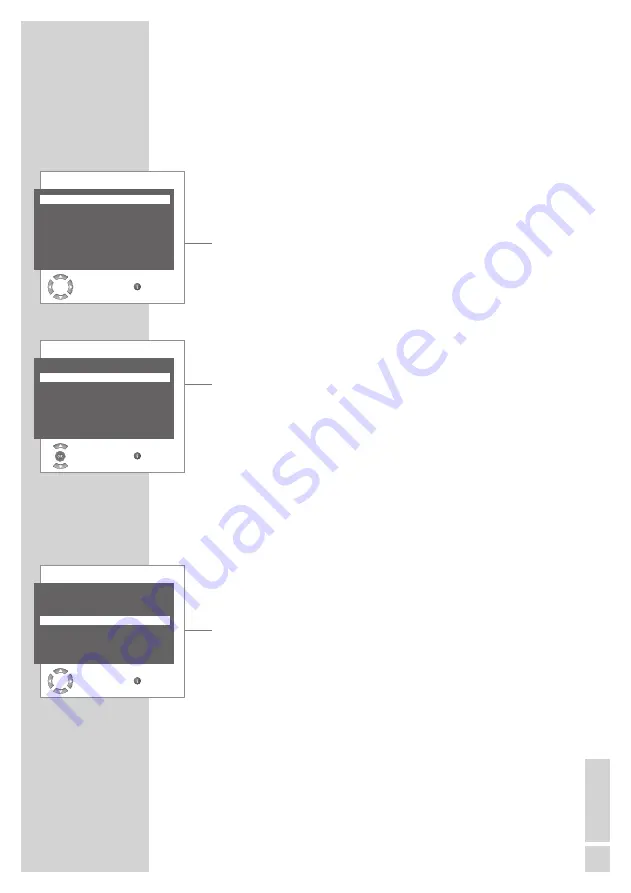
EN
GLISH
21
CONVENIENCE FUNCTIONS
------------------------------
Convenience functions with the »Features« menu
1
To open the »MAIN MENU« press »i«.
2
Select »FEATURES« with »
P+
« or »
P-
« and confirm with »
OK
«.
Note:
Further operation is explained in the following sections.
Changing the menu language
1
Select »LANGUAGE« with »
P+
« or »
P-
«
2
Select the language with »
4
« or »
3
«.
3
Press »
i
« to finish the setting.
Timers
A switch-on and switch-off time can be set in the »TIMER« menu. After
this time has elapsed, the television switches to standby mode or
switches on from standby mode. Enter the TV station in the channel
number item and the television switches on to it.
1
Select »TIMER« with »
P+
« or »
P-
« and confirm with »
OK
«.
2
Select »CLOCK«, »ON TIME«, »OFF TIME« or »PROGRAM
NO« with »
P+
« or »
P-
«.
3
Enter the time, switch-on time, switch-off time or channel number
with »
1…0
«.
Note:
You can delete the switch-on or switch-off time with »
OK
«.
4
Press »
i
« to end the setting.
Keypad lock (parental control)
If the keypad lock is activated, the buttons on the television will be
de-activated.
1
Select the »PANEL LOCK« with »
P+
« or »
P-
«.
2
Activate (ON) or deactivate (OFF) the keypad lock by pressing
»
4
« or »
3
«.
3
Press »
EXIT
to end the setting.
FEATURES
LANGUAGE
ENGLISH
TIMER
CHILD LOCK
OFF
PANEL LOCK
OFF
CHANGE BACK
FEATURES
LANGUAGE
ENGLISH
TIMER
CHILD LOCK
OFF
PANEL LOCK
OFF
SELECT BACK
FEATURES
LANGUAGE
ENGLISH
TIMER
CHILD LOCK
OFF
PANEL LOCK
OFF
CHANGE BACK





























