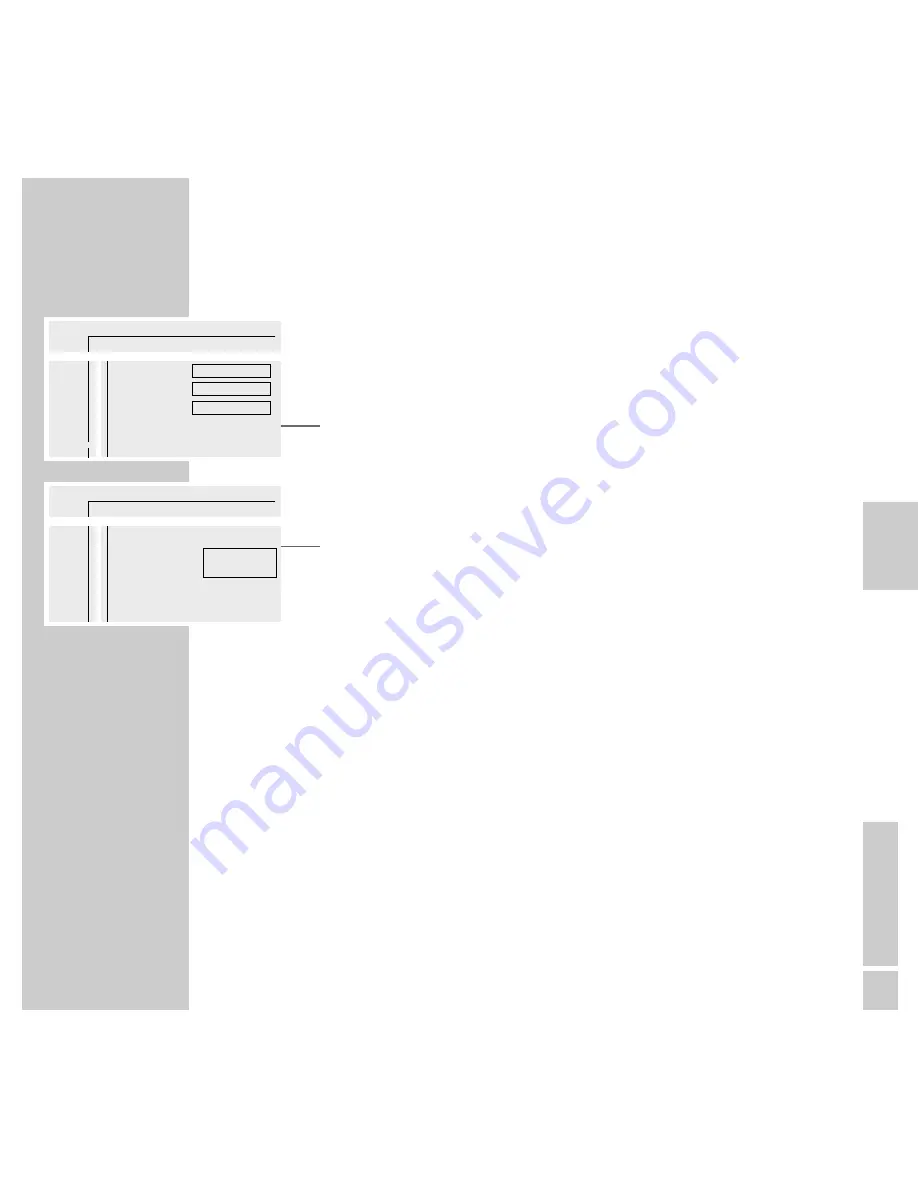
ENGLISH
37
//
COMFORT SETTINGS
________________________________________________________________
Switching on/off the status display of the DVD player
1
Display the menu line by pressing »
OSD
AUX
«.
2
Select menu item »
Ö
« (Settings) with »
Ǹ
« or »
Ƿ
« and activate with
»
P –
«.
3
Select
»
Ü
«
(Special functions) with »
P –
« or »
P +
« and activate with
»
Ƿ
«.
4
Select the »Status window« line with »
P –
« or »
P +
« and activate by pres-
sing »
Ƿ
«.
5
Switch status display on/off with »
P –
« or »
P +
«.
6
Switch off menu with the »
OSD
AUX
« button.
Ö
Ö
P
K
(
I
R
k
/
1
2
1
off
no
off
O
>
>
U
Ü
Access control
Status window
Low power standby
On
On
Enter code...
>
A s
Ö
Ö
P
K
(
I
R
k
/
1
2
1
off
no
off
O
>
>
U
Ü
Access control
Status window
Low power standby
>
a
On
Off
S






























