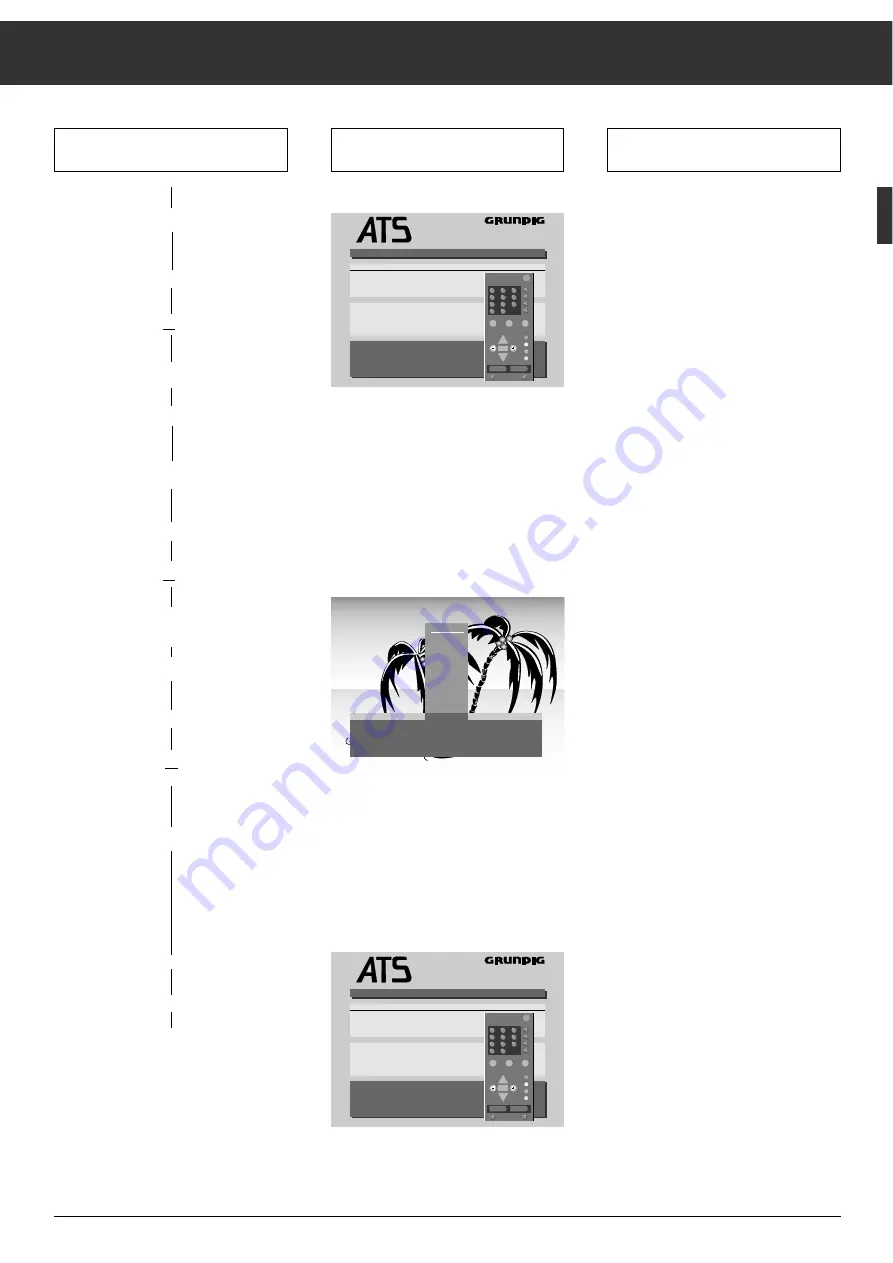
Press the following buttons on the
remote control handset
Ļ
Ļ
Ļ
ķ
7
You will see this on the TV screen
Explanations
Assigning Programme Positions
If you cannot find the desired name in
the list, you can enter your own. In
order to do so, press the
c
button
once, and using the
|
or
]
button,
select the desired letter/number.
Press the
c
button to select the next
position.
Press the
.
button to terminate this
procedure.
Prog
Channel
Station
1
1
C 06
ARD
1
2
C 34
ZDF
1
3
C 59
BR 3
1
4
C 40
SAT 1
1
5
C 24
ZDF
1
6
C 21
PRO 7
1
7
C 53
DSF
1
8
C 36
RTL
1
9
C 31
– – – – –
10
C 33
– – – – –
TV-Station Table
]|
Ǹ Ƿ
Select programme
O
Sel. station name
l
Move
l
Delete
.
Terminate
euro plus
Auto Tuning System
Ǽ
P+
OK
P-
i
z
Ł
PROG
3
]|
Sel. station name
Ǹ Ƿ
Select position
O
Input channel number
.
Terminate
BR 3
BRT 1
BRT 2
CAN +
CNN
FILMNT
F 2
F 3
INFO
ITB
LIFE
BR 3
z
Ł
Prog
Channel
Station
1
1
C 06
ARD
1
2
C 34
ZDF
1
3
C 59
BR 3
1
4
C 40
SAT 1
1
5
C 24
ZDF
1
6
C 21
PRO 7
1
7
C 53
DSF
1
8
C 36
RTL
1
9
C 31
– – – – –
10
C 33
– – – – –
TV-Station Table
TV stations are stored
euro plus
Auto Tuning System
Ǽ
P+
OK
P-
i
z
Ł
5. Clearing the data of a channel
position
a) Select the programme position.
|
,
or
]
b) Clear the data.
¢
(red button)
6. Changing a channel name or
re-naming it.
a) Select the programme position.
|
,
or
]
b) Call up the list of channel names
(abbreviations).
O
c) Select the new channel name.
|
,
or
]
d) Terminate
.
7. Terminating the adjustment
a) Store new channel allocation.
O








































