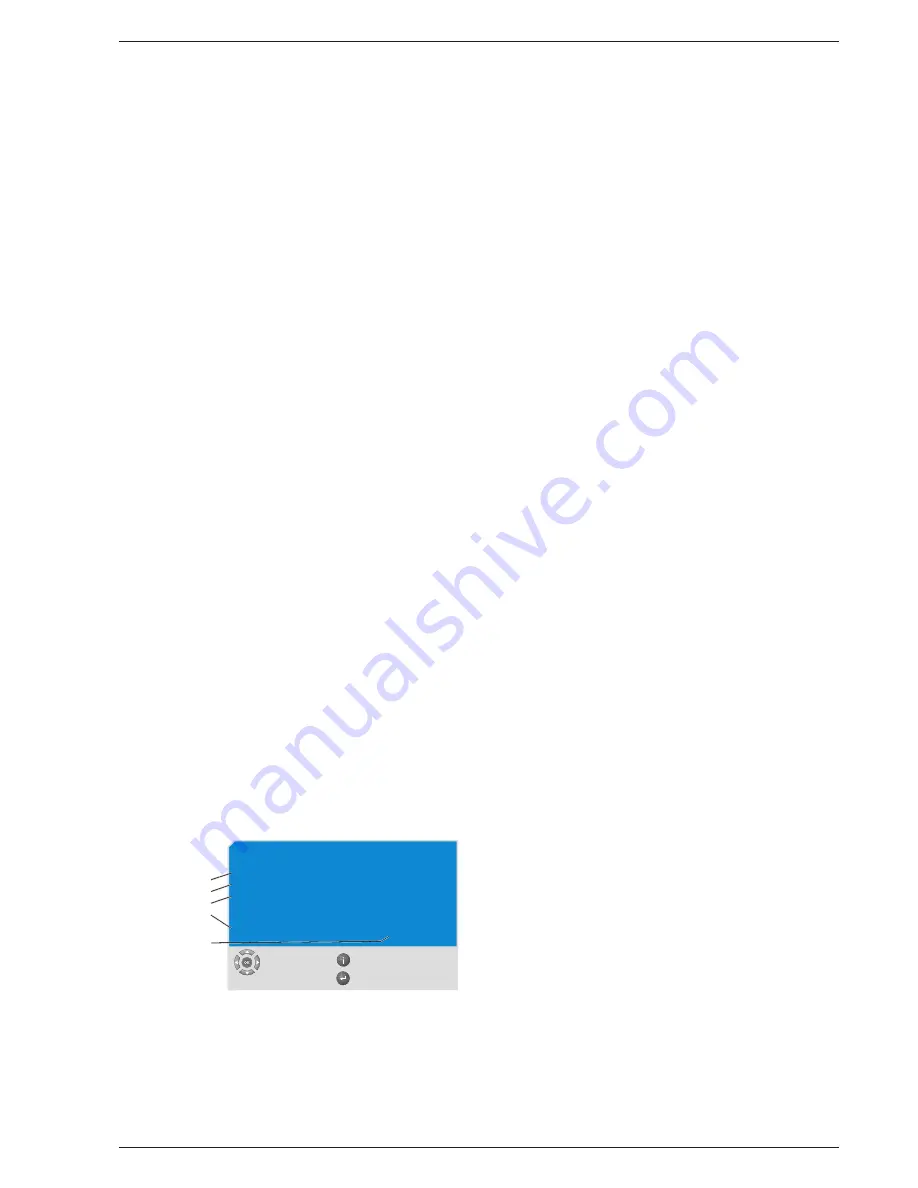
Xenaro – GDP 51…, GDP 6150
Service- und Sonder-Funktionen / Service and Special Functions
GRUNDIG Service
2 - 3
select
and choose
exit
back
System information
GDP 6150
SW-Version: 1.00 / 249
HW-Version: 0.03
Copyright: GRUNDIG AG 2001
http://www.grundig.com
NDV8501/DVD-2/Pantera-II rev 2 R:2
Unit
Software version
Hardware version
Hardware information
Regional code
Service and Special Functions
Software Upgrade
Attention: if a failure should occur during the software upgrade
(e.g. a mains failure), it may happen that the units function and a
restart of the upgrade function are no longer possible. If this
should be the case, you must replace the integrated FLASH ICs
(U13 / U15) with preprogrammed ICs (see corresponding spare
parts list).
– Insert the upgrade CD (see corresponding spare parts list) and
observe the hints on the display and on the screen of the TV set.
– Carry out an initialization of the set.
Initialization of the Set
Press the
5
/
6
buttons on the set at the same time and connect the
set to the mains. This resets the software of the set to the factory
presettings. The basic settings are loaded and the customer-specific
data is cleared.
Service Menu
The Service menu is subdivided into the freely accessible "System
information" menu and the password-protected "Dealer service menu".
1. Functions of the buttons
For navigating in the Service menu, the buttons on the remote control
are used.
i
Call up the Player menu / End the menu functions.
S
/
A
Select menu functions.
a
Select higher menu function.
s
Activate menu function / next diagnostic page.
OK
Activate menu function.
x
Select higher menu function.
1
…
9
Activate menu function directly.
Subtitle
Exit demo function.
2. Calling up the Service menu
– Call up the "Player Menu" using the »
i
« button.
– Select "Installation" using the
5
button,
or use the
S
/
A
buttons and confirm with the »
OK
« button.
– Select "Additional functions" using the
5
button,
or use the
S
/
A
buttons and confirm with the »
OK
« button.
– Select the "Service Menu" using the
3
button,
or use the
S
/
A
buttons and confirm with the »
OK
« button.
The Service menu is subdivided in sub-menus according to the menu
overview (Point 3).
2.1 System information
– Call up the "Service menu" (Point 2).
– Select "System information" using the
1
button,
or use the
S
/
A
buttons and confirm with the »
OK
« button.
The System information menu appears on the picture screen.
2.2 Retailer service menu
– Call up the "Service menu" (Point 2).
– Call up the "Retailer Service" menu using the
2
button,
or use the
S
/
A
buttons and confirm with the »
OK
« button.
– Enter the digits "8 5 0 0".
Note: the further menus can be called up according to the menu
overview (Point 3).
2.2.1 System settings
– System messages
When selecting a function or in the case of an error (e.g. disc,
handling or unit error), the system emits messages which are briefly
displayed in the bottom area of the picture screen.
– Diagnostic
The diagnostic functions are subdivided on several pages.
To select the desired page, enter its number (e.g. 2 for State) then
confirm with »
OK
«.
In diagnostic mode, the following functions are possible:
– Use the
s
button to select the next diagnostic page or to end the
diagnostic mode after the last page.
– Use the »
i
« to exit the diagnostic mode early.
The following diagnostic pages can be called up:
(1)
Brief
Disc and player state
(2)
State
Player state and error
(3)
Tray
Tray information
(4)
Disc
Disc information
(5)
DVD
DVD information
(6)
DVD-V
DVD video information
(7)
DVD-A
DVD audio information
(8)
VCD
VCD information
(9)
CD
Audio CD information
(10) File
MP3 state
(11) File Info
MP3 information
(12) Video
Video state
(13) Aud 1
Audio information, page 1
(14) Aud 2
Audio information, page 2
(15) SP
Subpicture information
(16) Angle
Viewing angle information
(17) Title
Titel information
(18) Track
Track information
(19) Chptr
Chapter information
(20) Index
Index state
(21) Group
DVD audio group information
(22) Dlist
DVD audio ASVU list
(23) Repeat
Repeat state
(24) Btns
Buttons information
(25) Spd
Playing speed
(26) Bitrt
Bitrate
– Demo
When the demo function is activated, the eject button and the on/off
switch are locked.
Ending the demo function: press the »
Subtitle
« button.
2.2.4 Video special
– Format conversion
The following format conversions are possible:
– Centre
– Auto
– 525 lines only
– 625 lines only
– Video signal
•
DAC enable
The following digital-to-analog converters can be activated/deac-
tivated:
– DAC1 = Green/Y signal
– DAC2 = Blue/C signal
– DAC3 = Red signal (indication of the active switching state)
• NTSC format (60Hz format)
The following 60Hz formats can be selected:
– 525 lines, NTSC standard
– 525 lines, M-PAL standard
• NTSC composite signal
The following NTSC composite signal formats can be selected:
– NTSC USA
– NTSC Japan
– NTSC Other
• PAL format
The following PAL formats can be selected:
– PAL BDGHI
– PAL N
– PAL N-Combo






























