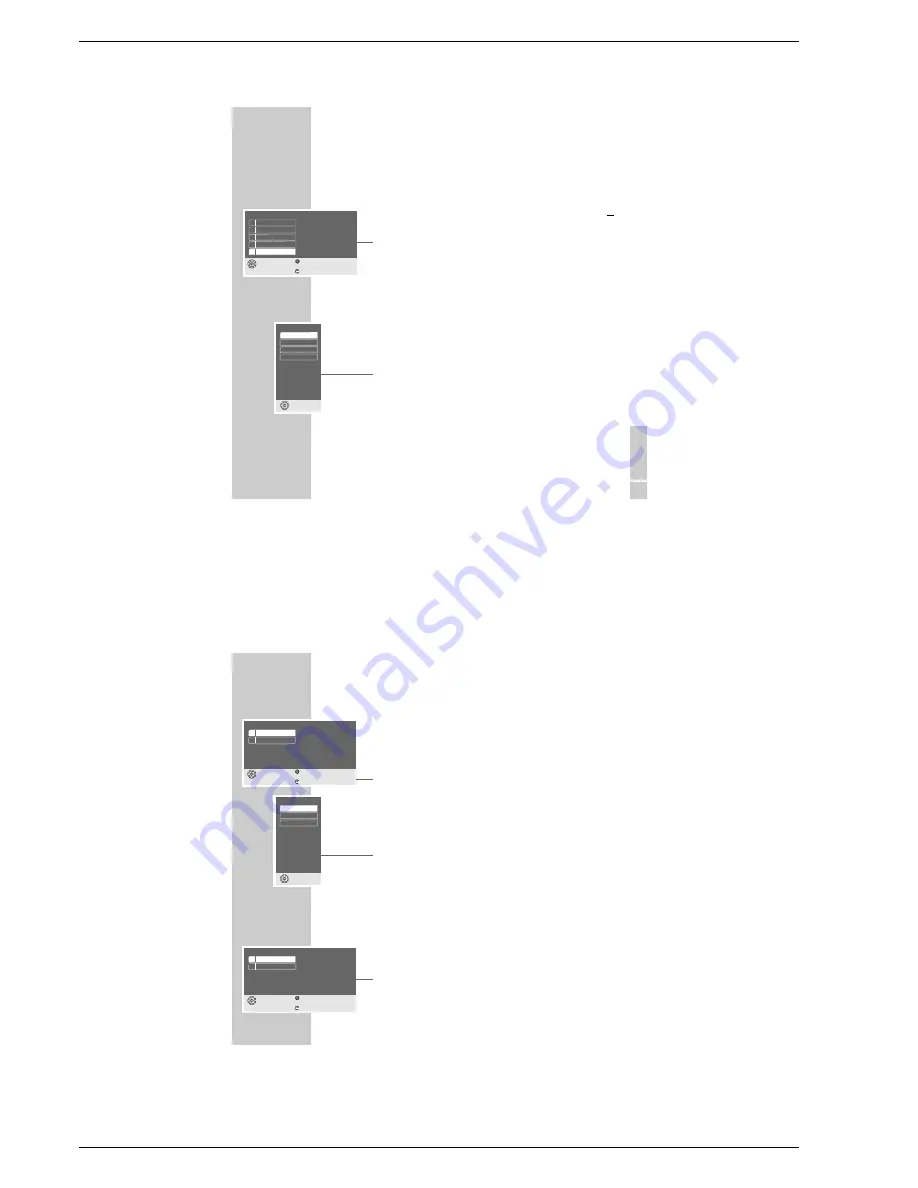
Allgemeiner Teil / General Section
Xenaro – GDP 51…, GDP 6150
1 - 20
GRUNDIG Service
Setting the DVD player display
With these settings you can expand the DVD player’s display and adjust the
brightness.
1
Select the »Console display« line with »
S
« or »
A
« and activate with
»
OK
«.
2
Select the »Extended display« line with »
S
« or »
A
« and activate with
»
OK
«.
3
Select the desired setting (»On« or »Off«) with »
S
« or »
A
« and press
»
OK
« to confirm.
4
Select the »Brightness« line with »
S
« or »
A
« and activate with »
OK
«.
5
Select the desired setting (»Bright«, »Medium« or »Dark«) with »
S
« or
»
A
« and press »
OK
« to confirm.
6
Return to the »Extended settings« menu by pressing »
x
«.
Software status and dealer menu
Here you can get information about your DVD player’s software version.
The » Dealer Service menu« line is reserved for the authorised dealer.
1
Select the » Dealer Service menu« line by pressing »
S
« or »
A
« and then
press »
OK
« to activate it.
2
Select the » System information« line by pressing »
S
« or »
A
« and then
press »
OK
« to activate it.
3
Press »
i
« to quit the menu.
44
CUSTOM SETTINGS
___________________________________________________________________
Console display
select
exit
and choose
back
1 Extended display
2 Brightness
Off
hell
Brightness
select
and choose
Brigh
Dark
Medium
Service menu
select
exit
and choose
back
1 System information
2 Dealer Service menu
ENGLISH
43
CUSTOM SETTINGS
___________________________________________________________________
Setting the screen menu and display of the
DVD player
1
Press »
i
« to call up the main menu.
2
Select the »Installation« menu with »
S
« or »
A
« activate with »
OK
«, or
select directly with »
1 ... 0
«.
3
Select the »Extended settings« line with »
S
« or »
A
« and activate with
»
OK
«.
Note:
For further operation, see the following sections, each one starting from
Step
1
.
Selecting the transparency of the screen menus
1
Select » Onscreen display« by pressing »
S
« or »
A
« and then press »
OK
«
to activate it.
2
Activate the » Transparency« line with »
OK
«.
3
Select the desired setting (25%, 50% oder 75%) with »
S
« or »
A
« and
press »
OK
« to confirm.
Note:
When the »Off« line is selected, the screen menus have a solid background.
4
Return to the »Extended settings« menu by pressing »
x
«.
Installation
select
exit
and choose
back
1 Player language
2 TV Format
3 Video output
4 TV standard
5 Extended settings
English
4:3
RGB
PAL
Transparency
select
and choose
Off
75 %
50 %
25 %






























