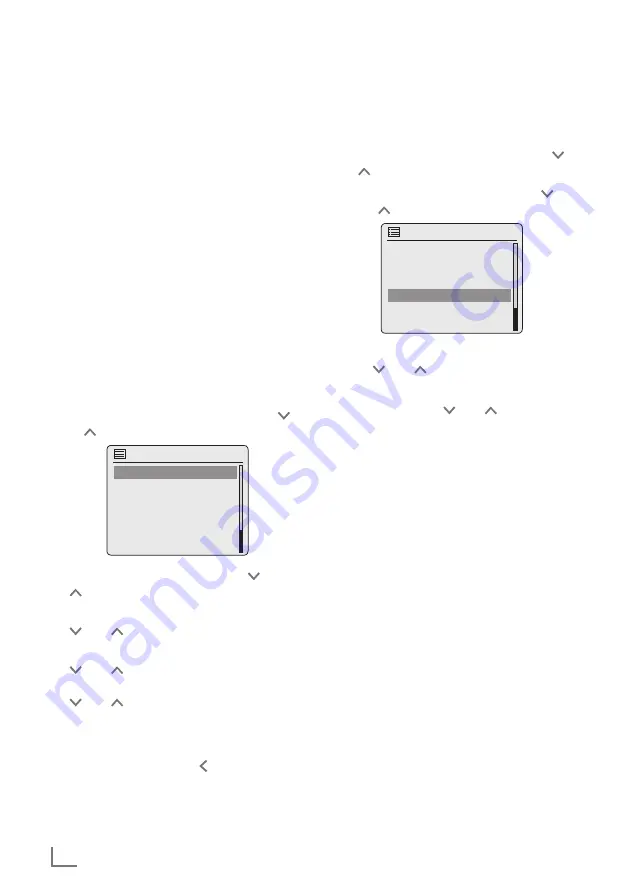
ENGLISH
20
SETTINGS
---------------------------------------------------------------------------------------------------------------------------------------
InstallingSpotify
If you wish to play back the wide selection of
music available from “Spotify”, you need to
load the application onto your mobile phone or
tablet PC, install it and purchase the premium
version.
The mobile phone/tablet PC must be registered
in the same WLAN network as your Sonoclock.
1
Download the
“Spotify” application to your
mobile phone/tablet PC and install it.
2
Set up and account.
3
Select premium version.
Note:
7
The premium version of “Spotify” is a fee-
charging service.
Settingthesoundeffect“MyEQ”
1
Press »
MENU
« to open the menu.
2
Select the option »System settings« with » «
or » « and press »
OK
« to confirm.
System settings
Equaliser
>
Network
>
Language
>
Time/Date
>
Brightness
>
3
Select the option »Equaliser« with » « or
» « and press »
OK
« to confirm.
4
Select the option »My EQ profile setup« with
» « or » « and press »
OK
« to confirm.
5
Select the option »Bass« by pressing with
» « or » « and press »
OK
« to confirm.
Select the preferred setting for the bass with
» « or » « and press »
OK
« to confirm.
Note:
7
Repeat the setting for the treble.
6
Switch off the menu with » «.
7
Press »
MENU
« to end the setting.
Settingthebrightnessofthedis-
play
1
Press »
MENU
« to open the menu.
2
Select the option »System settings« with » «
or » « and press »
OK
« to confirm.
3
Select the option »Brightness« with » « or
» « and press »
OK
« to confirm.
System settings
Equaliser
>
Network
>
Language
>
Time/Date
>
Brightness
>
4
Select the option »Normal« or »Standby«
with » « or » « and press »
OK
« to con-
firm.
5
Set the value with » « or » « and press
»
OK
« to confirm.






























