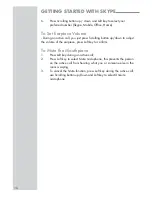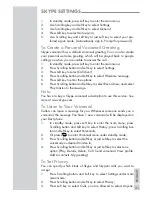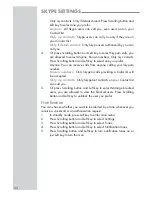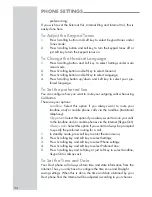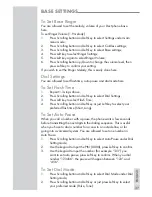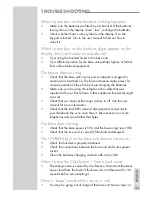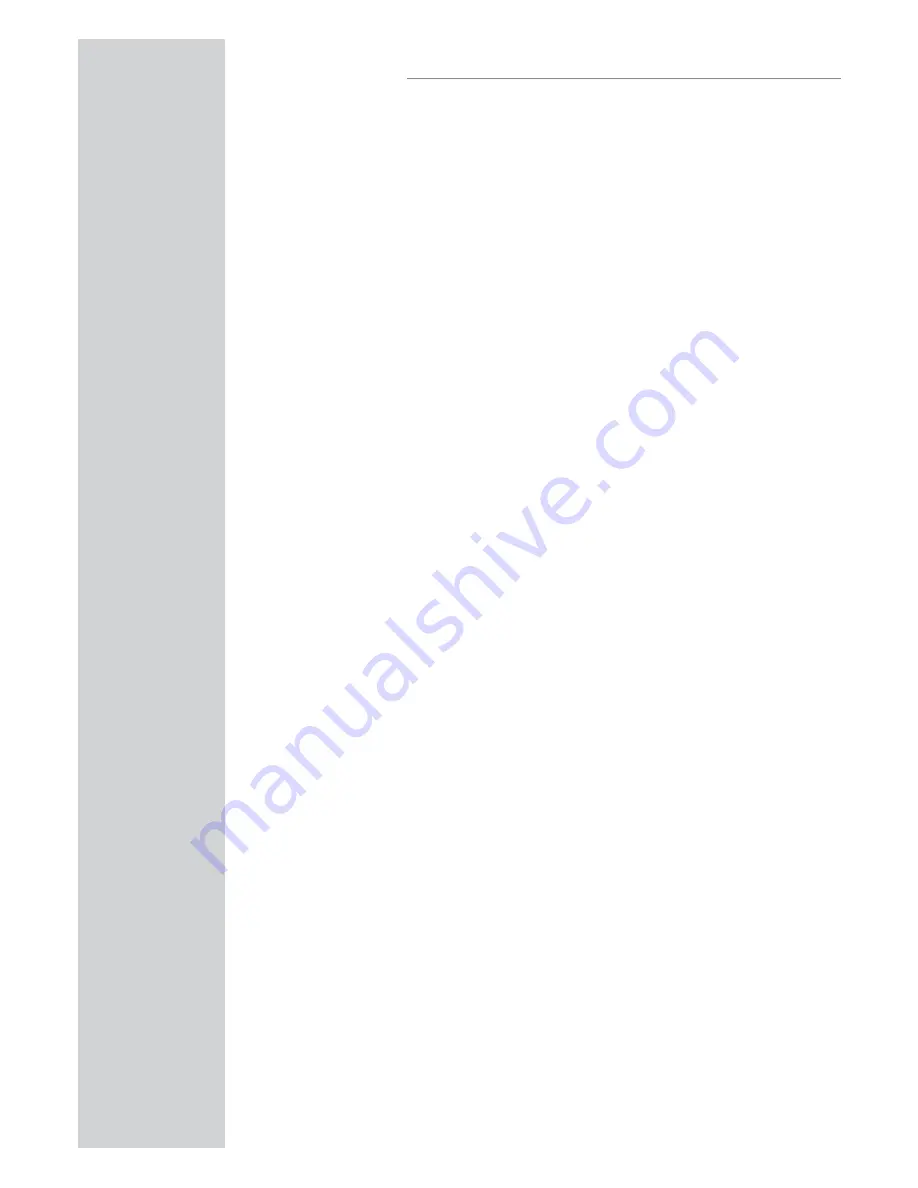
30
CONTACTS
that you send this request but you do not have to do so and you can
send the request whenever you wish to. If you do not send the request,
you will never be able to see the contact’s online status. Users who have
not been authorized will be indicated by “?” on your contact list.
In standby mode, press Left key to enter the main menu;
1.
Press Scrolling key and Left key to select Contacts;
2.
Browse your contacts using Scrolling key, press Left key to select
3.
one you still have not sent an authorization request;
Press Scrolling key and Left key to select Advanced;
4.
Press Scrolling key and Left key to select Request Details;
5.
Use the keypad to enter the text you want to send along with the
6.
request, press Left key to send the authorization request.
To Rename a Contact
Press Scrolling key and Left key to select Rename under Advanced
1.
mode;
Use the keypad to enter the new name, press Right key to clear
2.
the incorrect characters, press Left key to confirm;
To Remove a Contact
Press Scrolling key and Left key to select Remove under Advanced
1.
mode;
Press Scrolling key and Left key or just Left key to select your
2.
desired types of remove (Remove and block contact, Remove
only).
To Block a Contact
- Press Scrolling key and Left key to select Block under Advanced mode.
When you block the contact successfully, press Right key to go back to
the Advanced mode;
- To unblock the contact, press Left key to select Unblock under current
Advanced mode;
To Check Contacts Requests
In standby mode, press Left key to enter the main menu;
1.
Press Scrolling key and Left key to select History;
2.
Press Scrolling key and Left key to select Contacts Requests;
3.
Press Scrolling key and Left key or just Left key to select the
4.
request you desire to check;
Press Left key, the display shows you the options;
5.
Press Left key to accept or press Scrolling key and Left key to
6.
decline the request.