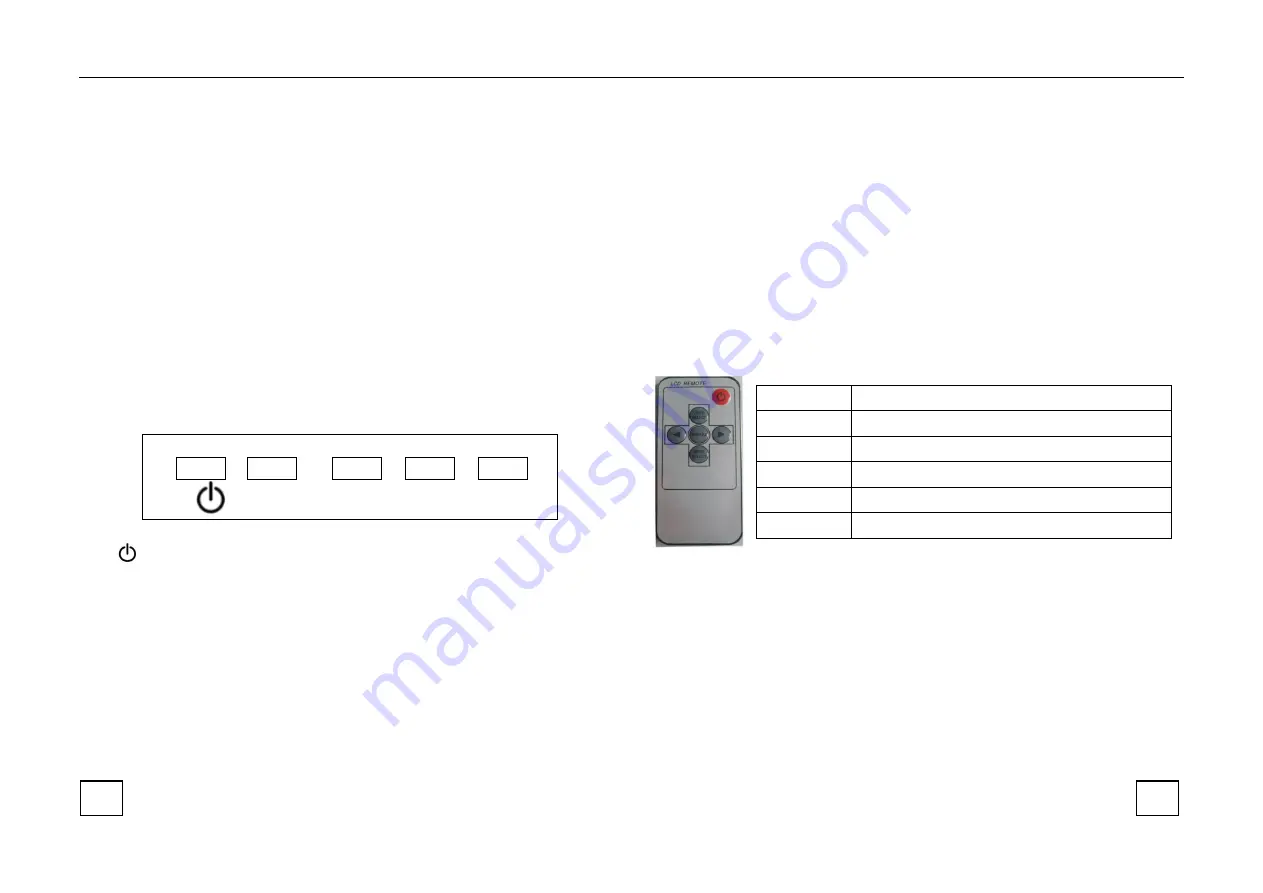
Digital Visual Interface (DVI), the jack on the back of your MONITOR is also
compatible with DVI devices. HDMI Input lets you connect a device, such as a
digital cable box, with an HDMI output.
HDMI1[2.0 & downwards]
;
HDMI2&3[1.4 & downwards]
DP:
Connect a video output device with DP. Computer / Notebook.
AUDIO OUT:
Connect external 3.5mm headphones or active speakers
5 Controls & Functions
Buttons on the lower-right part of the panel
You can use the side panel buttons in the lower right part of your monitor
to operate many of the monitor’s features.
- + MENU SOURCE
1.
Turn on / off the monitor
2.SOURCE
: Accesses the available video input signals (DP
、
HDMI1[2.0]
、
HDMI2[1.4]
、
HDMI3[1.4] )
3.MENU
:
Bring up the MONITOR main menu.
4.
+
:
Turn on the brightness. In the MONITOR menu system, adjusts menu
controls.
5.
-
: Turn on the picture mode. In the MONITOR menu system, adjusts
menu controls.
6.
Indicator: In red when standby mode, in green when display.
HOW to use buttons
Use the buttons on the right side control panel to adjust the OSD
1.
To access the OSD Menu press ‘MENU’.
2.
Use the ‘MENU’ buttons to select the required menu item, then press the
‘
+
’ or ‘
-
’button to select the Sub menu.
3.
Continue to use the ‘MENU’ button to highlight the required field, then
press ‘
+
’ or ‘
-
’ to adjust the Set.
4.
Press the ‘SOURCE’ button to return to previous menu.
5.
Press the ‘SOURCE’ button again to exit the OSD Menu completely.
6 Remote control
(
OPTIONAL
)
POWER
Turn on & off the monitor
MENU
Display or exit the main menu
VIDEO/UP
VIDEO Source switching / Cursor up when OSD
appears
MODE/DWO
N
MODE no effect / Cursor down when OSD
appears
LEFT
Enter the sub-menu to reduce the value
RIGHT
Enter the sub-menu to increase the value
7
8



























