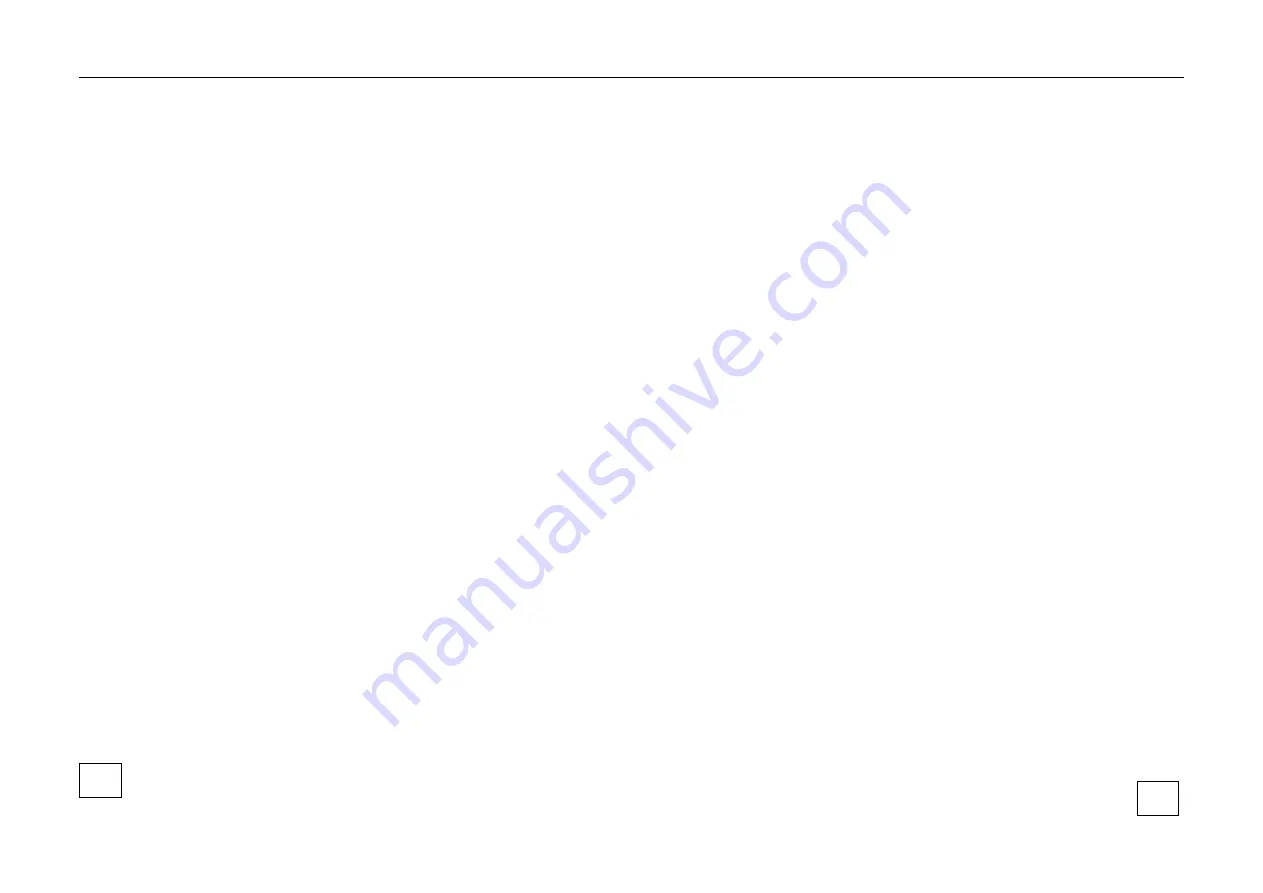
1. Important Safety Instructions
Make sure that you only use the power adapter that is specified in the
specifications sheet of the product. If you use any other adapter or
connect the power supply incorrectly, this may cause explosion, fire,
electric shocks or damage the product. Do not connect several devices to
one power adapter as this may cause an adapter overload and can lead to
over-heating and fire. Make sure that the plug of the power adapter is
firmly connected to the power socket.
Do not place containers with liquids on the product. Do not place
conducting items like tools, screws, coins or other metal items on the
product. These may fall from the product or can cause fire or electric
shocks or other physical injuries.
Do not push or insert any sharp items or any objects into the device as
this may cause damage to the product, fire, electric shocks and/or
physical injuries.
Do not block any ventilation openings, if there are any. Ensure that the
product is well ventilated to prevent any over-heating.
Do not subject the device to physical shock or drop the product.
If the product uses batteries, please use a battery type that is
recommended by the manufacturer. Improper use or replacement of the
battery may result in the hazard of explosion.
Do not use any accessories that are not recommended by GRUNDIG. Do
not modify the product in any way.
If the product starts to smell or smoke comes out of the device,
immediately stop using the product and disconnect it from the power
supply to prevent fire or electric shocks. Then contact your dealer or the
nearest service center.
If the product does not work correctly, contact your dealer or nearest
service center. Never open, disassemble or alter the product yourself.
GRUNDIG cannot accept any liability or responsibility for problems
caused by attempted and unauthorized repair and maintenance.
2. Installation Instructions
It is necessary to fix the device firmly if the product is installed on a wall
or ceiling.
Do not install the product near radiation sources. Do not install the
product near heat sources, like radiators or other equipment that
produces some heat.
Do not install the product in very cold or hot temperatures (please refer
to the working temperature specified in the specification sheet of the
product), dusty, dirty or damp environment.
Never touch the screen directly with your fingers. The acidic sweat of
the fingers may be difficult to remove and you may damage the screen.
3
4









