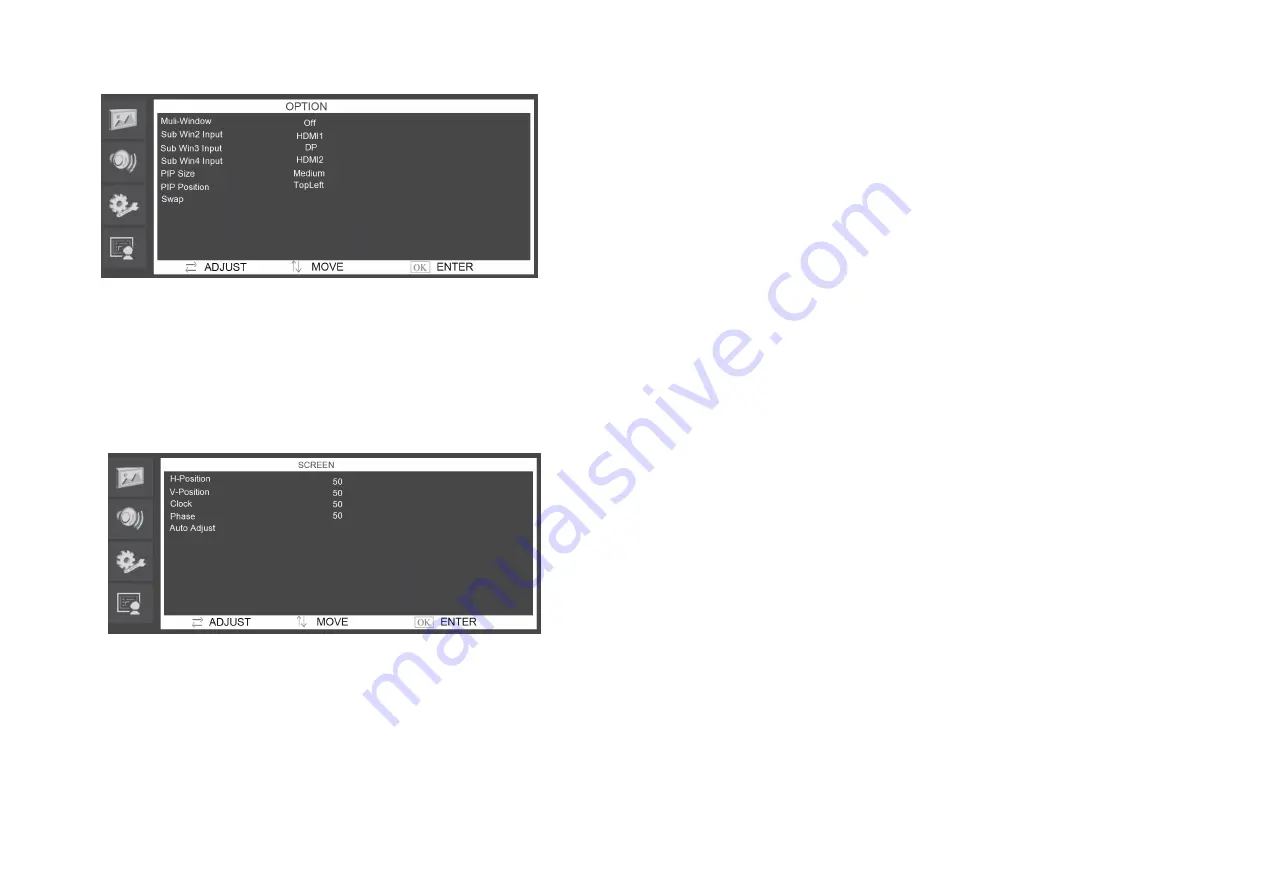
7.4.
Screen
In
the
Screen
menu
can
adjust
the
H
‐
position,
V
‐
position,
clock,
phase
and
you
can
automatically
adjust
the
position
of
the
image
within
the
unit.
Press
the
\/or
/\
button
to
adjust
the
value
when
an
item
is
selected.
8.
Frequently
Asked
Questions
The
Power
button
does
not
respond:
‐
Check
the
power
cord
to
ensure
that
it
is
securely
plugged
into
the
monitor
base
and
also
into
the
electrical
outlet.
‐
Ensure
that
there
is
electrical
power
coming
from
the
AC
outlet.
Use
another
device
to
check
the
power.
‐
Unplug
the
power
cord
of
the
monitor
from
the
AC
outlet,
wait
a
few
minutes
then
plug
the
power
cord
into
the
AC
outlet
again.
This
will
reset
the
monitor
and
power
supply.
No
image
on
the
screen:
‐
Ensure
that
the
(HDMI,
DB
‐
15,
CVBS)
signal
cable
is
properly
connected
to
the
display
card/computer.
‐
Check
the
(HDMI,
DB
‐
15,
CVBS)
signal
cable
connector
on
both
ends
for
bent
or
pushed
‐
in
pins.
‐
The
display
card
should
be
properly
seated
in
its
card
slot.
‐
Ensure
that
the
computer's
power
switch
is
ON.
‐
Ensure
that
the
monitor's
power
switch
is
ON.
‐
Unplug
the
power
cord
of
the
monitor
from
the
AC
outlet,
wait
a
few
minutes
then
plug
the
power
cord
into
the
AC
outlet
again.
This
will
reset
the
monitor
and
power
supply.
The
Power
LED
is
red
(with
no
image
on
the
screen):
‐
Check
the
(HDMI,
DB
‐
15,
CVBS)
signal
cable
to
ensure
that
it
is
properly
attached
to
the
graphics
display
card.
‐
Check
the
(HDMI,
DB
‐
15,
CVBS)
signal
cable
on
both
ends
for
bent
or
pushed
‐
in
pins.
11
10

























