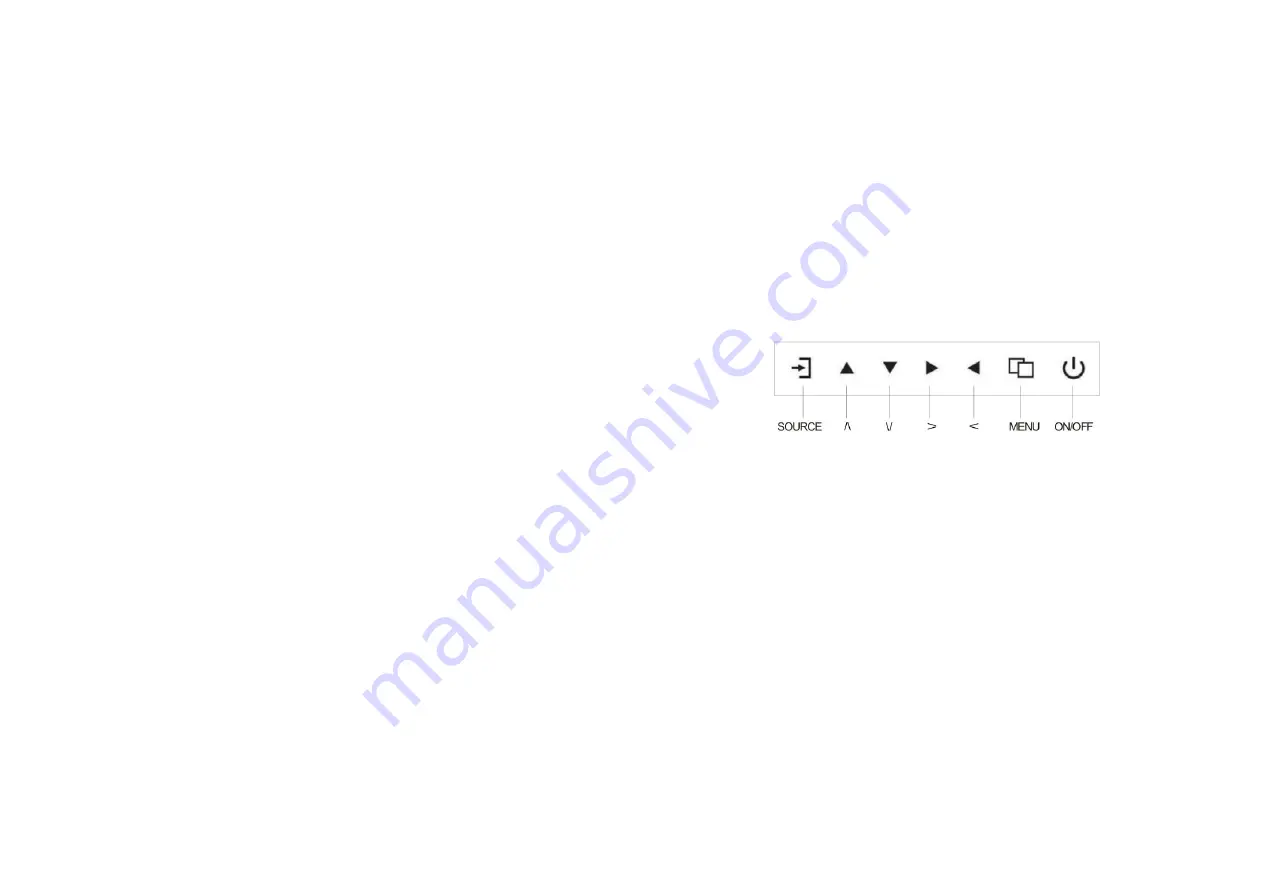
RS232
IN/OUT:
EIA
‐
RS
‐
232
5.
How
To
Connect
And
Turn
On
Your
Monitor
When
choosing
your
work
‐
space,
select
a
sturdy,
level
surface.
Also,
make
sure
you
can
easily
access
the
back
of
the
monitor.
Easy
access
helps
ensure
a
smooth
set
‐
up
of
the
monitor.
NOTE:
Before
setting
up
your
monitor,
refer
to
the
Important
Safety
Instructions
chapter
at
the
beginning
of
this
document.
1.
Turn
off
your
device.
You
should
always
turn
off
your
device
before
connecting
or
disconnecting
any
device.
2.
Example
of
cable
connection:
Connect
one
end
of
the
VGA
cable
to
the
VGA
connector
on
the
monitor.
Connect
the
other
end
to
your
application’s
VGA
connector.
3.
Plug
the
monitor’s
power
cable
into
the
power
supply.
3.
Press
the
“Power”
(ON/OFF)
button.
After
pressing
the
“Power”
button,
it
will
take
approximately
6
sec.
until
the
monitor
is
ready
and
the
display
is
visible.
These
are
the
various
power
states
of
the
LED
monitor
represented
by
the
di
ff
erent
LED
colors
on
the
POWER
button:
BLUE:
On
Blue
light
fl
ashing:
No
signal
input
BLANK:
O
ff
or
No
power
supply
6.
OSD
Menu
Configuration
‐
Press
the
"SOURCE"
button
to
access
the
OSD
menu.
‐
Press
/\
/
\/,
>
/
<
to
switch
between
the
five
menus.
‐
After
having
selected
a
menu,
press
"MENU"
to
select
a
menu
item.
Press
/\
/
\/,
>
/
<
to
adjust
the
settings
of
this
item.
‐
To
go
to
another
menu,
press
the
"MENU"
button
again
to
return
to
the
previous
menu
and
go
with
the
/\
/
\/,
>
/
<
button
to
the
desired
menu.
‐
Press
the
"MENU"
button
to
exit
the
OSD
Menu.
7
6







