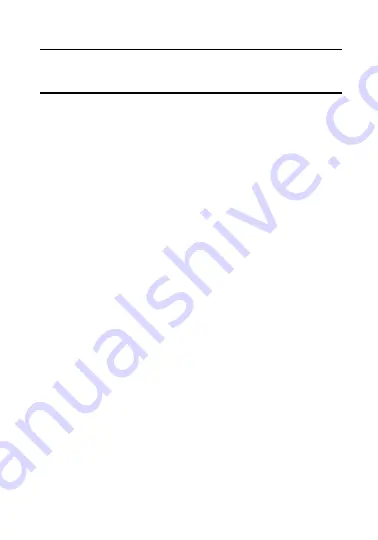
7
1
Introduction
1.1
Product Features
This camera adopts high performance sensor and advanced print
circuit board design technology. It possesses of high resolution, low
distortion, and low noise features, etc. It is extremely suitable for
surveillance system and image process system.
Main Features:
Adopt high performance CMOS, and supply high definition and
clear image;
Low illumination 0.01Lux@(F1.2, AGC ON)
Support IRC infrared filter auto switch;
Support OSD menu controlling, enable user to configure the
detailed parameters;
Support 3D DNR to get clear and fine image;
Support wide dynamic range function;
Support defogging function;
Support auto white balance, auto gain control;
Support coaxial camera controller.
Support POC (Power over Cable) function.
Summary of Contents for GD-CT-AC2805B
Page 1: ...0 ...









































