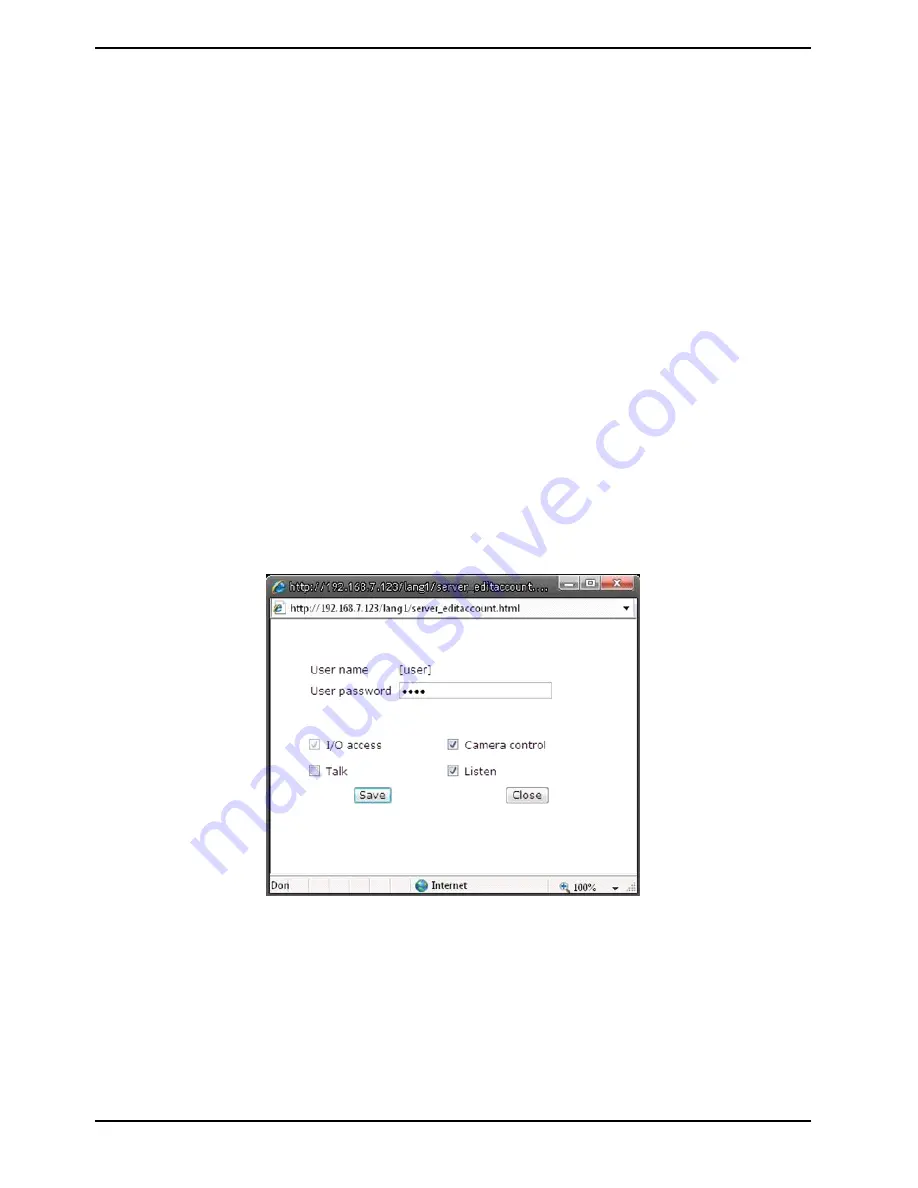
Admin Password :
Change the administrator’s password by putting in the new password in both text boxes. The input
characters/numbers will be displayed as dots for security purposes. After clicking <Save>, the web browser will
ask the Administrator for the new password for access. The maximum length of the password is 14 digits.
NOTE: The following characters are valid: A-Z, a-z, 0-9, !#$%&’-.@^_~.
Add User :
Type in the new user name and password and click <Add> to add the new user. The user name can have up to 16
characters, the password up to 14 characters. The new user will be displayed in the user name list. A maximum
of 20 user accounts can be set. To each user the privileges “Camera control”, “Talk” and “Listen” can be assigned.
- I/O access:
This item supports fundamental functions that enable users to view the video when accessing the camera.
- Camera control:
This item allows the specified User to change the camera's parameters on the Camera Setting page.
- Talk/Listen:
Talk and Listen functions allow the appointed user on the local site (PC site) to communicate, for instance, with
the administrator on the remote site.
Manage User :
To delete a user, pull down the user list, and select the user name you wish to delete. Then click <Delete> to
remove it.
To edit a user, pull down the user list and select a user name. Click <Edit> to edit the user’s password and
privileges.
NOTE: It is required to enter the User password and to select the functions that will be open to the user. When
finished, click <Save> to modify the account authority.
28
English
Summary of Contents for GCI-F0505B
Page 2: ......
Page 13: ...11 English...
Page 16: ...14 English...
Page 19: ...17 English...
Page 22: ...20 English...
Page 100: ...98 English...






























