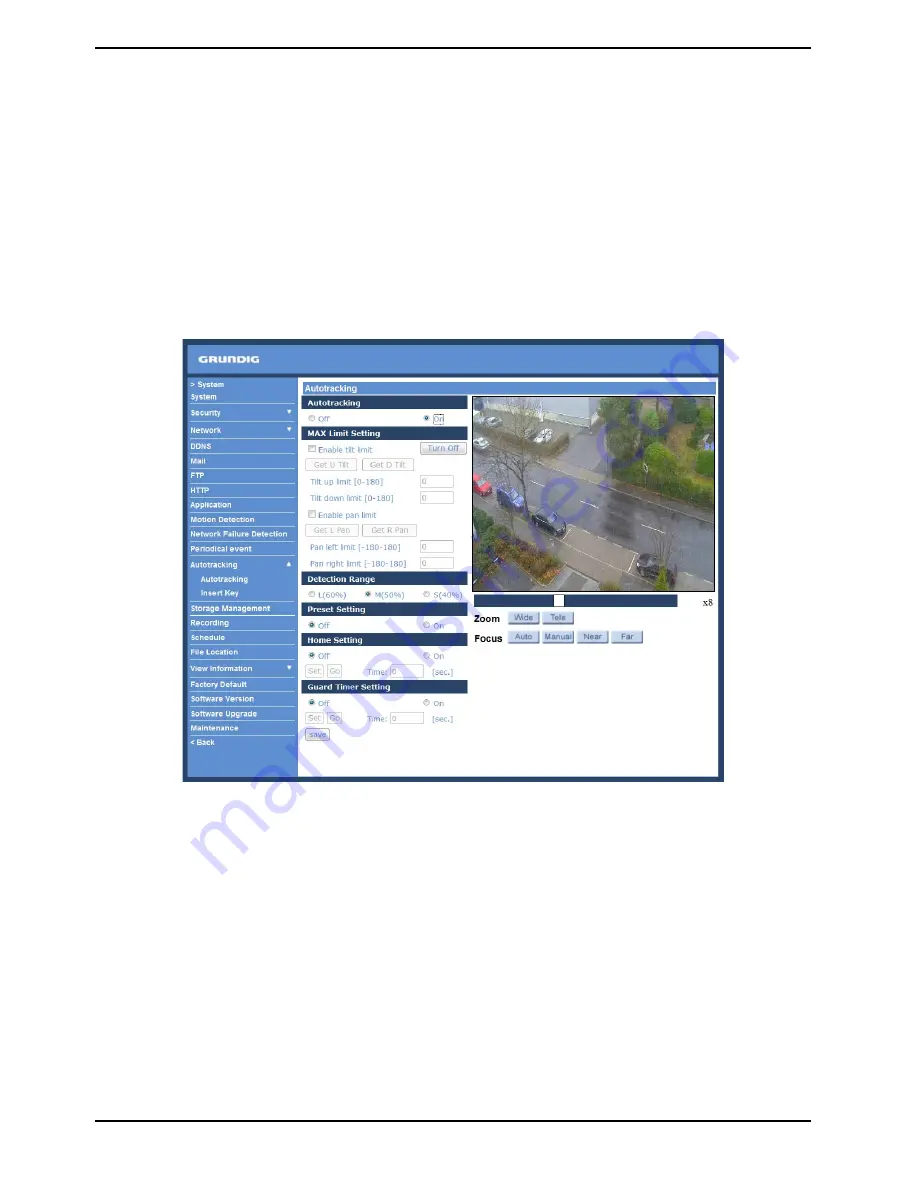
9.13. Autotracking
This function will only become available after authentication is done. For more information about authenticating
the function, please see the Insert Key section below.
The Autotracking function will automatically detect a moving object in the preset area and follow it according to
the defined settings. Please find this function setting in the following path: System > Autotracking.
By clicking on the category <Autotracking>, the <Autotracking> and <Insert Key> tabs will be shown in the drop-
down menu. Enter the setting menu by clicking on the <Autotracking> tab.
<Autotracking> :
The default setting of the Autotracking function is <Off>. Enable this function by selecting <On>.
NOTE: The setting items will be available after <On> is selected.
MAX Limit Setting :
This setting menu allows the users to define a tracking area for the detection and tracking of movement of the
camera.
- Turn Off:
To avoid the setting process being disturbed by the camera’s tracking movement, please click on the <Turn Off>
button to switch off the tracking function.
NOTE: The Autotracking function needs to be reactivated to take effect after saving all the necessary settings.
Please follow the steps below.
- Select <Off> under <Autotracking> at the top.
- Click on the <Save> button for confirmation.
- Select <On> under <Autotracking> at the top.
- Click on the <Save> button to confirm the settings.
51
English
Summary of Contents for GCI-C0745P-1
Page 2: ......






























