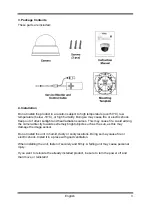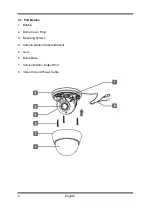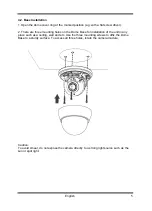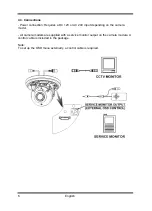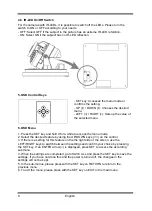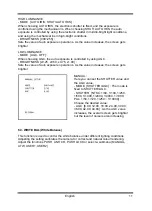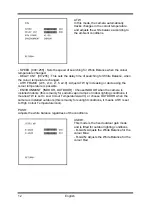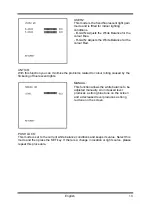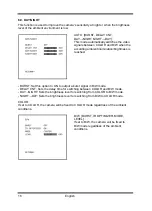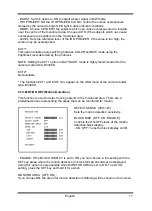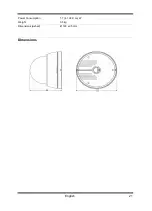- BURST: Set this option to ON to output a burst signal in B/W mode.
- IR OPTIMIZER: Set the IR OPTIMIZER to ON to control the screen overexposure
caused by the camera's bright LED light in dark ambient conditions.
- MODE: Choose CENTER if the subjects which can cause overexposure are located
near the centre of the monitored area. Choose AUTO if the subjects which can cause
overexposure are scattered on the monitored area.
- LEVEL: Sets the reference level of the IR OPTIMIZER. If the value is too high, the
screen may be overexposed.
EXT1*:
This option enables auto switching between COLOR and B/W mode using the
brightness level detected by the photocell.
NOTE: Setting the EXT1 option in DAY/NIGHT mode is highly recommended for the
camera model GCA-B3326D.
EXT2*:
Not available.
* The functions EXT1 and EXT2 only appear on the OSD menu of the camera model
GCA-B3326D.
6.10. MOTION DET (Motion Detection)
This function is used to detect moving objects in the monitored area. There are 4
predefined boxes representing the areas that can be monitored for motion.
DETECT SENSE [000~127] :
Sets the motion detection sensitivity.
BLOCK DISP [OFF, ON, ENABLE] :
Controls the ON/OFF status of the motion
detection block display.
- ON, OFF: Turns the block display on/off.
- ENABLE: If the BLOCK DISPLAY is set to ON, you can choose in this setting with the
SET key areas where the motion detection (in block format) should not be displayed.
Using this option is only possible when MONITOR AREA is set to ON. To exit this
setting, press the SET key and hold it for a while.
MONITOR AREA [OFF, ON] :
If you choose ON, the areas for motion detection monitoring will be shown on the screen.
17
English
Summary of Contents for GCA-B3322D
Page 2: ......