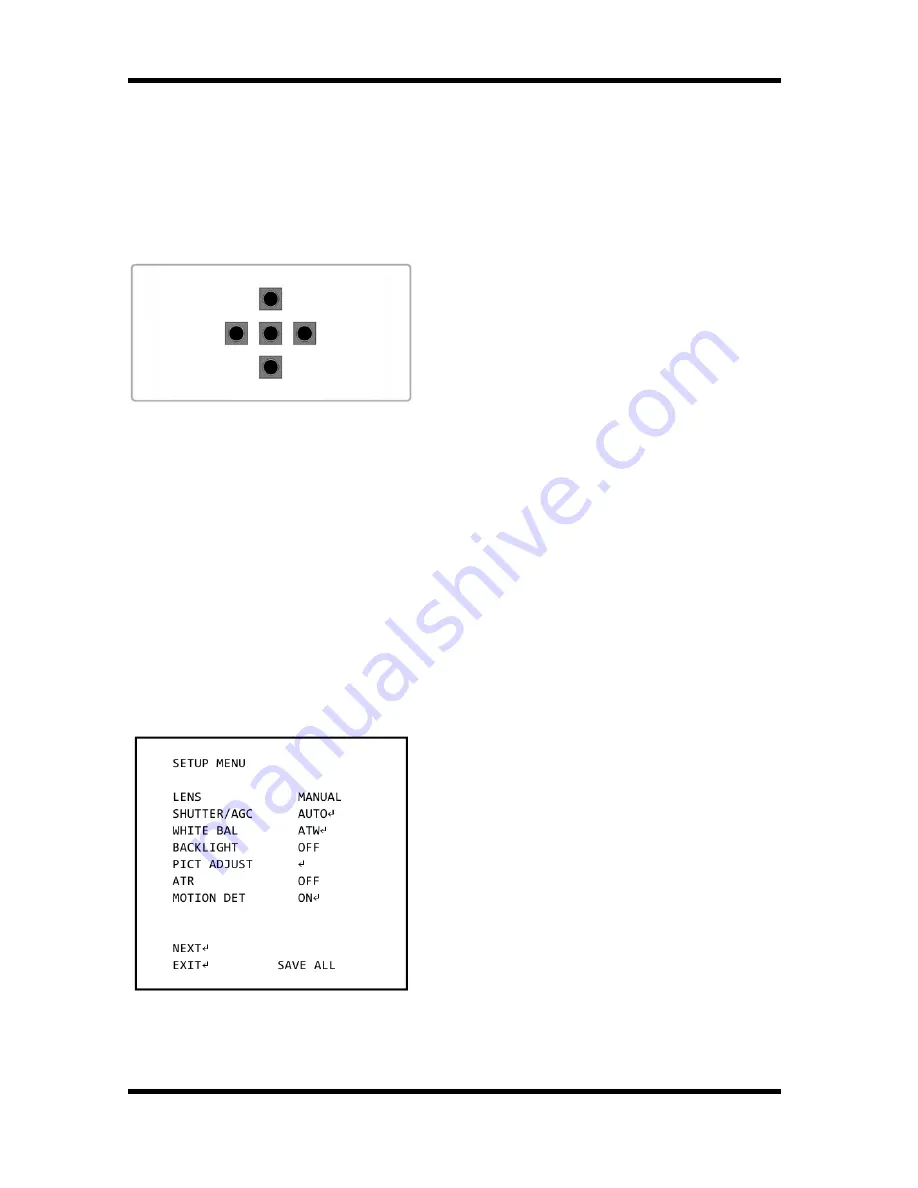
Step 8: Tighten the back focus ring’s retaining screw to fix the ring.
4.4. Power Connection
For the camera with 230V power supply, please put the power cable in
to
the camera.
For the camera with 12V DC/24V AC power supply, connect the power terminal block.
5. OSD Control Keys
- OK key (in the middle): Accesses the
menu mode or confirms the setting.
- UP / DOWN: Chooses the desired menu.
- LEFT / RIGHT: Sets up the value of the
selected menu and changes the settings.
6. OSD Menu
1. Press the OK key and hold it for a while to access the menu mode.
2. Select the desired feature by using the UP/DOWN keys.
3. If there is a setting for this feature on the the right side of the screen, use the
LEFT/RIGHT keys to switch between the settings and confirm your choice by pressing
the OK key. If an ENTER arrow (
↵
) is displayed, press OK to access the according
submenu.
4. When the settings are completed, go to SAVE ALL and press the OK key to save the
settings. If you have not done this and the power is turned off, the changes in the
settings will not be kept.
5. In the sub-menus, please press with the OK key on RETURN to return to the previous
menu.
6. Please press with the OK key on NEXT or BACK to switch between the SETUP
MENU pages.
7. To exit the menu, please press with the OK key on EXIT in the main menu.
LENS: Here you can configure the lens
setting.
SHUTTER/AGC: This function is used to
control the light exposure.
WHITE BAL: You can control the white
balance under different lighting conditions
here.
BACKLIGHT: You can control the backlight
compensation here.
5
English
Summary of Contents for GCA-B0002B
Page 2: ......
Page 20: ...Dimensions 18 English...





















