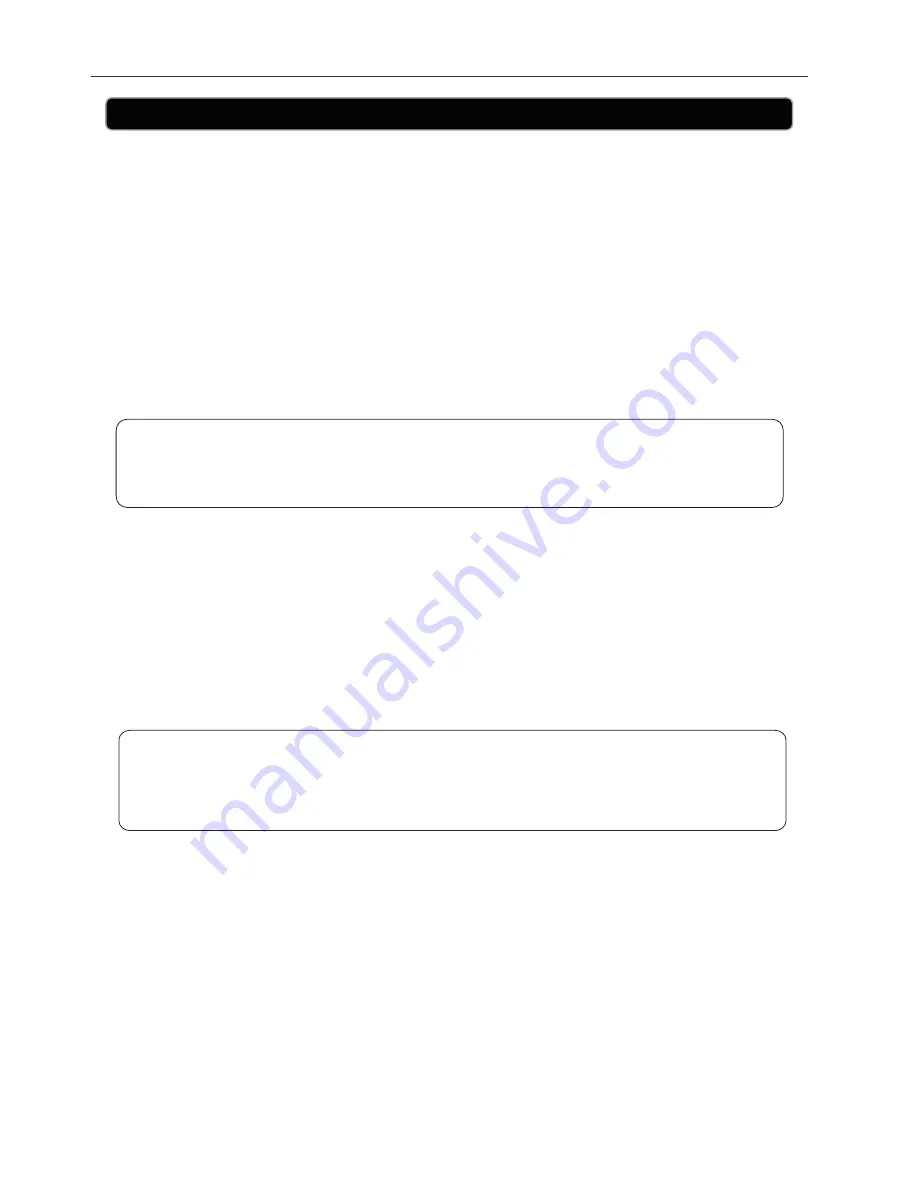
Listening to FM Radio
Radio
Operation
Power
on
the
unit
by
pressing
the
POWER
button,
and
then press the
IPOD /AUX IN /FM
button to select the FM mode.
Scanning
for
FM
Stations
1.
2.
3.
To automatically scan for all available FM stations, press and hold the
SKIP/
SEARCH
Buttons and the unit will automatically search for the next available
station.
Continue to press and hold the
SKIP/SEARCH
Buttons until you find the station
you are looking for.
To manually search for an exact station or frequency, just press the
SKIP/
SEARCH
Buttons and the frequency will manually increase or decrease.
Setting a FM Station Preset
1.
2.
3.
4.
To set a Station Preset, tune to the station you would like to set.
Press and hold the
MEM/CLOCK
Button and the first preset number will be
displayed on screen (P01).
Press the
SKIP/SEARCH
Buttons to scroll through the preset numbers.
Then press the
MEM/CLOCK
Button to save the station to the preset number
displayed on screen.
The Boombox has 20 Station Presets available to store your favourite FM
Stations. However please note if/when the power is disconnected the presets
will be erased.
Playing a Station Preset
To play a Station Preset, press the Preset Button to scroll to the preset number you
would like to play and the station will play automatically.
CAUTION!
This unit comes with a high sensitivity short antenna to ensure simple portability.
To improve reception we recommend extending the antenna or changing the
position so the antenna is able to receive the best possible reception.
CAUTION!
9
GBB106IP













