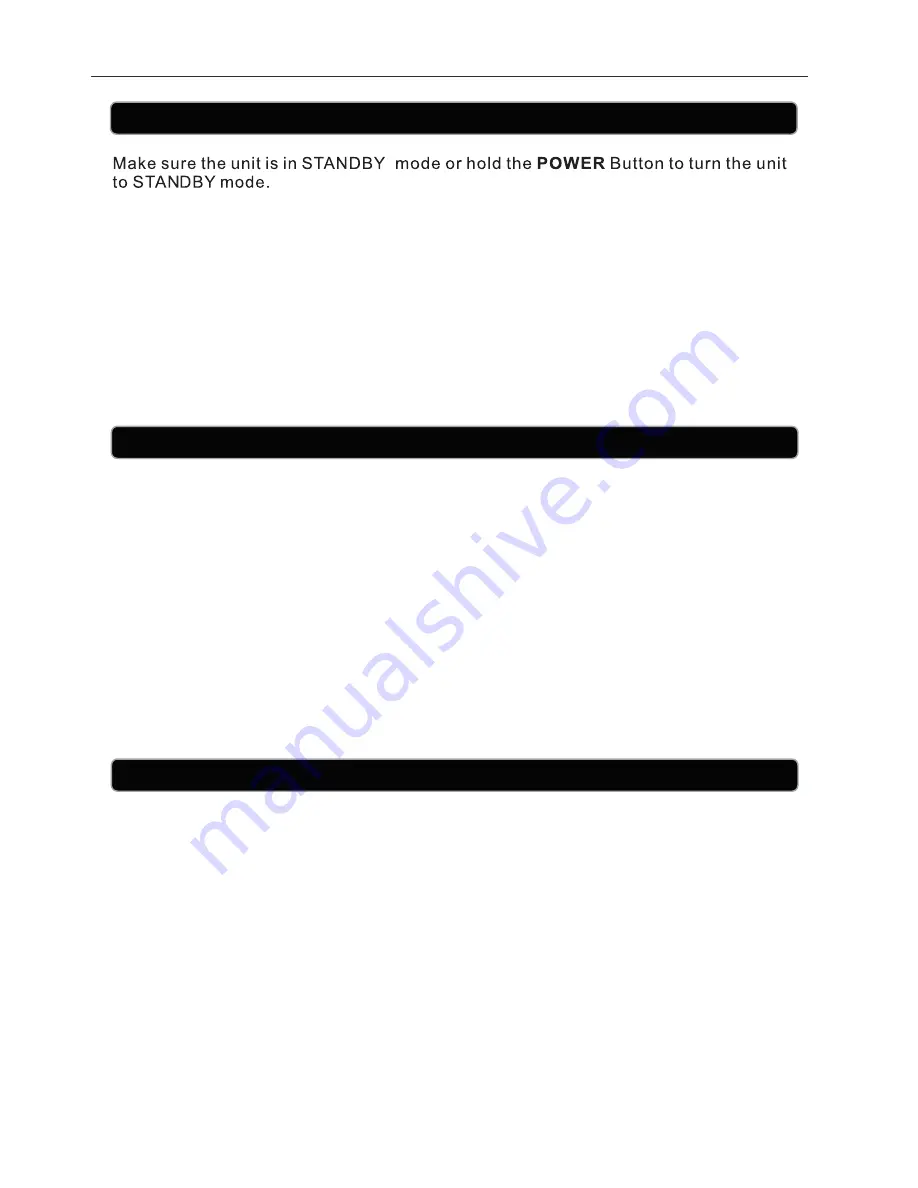
Connecting to Line In (Aux In)
Setting the Time
The Sleep function allows you to set a time for the unit to automatically turn off. You will be
able to set the Sleep Time up to 90 minutes.
To activate the Sleep Time function, press the
Sleep
Button repeatedly to scroll through the
available Sleep Times (10 -90 minutes).
When set the unit will continue to play for the selected time and then automatically turn off
once the time has elapsed.
To turn off the Sleep Timer before the time has elapsed, press and hold the
Power
Button to
turn off the unit. Alternatively press the
Sleep
Button until the off is displayed on screen.
Setting the Sleep Function
To connect a MP3 Player or other Audio Device you will need a 3.5mm Auxiliary Cable (not
included).
1.
2.
3.
4.
Connect a 3.5mm Auxiliary Cable to the Audio Input on the unit and to the Audio Output
on the audio device you wish to play.
Press the
IPOD/AUX IN/FM
Button to select Aux In/Line In mode.
Use the navigation controls on the audio device (MP3 Player) to play and control the
audio played.
To adjust the Volume, you will need to adjust the volume level on the unit and external
audio device as desired.
1.
2.
3.
4.
Press and hold the
CLOCK SET
Button for one second and then the display will begin to
blink.
You will then select 12hr or 24hr time by pressing the
SKIP/SEARCH
Buttons and press
the
CLOCK SET
Button to confirm.
The hour digit will now begin to blink. Press the
SKIP/SEARCH
Buttons to set the hour
and press
CLOCK SET
Button to confirm.
The minute digit will now begin to blink. Press the
SKIP/SEARCH
Buttons to set the hour
and press
CLOCK SET
Button to confirm and the time will be set.
8
GBB106IP













