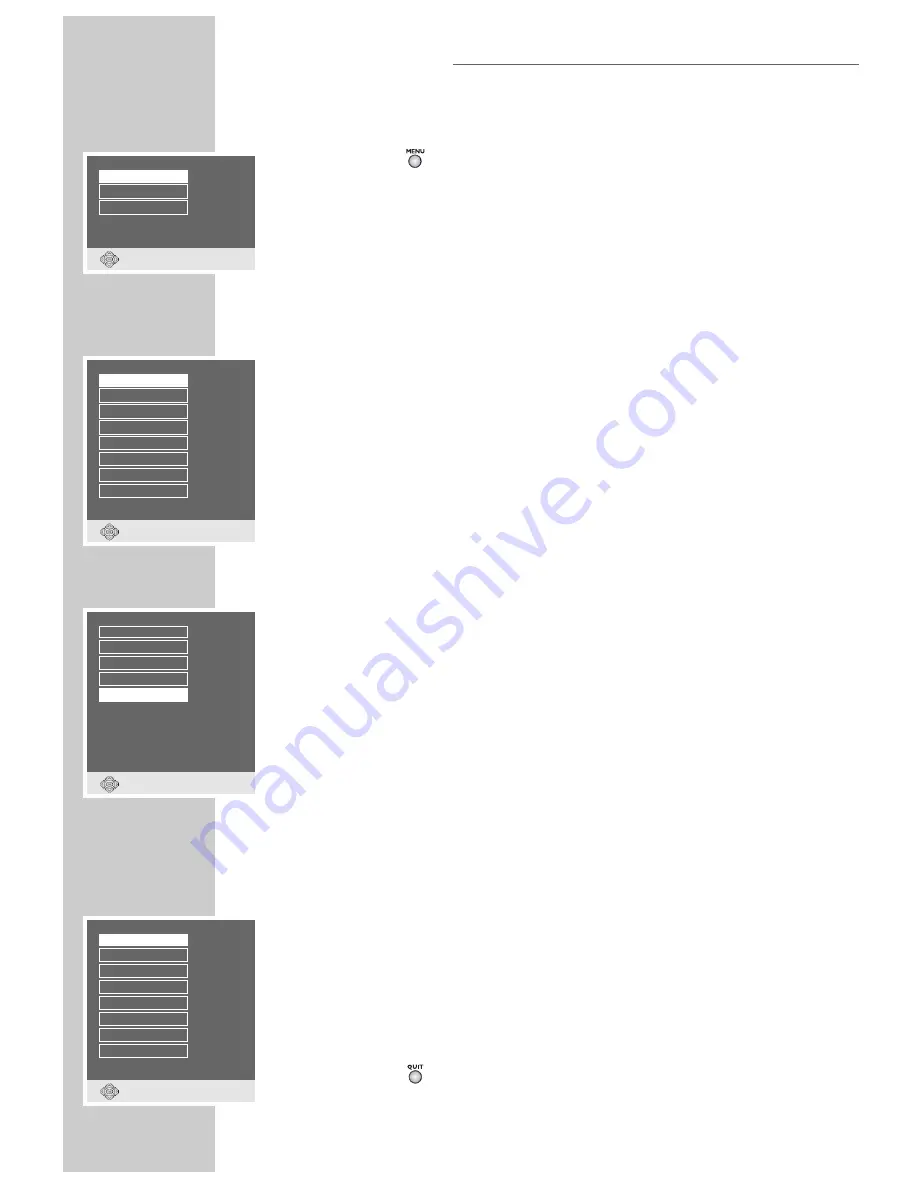
CUSTOM SETTINGS
36
Language settings
1
Press »
« to call up the main menu.
2
Select »Disc preferences« and press »
OK
«.
Note:
For further operation, see the following sections, each one starting from
Step
1
.
Selecting the dubbed language
If several languages are available on the current DVD, the sound is played back
in the language you have selected.
If the language you select is not on the DVD, the first dubbed language available
is automatically selected.
1
Select »Audio language« and press »
OK
«.
2
Select the desired dubbed language with »
"
« or »
!
« and confirm with
»
OK
«.
Selecting the language for the subtitles
If subtitles are available on the current DVD, they are played back in the language
you have selected.
If the language you have selected for the subtitles is not on the DVD, the first
language available is automatically selected.
1
Select »Subtitle« and press »
OK
«.
2
Select the desired dubbed language with »
"
« or »
!
« and activate with
»
OK
«.
Note:
When the »Off« line is selected, the subtitles are not displayed.
Selecting the language of the DVD menus
If a DVD has menus in several languages, you an select the language of your
choice.
1
Select »Menu language« and press »
OK
«.
2
Select the desired language for the DVD menus using »
"
« or »
!
« and press
»
OK
« to confirm.
3
Press »
« to switch off the menu.
DISC MODE
Audio language
Disc preferences
Subtitle
Menu language
●
Back
●
Quit
English
Default
English
Deutsch
Audio language
English
Französisch
Niederländisch
Italienisch
Spanisch
Portugiesisch
Schwedish
Danish
Subtitle
Norwegian
Finnish
Off
Disc default
German
Menu language
English
French
Dutch
Italian
Spanish
Portuguese
Schwedish
▼
●
Back
●
Quit
●
Back
●
Quit
●
Back
●
Quit
Summary of Contents for DUO GRP6000
Page 1: ...Digital TV Receiver with built in DVD Player DUO GRP6000...
Page 45: ...45 NOTES...
Page 46: ...46 NOTES...
Page 47: ......
Page 48: ...Grundig AG Beuthener Str 41 D 90471 N rnberg http www grundig com 267109417002...



























