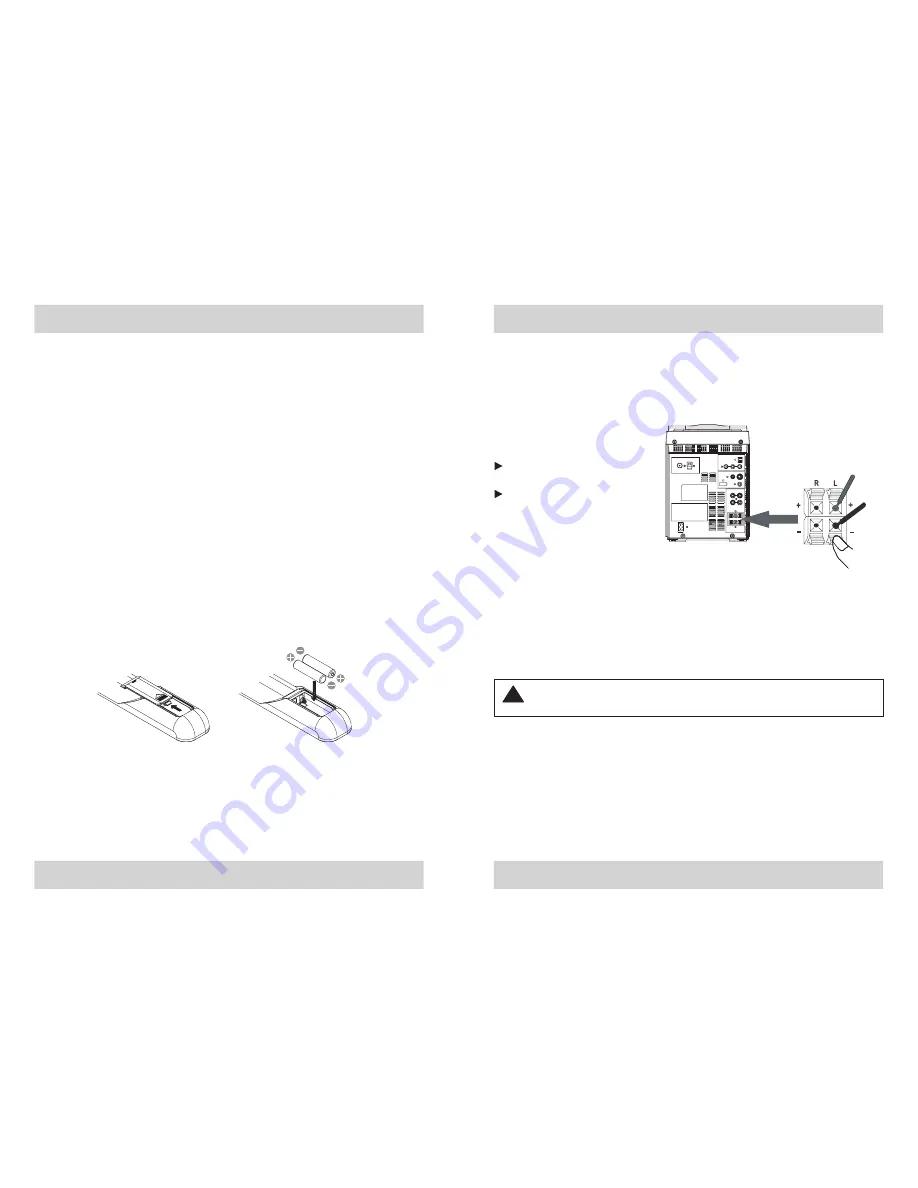
The speaker cables and the
speaker terminals are color-
coded.
Connect the Red wires to the
Red terminals.
Connect the Black wires to
the Black terminals. If the
wires are connected
incorrectly the sound will the
“muddy” or distorted.
CONNECTIONS
• Carefully remove the unit from the carton and remove all packing material from
the unit.
• Check to be sure that you have all the following items in addition to the main
unit and two speakers:
• FM antenna (x1)
• MW antenna (x1)
• Video cord (x1)
• iPod adapter (x6)
• AC cord (x1)
• Remote control (x1)
If any item is missing, consult your dealer immediately.
• We suggest that you retain the original carton and packing materials in case it
ever becomes necessary to return your unit for service. This is the only sure
way to protect the unit from damage in transit. If you do dispose of the carton
and packing mate rials, please do so property. We care about our environment.
• Remove any descriptive labels or stickers from the front panel of the unit. Do
not remove any labels or stickers that may be affixed to the back panel of the
main unit of the speakers.
• Insert two AAA batteries into the remote control while observing the correct (+)
and (-) polarities as shown below.
• Incorrect use of batteries can cause electrolyte leakage and will corrode the
compartment or cause the batteries to burst.
UNPACKING AND SET-UP
Follow these 5 steps to complete system connections.
1. Connect the speakers
Note: Always connect the speakers before switching the power ‘on’, and
never operate the system without the speakers properly connected.
2. Connect the Main Unit to Power
This system is designed to operate on 230~240V 50Hz AC house current. Connecting
this system to any other power supply could result in damage to the unit which is not
covered by your warranty.
!
To make the connection, completely depress the plastic levers to open the
terminals, insert the bare end of speaker wire into the terminal openings, and rele
ase the plastic levers to lock the wires in place. Connect one end of the wires to
the main unit, the other to the speakers.
Red
Black
9
8





















