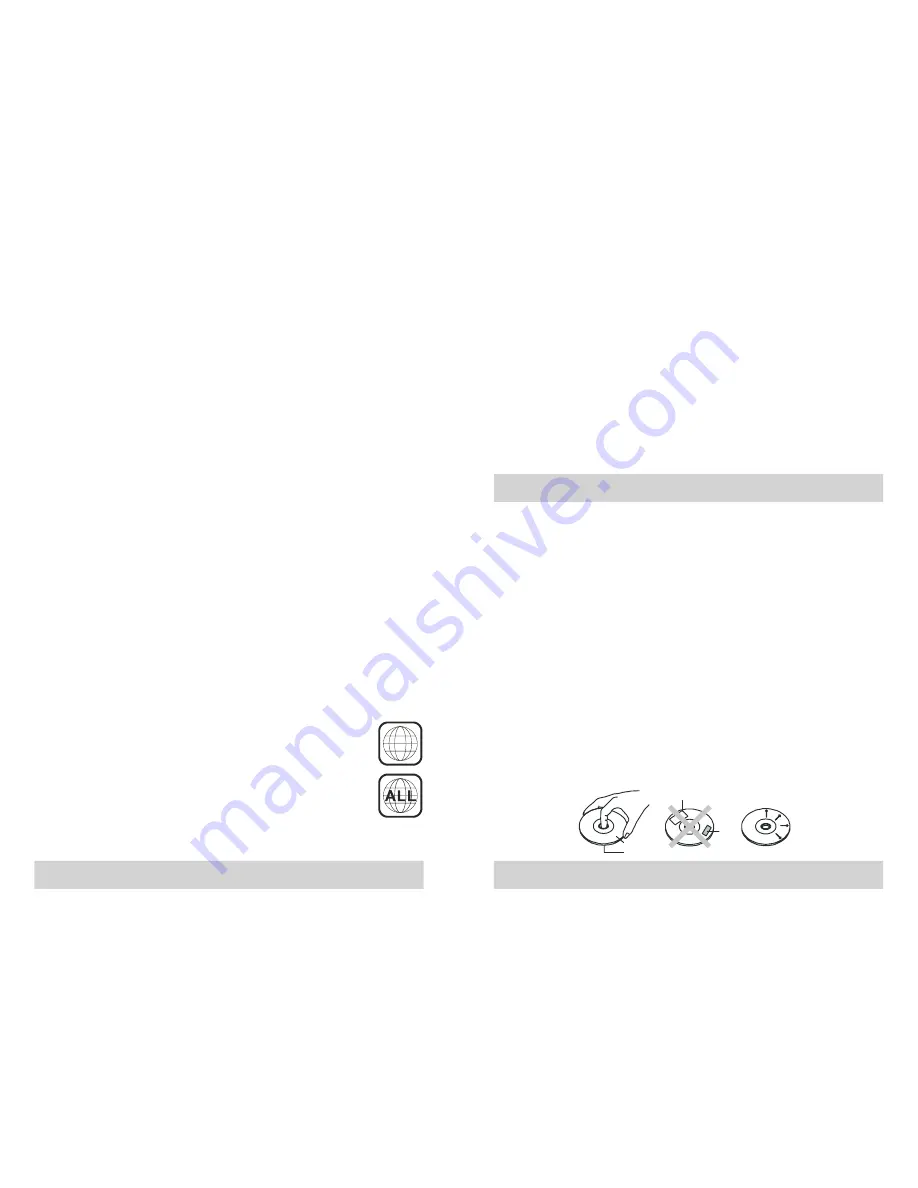
DISC HANDLING AND MAINTENANCE
Labels
Tapes
Label
Side
Surface
Cleaning Precautions
• Before playing, clean the disc with a cleaning cloth, wipe the disc from the
center out.
• Do not use solvents such as benzine, thinner, comme rcially available cleaners
or antistatic spray intended for vinyl LPs.
Improper Disc Storage
You can damage discs if you store them in the following places
• Areas exposed to direct sunlight.
• Humid or dusty areas.
• Areas directly exposed to a heat outlet or heating appliance.
• After playing, store the disc in its case.
Handling Precautions
• To keep the disc clean, handle the disc by its edge. Do not touch the surface.
• Do not stick paper or tape on the disc.
• If there is glue (or a similar substance) on the disc, remove the glue completely
before using the disc.
• Do not write on the label side with a ball-point pen or other writing utensils.
• Be careful not to drop or bend the disc.
Installing Precautions
• Do not install more than one disc on disc tray.
• Do not place the disc on the tray upside down.
• Do not try to close the disc tray when the disc is not installed properly.
purchased from some online music retailers. It may be possible to convert your
music to one of the playable compressed formats, or burn it to an audio CD,
depending on the DRM restrictions.
This system is compatible with MPEG1 Audio Layer 3 (MP3) 32, 44.1 or 48kHz
formats. The recording format should be in accordance with ISO9660 CD-ROM
file system. MP3 file name requires MP3 or mp3 as an extension. Chinese
characters cannot be displayed, although files featuring them can be played.
VBR (Variable Bit Rate) files can be played, but playing time may not be shown
correctly. Up to 99 folders and 999 tracks can be accessed.
Note about USB Devices
This player supports playback of certain media formats from USB devices
(including flash drives, some USB hard disk drives and memory cards accessed
through card readers) that support the USB Mass Storage Standard. FireWire
devices, devices that require two USB ports to operate, devices that require more
power to operate than a standard low-power USB port can supply, or other
devices that do not conform to the Mass Storage Standard are not supported.
Playback from all compliant and physically compatible devices cannot be
guaranteed in all situations. This is not an indication of a problem with your
player. If you wish to play back songs stored on an iPod shuffle, please refer to
page 50 for instructions on connecting the shuffle's headphone output to the
auxiliary inputs of this system.
Note about CD-R/CD-RW/DVD+R/DVD+RW/DVD-R/DVD-RW
The ability of this unit to play certain recordable discs may depend on the quality
or physical condition of the disc, the quality of the recording, or characteristics of
the recording device or software application. Playback cannot be guaranteed in
all situations. This is not an indication of a problem with your player.
Note on DualDiscs
A DualDisc is a two sided disc product which mates DVD recorded material on
one side with digital audio material on the other side. However, since the audio
material side does not conform to the Compact Disc (CD) standard, play back on
this product is not guaranteed.
Note on Region Code
This unit is designed and manufactured for playback of Region “4”
encoded DVD software. The region code on the label of DVD discs
indicates which type of player can play those discs. This unit can play
only DVD discs labeled “4” or “ALL” if you try to play any other discs,
the message “Check Regional Code” will appear on the TV screen
and the disc will not play.
Color system
This product supports NTSC and PAL colour systems. Refer to section System
Setup for details.
4
7
6
This product incorporates copyright protection technology that is protected by
methods claims of certain U.S. patents and other intellectual property rights owned by
Macrovision Corporation and other rights owners. Use of this copyright protection
technology
must be authorized by Macrovision Corporation, and is intended for home
and other limited viewing uses only unless otherwise authorize by Macrovision
Corporation. Reverse engineering or disassembly is prohibited.
Progressive Scan outputs (525p)
“
Consumers should note that not all high definition television sets are fully
compatible with this product and may cause artifacts to be displayed in the
picture, if
progressive
scan
picture
problems
occur
'
it
is
recommended
that
the
user
switch
the
connection to the
'
standard definition
'
output. If
there
are
questions
regarding
your
TV
set
compatibility
with
this
model
p
DVD
player
,
please
contact
our
customer
service
centre
.
525
525
”




















