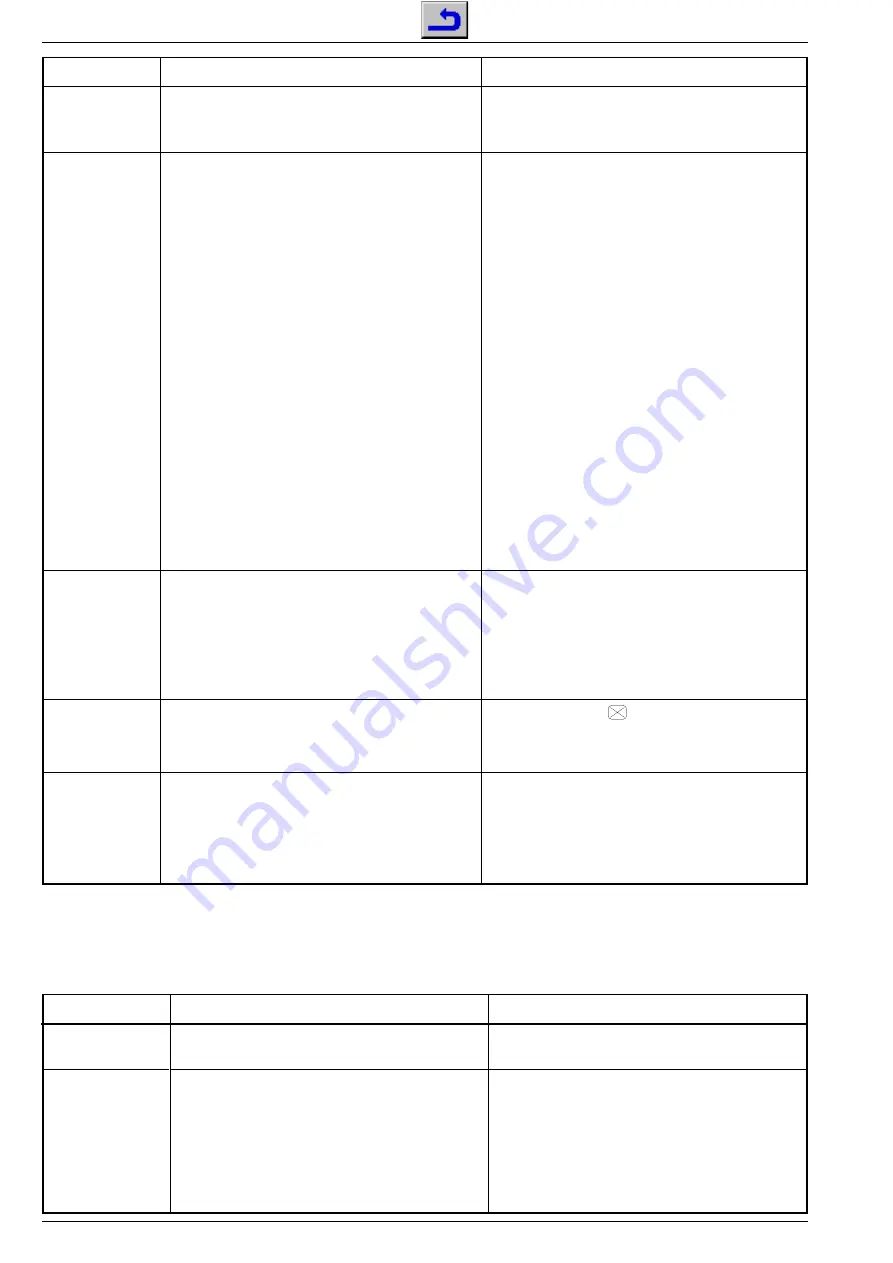
Abgleich / Alignment
CUC 1828
2 - 6
GRUNDIG Service
Change the PIP position with the
Ǹ Ƿ
and
ǵ Ƕ
buttons and
store with "OK".
Via the menu guide, select the geometry values for the
vertical deflection first, then set the values for the horizontal
deflection.
With
Ǹ
or
Ƿ
button, move the picture into the centre of the
raster. Re-adjust the horizontal amplitude according to the
test pattern.
Store:
Call up "End without memory" and change to "End with
memory" with the
Ǹ
or
Ƿ
button .
Store the setting with the
"OK"
button.
Whenever the TV is switched on the picture geometry is set
to the value stored last.
Check the geometry via the menu guide and correct the
setting if necessary.
When storing the VGA geometry data set is entered into IC80070.
Check the pulse width of the oscillograms and correct it if
necessary with coil
L53074
so that it is the same for both
oscillograms.
With the focus control
on the picture tube panel adjust
the horizontal lines for maximum sharpness.
With the
Ǹ Ƿ
buttons the noise reduction ("Off", "Auto",
"Low") can be changed for
each programme
. The setting
is stored when terminating the menu.
With the
Ǹ Ƿ
buttons the noise reduction can be switched
on or off simultaneously for all
programmes 1...99
.
Feed in a transmitter picture.
Press and hold the "PIP" button on the remote control while
switching on with the mains button.
With button "
Ǻ
" call up "Geometry" via "DIALOG CENTER"
–> "SERVICE" –> "For authorised dealer " –> Code
Number "8500"–> (menu guide).
Feed in a test generator pattern or a standard test pattern
into the aerial socket.
Attention:
The "Line shift"
alignment influences the line
phase. Before this adjustment, set the horizontal amplitude
to minimum and if necessary correct the raster position
with the "H-Shift" plug.
Reset:
The "Reset" menu contains:
- either the optimum picture geometry data entered in the factory
- or the average data set read out from the ROM if the TV
has been switched on with the emergency data set.
On misalignment, these basic values can be re-loaded at
any time as follows:
With button "
Ǻ
" call up the "Reset" menu via "DIALOG
CENTER" –> "SERVICE" –> "For authorised dealer" –>
Code Number "8500" –> (menu guide), confirm with "OK".
Switch the TV to "AV4" programme position and feed in a
geometry pattern via VGA socket.
With button "
Ǻ
" call up the "Reset" menu via "DIALOG
CENTER" –> "SERVICE" –> "For authorised dealer" –>
Code Number "8500" –> (menu guide), confirm with "OK".
The bridge coil L53074 is adjusted at the factory and
should not be readjusted any more.
With button "
Ǻ
" call up the "Geometry" menu via "DIALOG
CENTER" –> "SERVICE" –> "For authorised dealer" –>
"Code Number 8500" –> (menu guide)
Set the horizontal amplitude (width) to minimum.
Oscilloscope channel 1: collector T53001.
Oscilloscope channel 2: cathode D53072.
Select the convergence test pattern:
Contrast (
{
) to maximum.
Set the brightness (
v
) so that the black background of the
test pattern is just brightening.
Call up the "Noise reduct." menu with the red key via
"Picture settings" –> "OK Personal" –> (menu guide).
With button "
Ǻ
" call up the "Noise reduct." menu via "DIALOG
CENTER" –> "SERVICE" –> (menu guide).
1.11 PIP position
1.12 Picture
geometry
1.12.1 VGA Picture
geometry
1.13 Adjustment of
the bridge coil
L53074
1.14 Line
sharpness
1.15 Noise reduc-
tion on per-
programme
basis
all pro-
grammes 1...99
2. Picture Tube Board
Measuring instruments:
High-resistance voltmeter
Service works after replacement or repair of:
- picture tube, picture tube panel:
Alignment no. 2.1 and 2.2
With
U
G2
(right control of the regulating section) on the
picture tube panel set the voltage to
162.5V
±
2.5V
.
Switch off "Perfect Clear" (red key –> Picture settings
–> OK Personal).
Switch the TV receiver to AV mode.
Feed in a black raster.
Adjust the screen brightness so that the grey area just
becomes dark.
Connect the high-resistance voltmeter with ca. 220k
Ω
serial resistance to R, G, B test point with the highest
voltage level.
2.1. White balance
see 1.7
2.2. Screen grid
voltage
U
G2
Alignment
Preparations
Alignment Process
Alignment
Preparations
Alignment Process






























