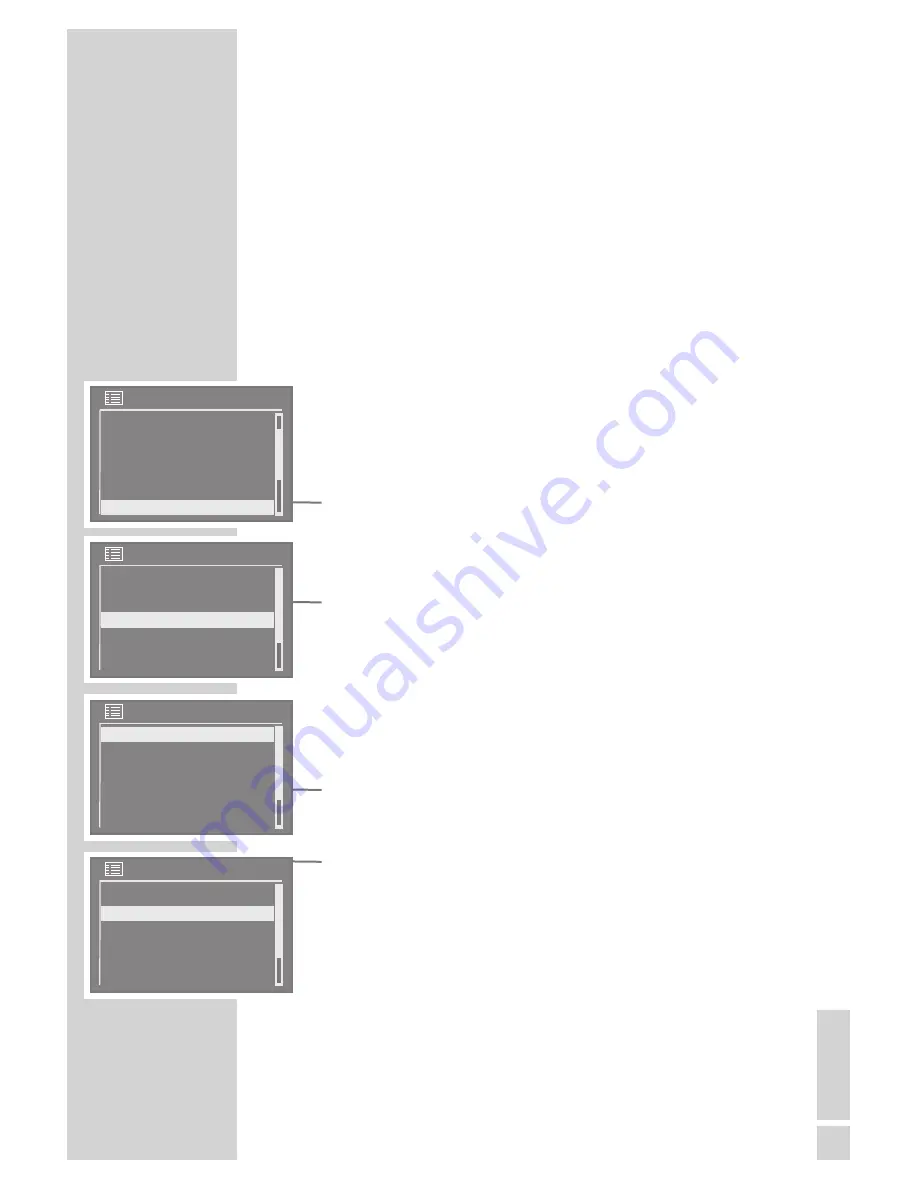
EN
GLISH
41
Your device has three timer modes:
– The switch-on timer, which switches the device on at two set times
and wakes you with an alarm or music.
– The sleep-timer, which switches the device off at a time you set.
– The reminder timer (NAP), reminding you by sounding the signal
tone at a preset time.
Switch-on timer
Setting the switch-on timer
The time on the device must be correct.
During the setting, if no button is pushed for more than 10 seconds,
the device ends the procedure automatically without saving the
changes.
1
Press »
MENU
« to open the menu of the source.
2
Press »
Λ
« or »
V
« to select the »System settings« option and press
»
OK
« to confirm.
3
Press »
Λ
« or »
V
« to select the »Alarms« option and press »
OK
«
to confirm.
4
Press »
Λ
« or »
V
« to select the »Alarm1« option and press »
OK
«
to confirm.
5
Press »
Λ
« or »
V
« to select the »Time« option and press
»
OK
« to confirm.
– The hours flash.
6
Press »
Λ
« or »
V
« to set the hours in steps or quickly (by press-
ing and holding the button) and press »
OK
« to confirm.
– Display: the minutes flash.
7
Press »
Λ
« or »
V
« to set the minutes in steps or quickly (by press-
ing and holding the button) and press »
OK
« to confirm.
8
Press »
Λ
« or »
V
« to select the »Enable: Off« option and press
»
OK
« to switch it to »Enable: On«.
– The alarm function is activated.
9
Press »
Λ
« or »
V
« to select the »Frequency« option and press
»
OK
« to confirm. Press »
Λ
« or »
V
« to select the wake-up cycle
(»Daily«, »Once«, »Weekends« or »Weekdays«) and press »
OK
«
to confirm.
TIMER MODE
----------------------------------------------------------------------------------------
System settings
Time/Date
Language
Factory Reset
Sleep
Alarms
Alarm 1
Enable: Off
Frequency: Daily
Time: 0:00
Mode: Buzzer
Preset: Last listened
Alarm 1
Enable: Off
Frequenca: Daily
Time: 6:30
Mode: Buzzer
Preset: Last listened
Alarm 1
Enable: Off
Frequency: Daily
Time: 6:30
Mode; Buzzer
Preset: Last listened






























