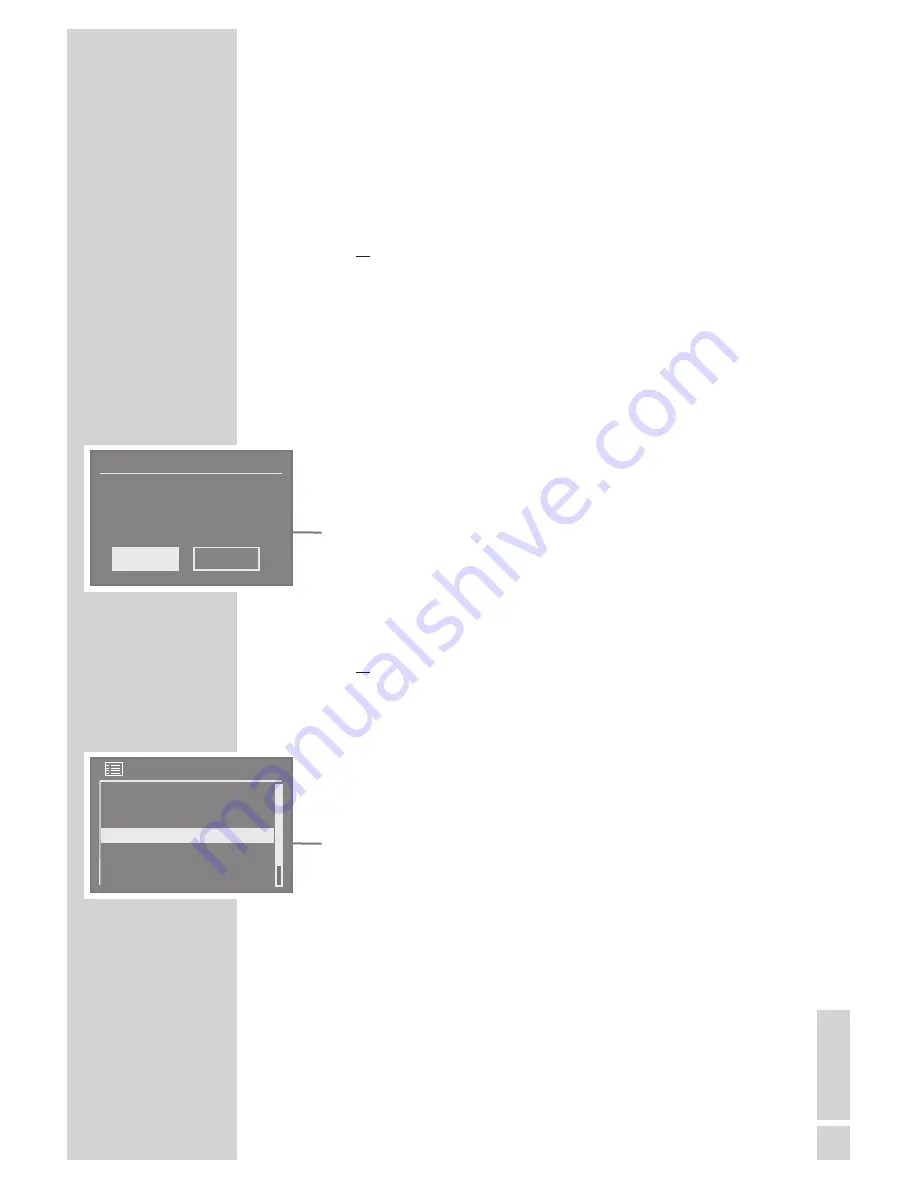
Selecting USB input source
1
Switch the device to standby with »
ON/OFF
«.
– Display: the current time and date.
2
Connect the USB port of an MP3 player to the »
USB
« (type A)
socket on the device using a standard USB cable
or
insert the USB plug of the USB memory stick in the »
USB
« socket
(type A) on the device.
3
Switch the device from standby with »
ON/OFF
«.
– The last input source used is automatically selected. After a
short time, the »USB Disc attached. Open folder?« window ap-
pears in the display.
Note:
If you wait too long to switch on the device after connecting, the
»USB Disc attached Open folder?« window no longer appears
in the display. Then you need to select the USB input source using
the main menu (see below).
4
Press » « or » « to select the »Yes« option and press »
OK
« to
confirm.
– The external memory opens.
Selecting the USB input source from the main menu
1
Press »
M
« to select the »Music archive« input source
or
press »
MENU
« to open the menu for the current input source.
2
Press »
Λ
« or »
V
« to select the »Main menu« option and press
»
OK
« to confirm.
3
Press »
Λ
« or »
V
« to select the »Music archive« input source and
press »
OK
« to confirm.
– The display changes to the music archive menu.
4
Press »
Λ
« or »
V
« to select the »USB playback« option and press
»
OK
« to confirm.
– The external memory opens.
V
Λ
USB MODE
----------------------------------------------------------------------------------------------
EN
GLISH
35
USB playback
USB Disc attached
Open folder?
YES*
NO
Music archive
Media Server
Shared folders
USB playback
PC settings
System settings






























