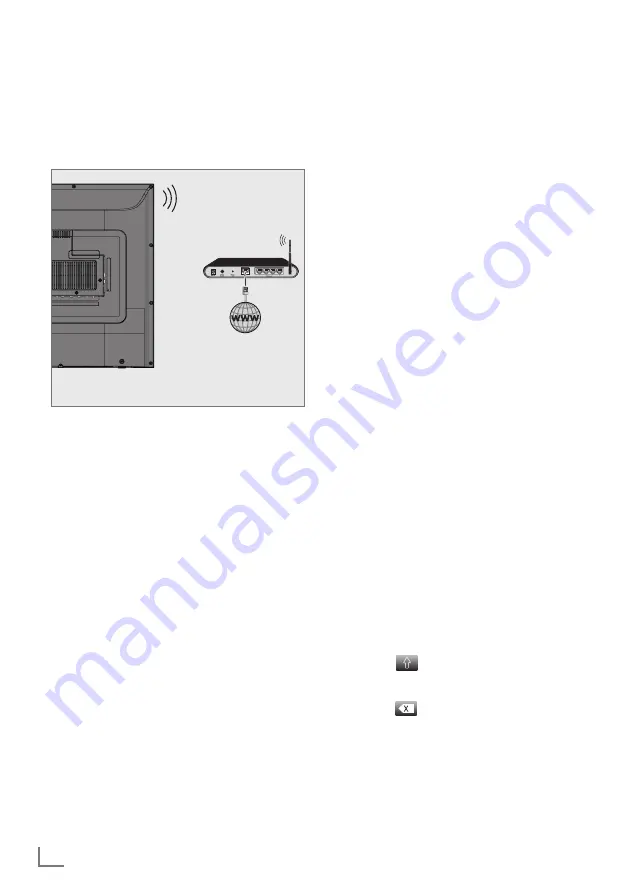
ENGLISH
58
NETWORKSETUP
-------------------------------------------------------------------------------------------
Wirelessnetwork
Wirelessnetworkconnection
1
Television includes a built-in Wireless WiFi
Adapter to connect it to wireless network.
Notes:
7
Wireless LAN adapter supports IEEE
802.11B/G and N communication
protocols. We recommend you to use
IEEE 802.11N protocol to obtain the best
performance in HD video playback over
wireless connection.
7
If you use a modem that supports IEEE
802.11B/G, video playback performance
may be poor when compared to a modem
that supports IEEE 802.11N since the data
transfer rate of IEEE 802.11B/G protocol
is lower.
7
It is recommended to switch off the
equipment that are not in use in home
network in order to avoid unnecessary
network traffic.
7
Placing the modem or wireless network
sharer on an elevated location will increase
the wireless connection reception strength.
7
Wireless connection reception strength may
vary depending on the type of the modem
and the distance between the modem and
television.
Connectingautomaticallybyentering
thenetworkpassword
1
Open the menu with »
MENU
«.
2
Press »
V
« or »
Λ
« to select »Network« and
press »
>
« to confirm.
3
Press »
V
« or »
Λ
« to select »Wireless
Network« and press »
OK
« to confirm.
4
To approve the Privacy Policy, press »
<
« or »
>
«
to select »Accept« and press »
OK
« to confirm.
– »Wi-Fi Network« menu will be displayed.
5
According to your network infrastructure,
press »
V
« or »
Λ
« to select »IPv4« or
»IPv6« and press »
OK
« to set »On«.
Note:
7
To access the internet through IPv6, your
internet service provider and modem must
support IPv6. If only the modem supports
IPv6, it can only connect to the modem; you
cannot connect to internet.
6
Press »
V
« or »
Λ
« to select »Base Station«
and press »
OK
« to confirm.
– Wireless networks will be scanned and
displayed in the »WIFI List« menu.
7
Select the network you want to connect with
»
V
« or »
Λ
« and press »
OK
« to confirm.
– Wireless connection password screen will
be displayed.
Note:
7
For device to discover the wireless modem
on the network, the network name should
support ASCII characters.
8
Select the required character with »
<
«,
»
>
«, »
V
« or »
Λ
« and move to the next
character with »
OK
«.
– Using »
«
➡
»
OK
«, you can switch
between uppercase letters / numbers and
lowercase letters / special characters.
– Select »
« to delete the character entered
and press »
OK
« to confirm.
9
Press »
« (green) to connect to wireless
network.
– »Connecting ... « message will be displayed
and if the connection is successful, »Connect
Success« message will be displayed.
10
Press »
EXIT
« to finish the setting.






























