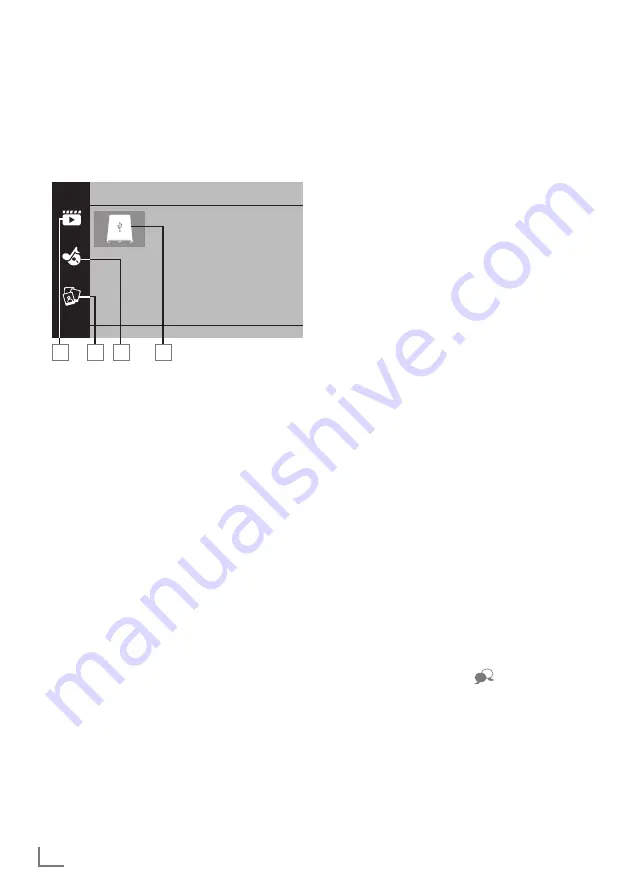
ENGLISH
42
Filebrowser
The file browser displays the video, audio and
picture data that the external data medium
provides.
Themainmenuofthefilebrowser
2
3
4
Movie
1
1
1
Movie.
2
Music
3
Photo
4
External data media
USBPROCESS
-----------------------------------------------------------------------------------------------------
Playbackbasicfunctions
1
Press »
MyMedia
«.
– »Media Player« menu will be displayed.
2
Press »
V
« or »
Λ
« to select the desired filter
type (Movie, Music or Photo) and press
»
OK
« to confirm.
3
Press »
>
« to select the external data
medium and press »
OK
« to confirm.
– A list of sub-directories appears.
4
Press »
V
«, »
Λ
«, »
<
« or »
>
« to select the
movie, photo or music file (depending on
the criterion you have selected) and press
»
8
« to play.
Notes:
7
When playing picture data, press »
?
« to
view information about the resolution and
the size.
7
When playing MP3 data, album, track and
singer will be displayed on the screen.
7
When playing picture data, press »
MENU
«
to open the control panel.
5
Press »
!
« to pause playback.
6
Press »
8
« to resume playback.
7
Press »
7
« to end playback.
– The file browser appears.
Notes:
7
It is possible that some files that are supported
in USB mode do not operate due to some
problems that may arise depending on how
such files are created although they contain
the supported file extension.
7
If there are more then one audio sources
(audio stream) in the video files that are
being played, then you can switch between
the audio sources with »
« while the file
is played in full screen mode.
7
Movies you will be watching from the
movie file only supports subtitles with .srt,
.sub, .ass, .ssa, .smi format. Names of the
subtitle and movie files must be the same.
Otherwise, subtitle can not be displayed.






























