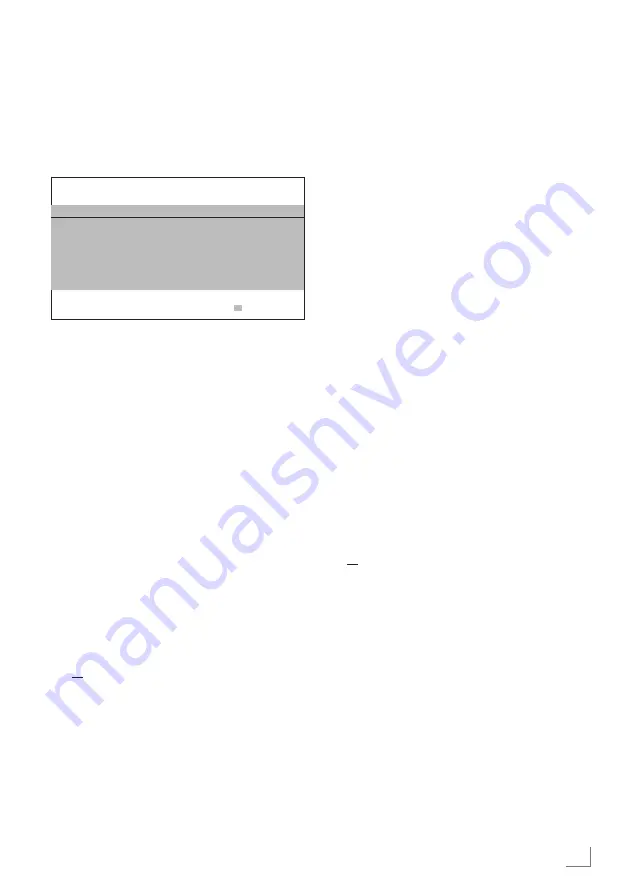
19
ENGLISH
InitialSet-up
1
Press
»
8
« to switch on the TV in standby
mode.
– The »Welcome!« menu will appear when
the TV is switched on for the first time.
Welcome!
Press OK.
After these easy setup steps, you can start using your smart TV.
OK
Enter
Help:
7
If the »Welcome!« menu does not appear
on the screen, make the setting by following
the instructions on restoring factory defaults
on page 50.
2
Step-by-step setup will be made to be able
to use the television. Press »
OK
« to start the
setup.
3
Select the menu language with »
<
«, »
>
«,
»
V
« or »
Λ
« and press »
OK
« to confirm.
– Data collection and software update
notification will be displayed.
4
Press »
<
« or »
>
« to select »Accept«
and press »
OK
« to confirm. – »Country
Selection« menu will be displayed.
5
Select the country in which the television
set is operated with »
<
«, »
>
«, »
V
« or »
Λ
«
and press »
OK
« to confirm.
– »Time Setting« menu will be displayed.
6
Confirm »Auto« with »
OK
«;
or
Use the »Manual« option to enter time and
date, and press »
OK
« to confirm.
7
Read »Legal Notices« and press »
OK
« to
proceed to the next step.
Notes:
7
If you want to connect your TV to home
network,
– continue at point
12
for an automatic LAN
SETTINGS
------------------------------------------------------------------------------------------------------------------
connection, or
– continue at point
16
for an automatic
WLAN connection.
7
If it is not necessary to connect to a home
network, select »Skip« and continue with
the setup from point
22
;
26
; or
28
.
Connectingtoahomenetworkwitha
LANcable
8
Press »
V
« or »
Λ
« to select »Wired
Network« and press »
OK
« to confirm.
– »Privacy Policy« menu will be displayed.
9
To continue, read the Privacy Policy and
press »
<
« or »
>
« to select »Accept« and
press »
OK
« to confirm.
10
Based on your network provider, press »
V
«,
»
Λ
« to select »IPv4« or »IPv6« and press
»
OK
« to confirm.
11
Confirm »Auto Input« by pressing »
OK
«.
Note:
7
Manual LAN connection settings are on
page 57
.
12
Network connection will be tested and
network settings will be displayed.
13
To proceed to the next step, confirm »Next«
by pressing »
OK
«.
14
For Netflix settings, press »Start Netflix«;
or
To proceed to channel search, select »Skip«
and confirm with »
OK
«.
Note:
7
If you select »Start Netflix«, the initial setup
will be ended. To search for channels, see
the Detailed Channel Settings section on
page 60.
7
If you select »Skip«, continue searching TV
channels:
– point
22
for DVB-S reception;
– point
26
for DVB-C reception;
– point
28
for DVB-T reception.






























