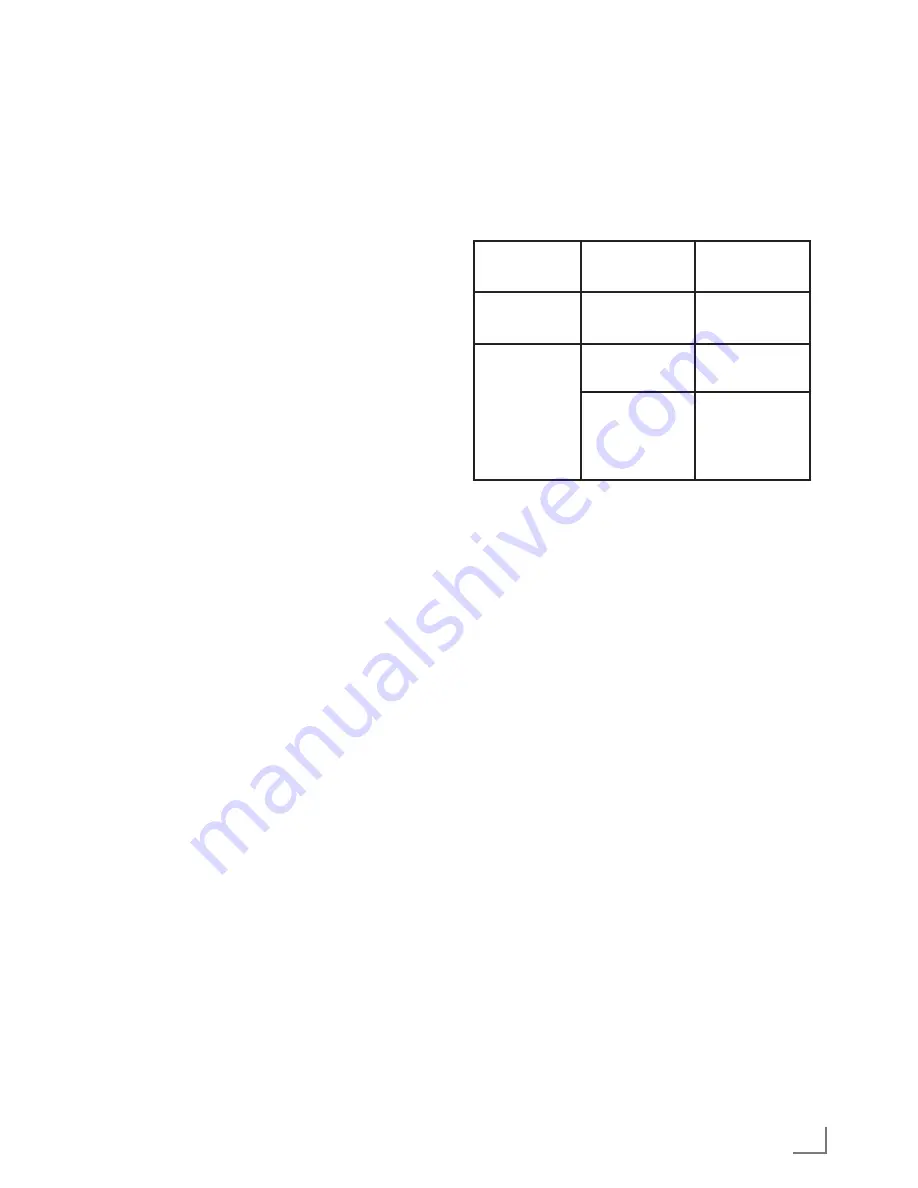
29
ENGLISH
Adjusting2D→3Deffects
When you change 2D broadcasting to 3D, you
can adjust the most suitable effect depending on
your personal preferences.
1
Select »Effect mode« with »
V
« or »
Λ
« and
set it to »On« with »
<
« or »
>
«.
– »3D Perspective« and »Depth« options
are activated.
2
Select »3D Perspective« with »
V
« or »
Λ
«
and adjust with »
<
« or »
>
«.
3
Select »Depth« with »
V
« or »
Λ
« and select
the picture setting as »Low«, »Medium« or
»High« with »
<
« or »
>
«.
4
Press »i« to end the setting.
Left-RightCorrection
When Frame Packing mode is enabled in HDMI
source, 3D perception may disappear in 3D
films or 3D games due to a synchronization shift
arising from HDMI signal. You may correct 3D
perception with this feature.
1
Select »Left-Right Correction« with »
V
« or
»
Λ
«.
2
Press »
<
« or »
>
« to switch the function
»On«.
Note:
7
Set the function to »Off« with »
<
« or »
>
«.
3
Press »i« to end the setting.
FormatssupportedbyHDMI1.4
With HDMI 1.4, your TV can recognise and
play 3D content.
The formats supported are shown in the follow-
ing table.
ForBlu-
rayfilms
Frame Packing
1080p @
23.98/24Hz
For3D
games
Frame Packing
720p @ 50 or
59.94/60Hz
For3D
filmsfrom
broadcas-
ters
Side by Side
Horizontal
1080i @ 50 or
59.94/60Hz
Top and
Bottom
720p @ 50 or
59.94/60Hz
1080p @
23.97/24Hz
Note:
7
Refer to the user manual of the Grundig AS-
3D G glasses for further information about
usage, cleaning and care of the glasses.
7
»
HDMI4
« input does not support HDMI1.4
3D.
3DFUNCTION
-------------------------------------------------------------------------------------------------------------------------
















































