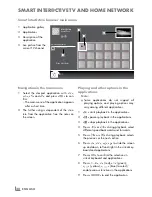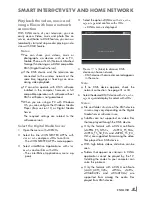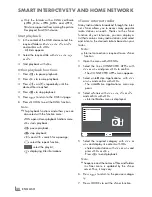ENGLISH
38
SmArtINtEr@CtIvEtvANDHomENEtworK
playingandotheroptionsinthe
applications
Note:
7
Some applications do not support all
playing options, and playing options may
vary among different applications.
1
»
8
« starts playback in the applications.
2
»
!
« pauses playback in the applications.
3
»
7
« stops playback in the applications.
4
Press »
m
« or »
,
« during playback, select
different speed backwards and forwards.
5
Press »
5
« or »
6
« during playback, selects
the previous or the next section.
6
Press
»
Λ
«, »
v
«, »
<
«, »
>
« to slide the screen
up and down, left and right in the virtual key-
board and applications.
7
Press
»
oK
« to confirm the selections in
virtual keyboard and applications.
8
Press
»
1…0
«, »
« (red), »
« (green),
»
« (yellow), »
« (blue) to select/
enable various functions in the applications.
9
Press »
GuIDE
« to end the application.
Exit
Back
inter@ctive
Applications
Selected Application
Aplication information
Press OK to Enter
4
2
1
3
A
A
Smartİnter@ctivebrowsermainmenu
1
Application gallery
2
Applications
3
Description of the
application
4
Live picture from the
current TV channel
Navigationinthemainmenu
1
Select the desired application with »
v
«,
»
Λ
«, »
<
« and »
>
« and press »
oK
« to con-
firm.
– The main menu of the application appears
after a short time.
2
The further using is dependent of the struc-
ture from the application. See the notes on
the screen.