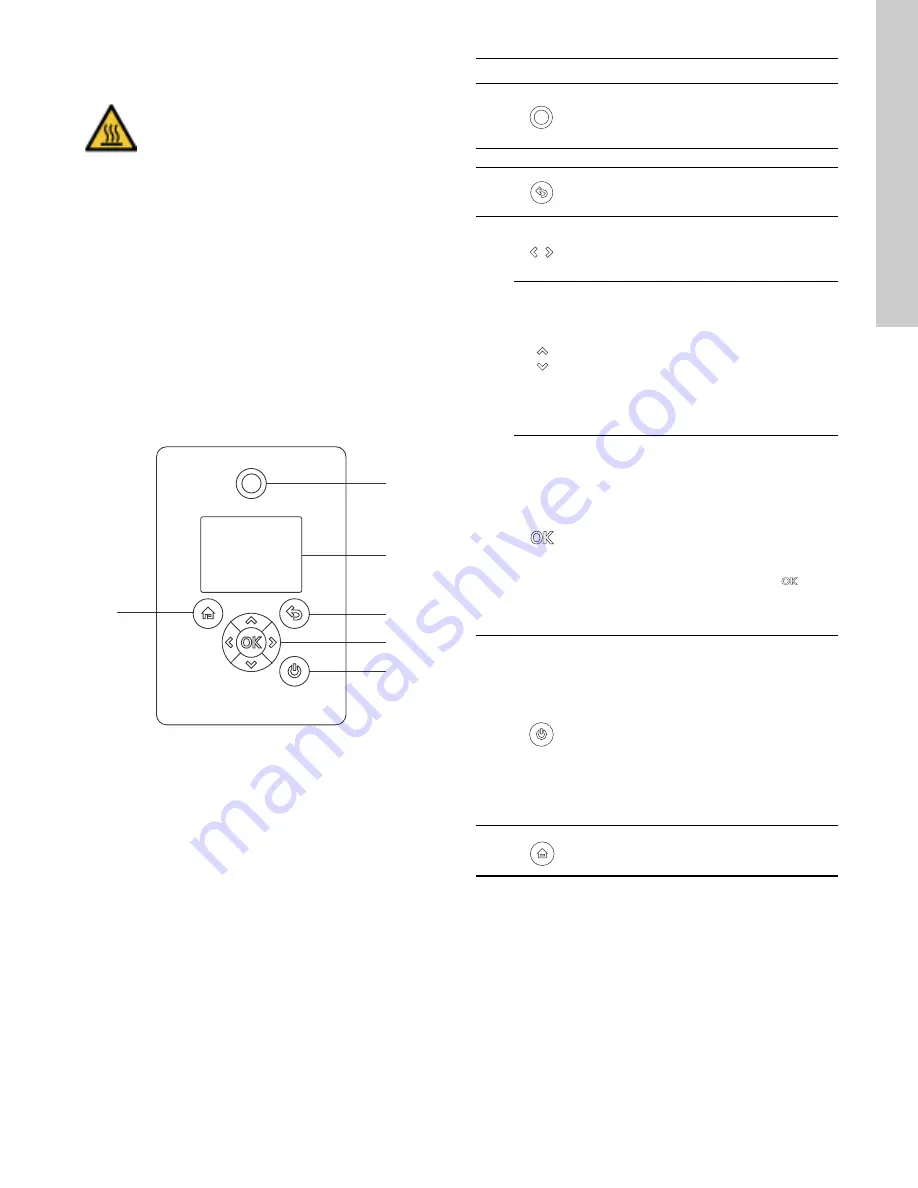
19
English (US)
6. User interfaces
You can make the pump settings by means of the following user
interfaces:
Control panels
• Advanced control panel.
Remote controls
• Grundfos GO.
.
• Grundfos R100 remote control.
If the power supply to the pump is switched off, the settings are
stored.
6.1 Advanced control panel
The pumps are fitted with the advanced control panel as
standard.
Fig. 30
Advanced control panel
WARNING
Hot surface
Death or serious personal injury
- Only touch the buttons on the display as the
product may be very hot.
TM0
5
484
9
1
0
1
3
1
2
3
4
5
6
Pos. Symbol Description
1
Grundfos Eye
This shows the operating status of the pump.
For further information, see section
4.4 Changing the position of the control panel
2
-
Graphical color display.
3
It goes one step back.
4
With these buttons you can navigate between
main menus, displays and digits.
When you change the menu, the display
always shows the top display of the new menu.
With these buttons you can navigate between
submenus.
They change value settings.
Note: If you have disabled the possibility to
make settings with the "Enable/disable
settings" function, then you can enable it again
temporarily by pressing these buttons
simultaneously for at least 5 seconds. See
section 7.29 "Buttons on product"
("Enable/disable settings").
It saves changed values, resets alarms and
expands the value field.
It enables radio communication with Grundfos
GO and other products of the same type.
When you try to establish radio communication
between the pump and Grundfos GO or
another pump, the green indicator light in
Grundfos Eye flashes. A note also appears in
the pump display stating that a wireless device
wants to connect to the pump. Press
on
the pump control panel to allow radio
communication with Grundfos GO and other
products of the same type.
5
This makes the pump ready for operation/starts
and stops the pump.
Start:
If you press the button when the pump is
stopped, the pump only starts if no other
functions with higher priority have been
enabled. See section 8. Description of settings.
Stop:
If you press the button when the pump is
running, the pump is always stopped. When
you stop the pump via this button, the
icon
appears in the bottom of the display.
6
This button goes to the "Home" menu.






























