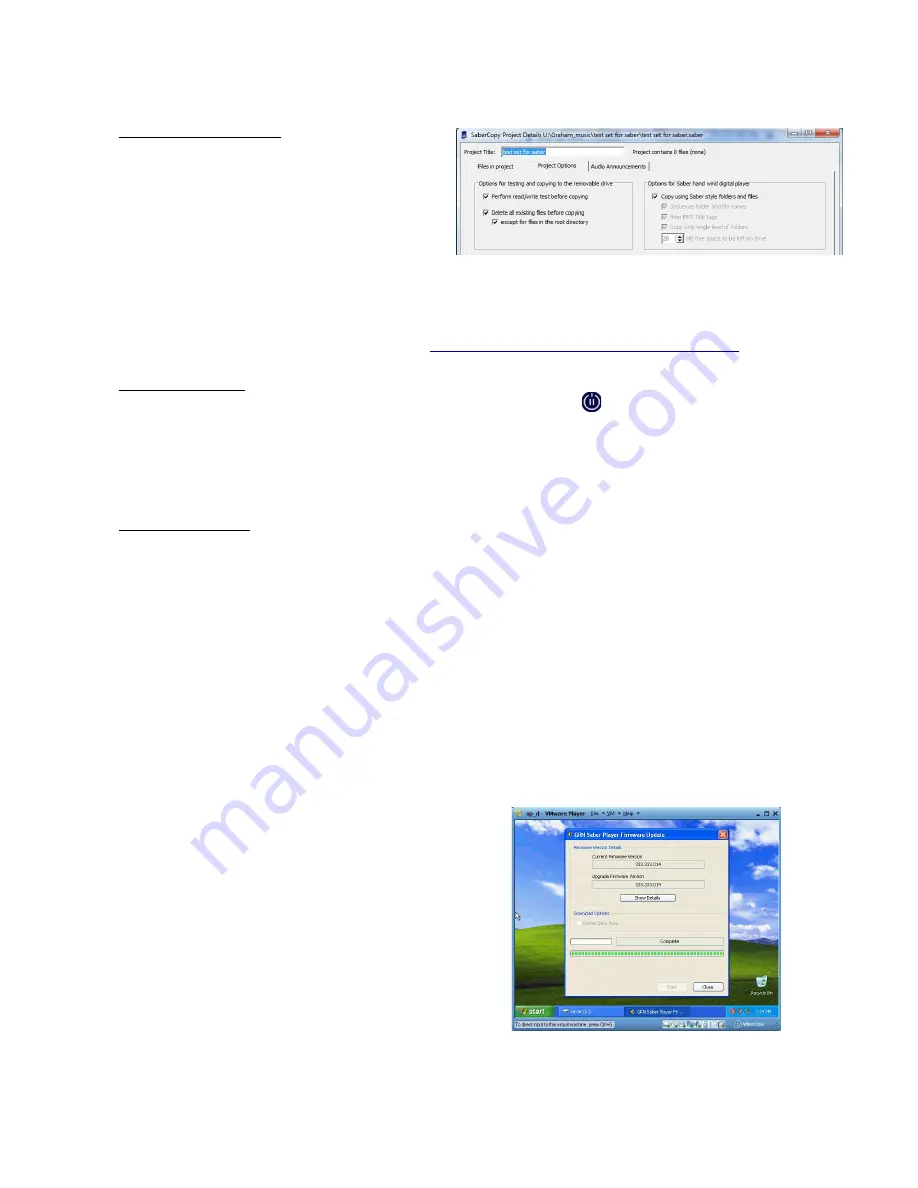
Saber Hand Wind Audio Player - Maintenance Guide
Step 3: Load audio files
–
Start SaberCopy.
–
Connect Saber to computer.
–
Wait 30 seconds. Disconnect Saber and
test player. If no audio is heard:
–
Reconnect Saber to computer.
–
In SaberCopy, Project Options tab,
make sure the “Delete all existing files before copying” and “Copy using Saber style
folders and files” are selected.
–
Load audio files onto Saber.
Latest SaberCopy software is available from:
http://globalrecordings.net/topic/sabersupport
Step 4: Test player
–
Start player: Wind handle for 30 seconds, press and hold the
button until the green light
appears (usually 4 seconds), and then continue to wind until the green light becomes steady
green.
–
Make sure all buttons work on player, and that the correct sound is heard. Make sure the
generator is smooth in operation and the red light is displayed when turning.
Step 5: Test battery
First, follow the steps above. Specifically make sure you turn the generator for 5 minutes, and then
place the player on charge for 4 hours. Upgrade the firmware and load new audio files. Plug in the
AC power into the player, and turn the player on. Once the player is playing audio through the
speaker, remove AC power from the player. If the player abruptly stops playing and all lights go
out, replace the battery.
Batteries: The most common cause of battery failure is when the player is not regularly charged.
After three months without use, the batteries can reach a critically low charge and may be
permanently damaged. Where possible, use an external power source to completely charge the
player each month.
6.2 Saber Firmware update on a Windows 7 computer
It is not possible to directly update the Saber firmware on a Windows 7 computer due to Operating
System differences.
It is possible to upgrade Saber firmware running
windows 7 by using an xp virtual computer software
called “vmware player”. The "vmware player" software
itself is available at no cost, but requires its own windows
xp
license which needs to be obtained.
Note: “XP mode” available in windows 7 professional
does not allow Saber firmware to be upgraded.
Page 25 of 30




















