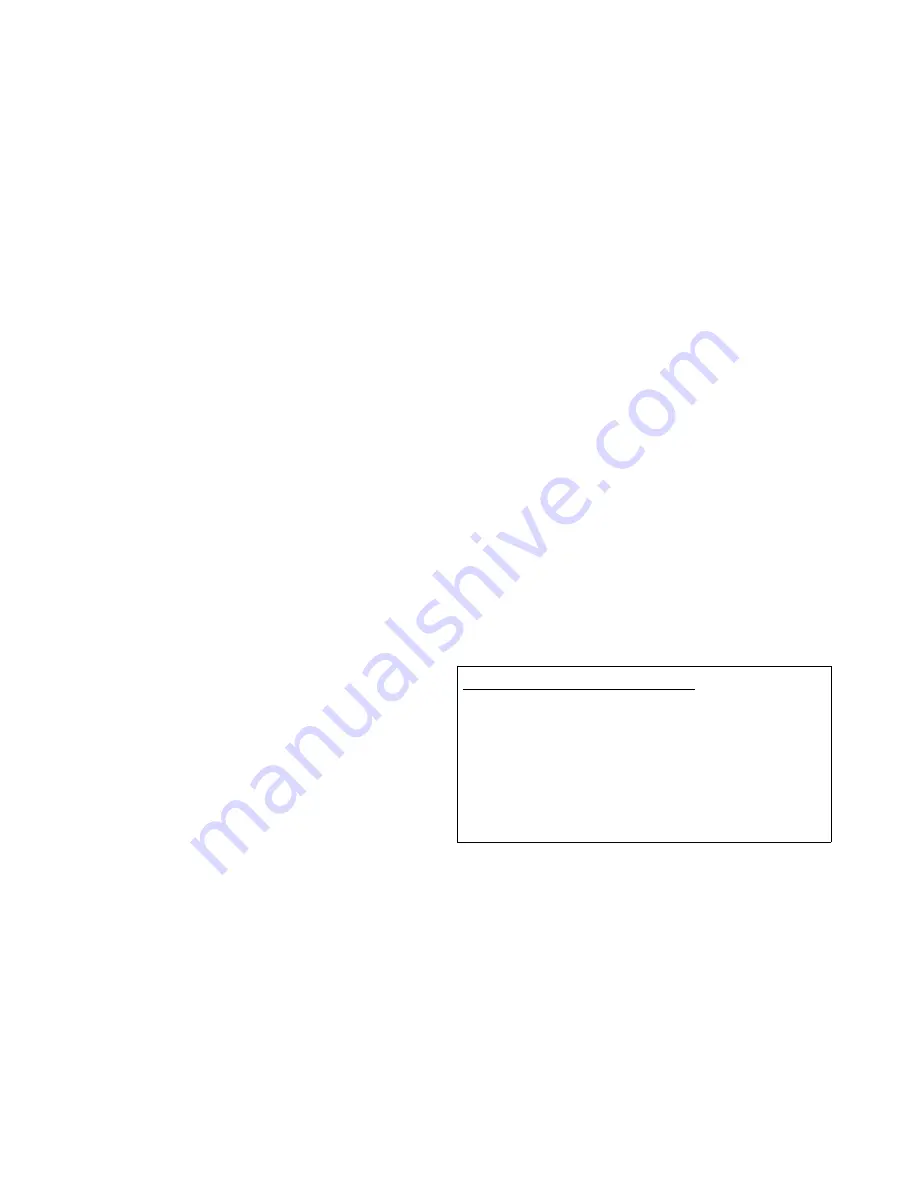
Saber Hand Wind Audio Player - Maintenance Guide
3.2.4 SD Memory Cards
When a SD Memory card has been inserted into the player, the onboard internal memory will be
disconnected and not able to be used for playing. The folder and file format on the SD memory card
needs to follow the same folder and file convention as for the internal memory described above.
Due to the file system needing to be FAT16, it is not possible to use cards with greater capacity than
2Gigabytes.
It is recommended that SD memory cards are only inserted and pulled out after the player has been
turned off.
3.2.5 Precautions and steps to connect the player to the computer
–
Turn player off (before connecting to the computer)
–
Connect the player to the computer.
–
Transfer the audio files with the folder and file name format as explained in section 3.2 above.
–
Confirm that there is 20 Mbytes free on the internal memory, to allow the player to create its
own playlist files.
–
Disconnect from Computer.
–
Turn player on to rebuild the playback list. Check that audio is heard correctly.
3.2.6 Advice on audio announcements
To assist users with navigation, it is recommended to place audible prompts at the start of each file
indicating the folder (example: “Genesis”, “Exodus”) and indicating the file (example: “Genesis
Chapter 1”, “Exodus Chapter 2” )
It can also become confusing knowing where
you are if there are many folders and files. To
assist getting to the first file of the first folder,
press and hold the “Previous Folder” button.
It is also suggested that a list is printed out
showing the folder listing to allow users to
navigate through the available folders to find
specific items. SaberCopy can help in this.
3.2.7 Technical information on how the player talks to the computer
The player is set up to look like two “USB mass storage devices”. Later computers, including
Windows 2000, XP, Vista, Mac OS 9, Mac OS X, and Linux from about 2001 provide support for
these types of devices. The first “mass storage device” will be the internal onboard memory inside
the player, and the 2
nd
will be the SD Card port. The 2
nd
port will still appear even without an SD
Card, and will produce a prompt to “Please insert a disk into drive x:” (where x is any appropriate
drive letter) if you attempt to view the drive.
Page 10 of 30
Example printout of folder listing:
Folder
Description
Language Name
001000_ Good News
Mongolian
002000_ Words of Life
Mongolian
003000_ The Jesus Story 1 of 2
Mongolian
004000_ The Jesus Story 2 of 2
Mongolian
005000_ Words of Life
Mongolian: Elute

























