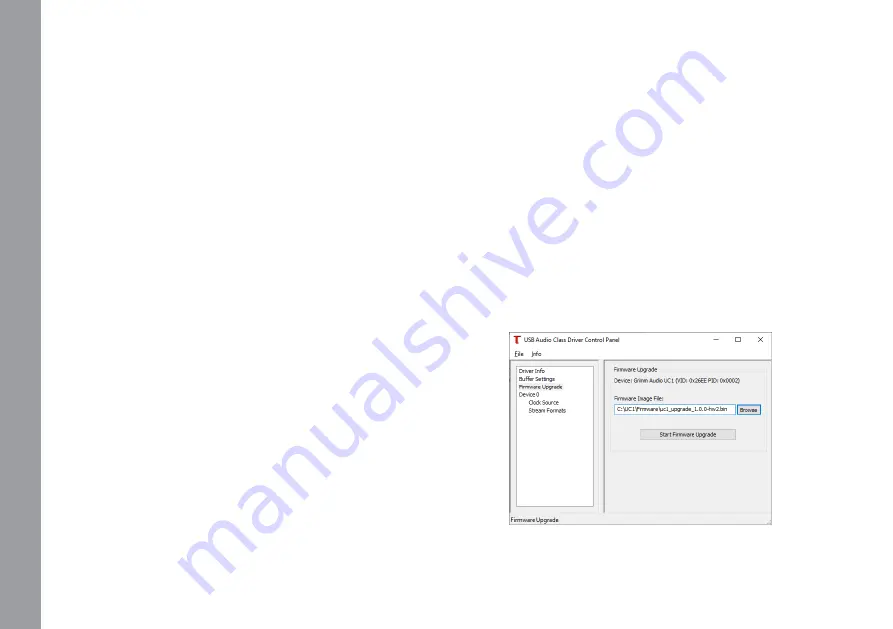
Manual UC1 © Grimm Audio
24
Updating your UC1 firmware
Occasionally we will release an update to the firmware
of your UC1. To keep informed about firmware updates,
please subscribe to our newsletter at the footer of our
website pages. In the downloads section of the UC1 web
page at grimmaudio.com the latest firmware can be
downloaded. Here you will also find the Windows driver
that is needed for this update. We are sorry that at this
moment updating is only possible with a Windows
computer.
First check the current firmware version of your UC1 to
make sure an update is needed. On Windows, open the
Grimm Audio Control Panel and select the “Device info”
page (as indicated on the previous page). The version is
indicated at “RevisionID”. Compare that to the indicated
ID of the update and you will know whether an update
of your device is needed.
To check the current firmware version of your UC1 on
Macintosh, open the “System Information” app via
Spotlight. Look for ‘USB’ under ‘Hardware’. Here the UC1
is listed as “Grimm Audio UC1”. Select it and at ‘Version’
you will find the version of your UC1’s firmware.
In case an update is needed, first perform a ‘Factory
default’ reset as described on the next page.
The latest ‘.bin’ firmware update file can be downloaded
from the UC1 page at grimmaudio.com. Next, open the
Windows Grimm Audio Control Panel and click the
‘Firmware Upgrade’ tab. Select the downloaded .bin file
as ‘Firmware Image File’. Click ‘Start Firmware Upgrade’
and wait for the ‘Firmware download succeeded’ prompt
Windows driver UC1 Firmware upgrade.
5.
O
pe
ra
tio
n



























