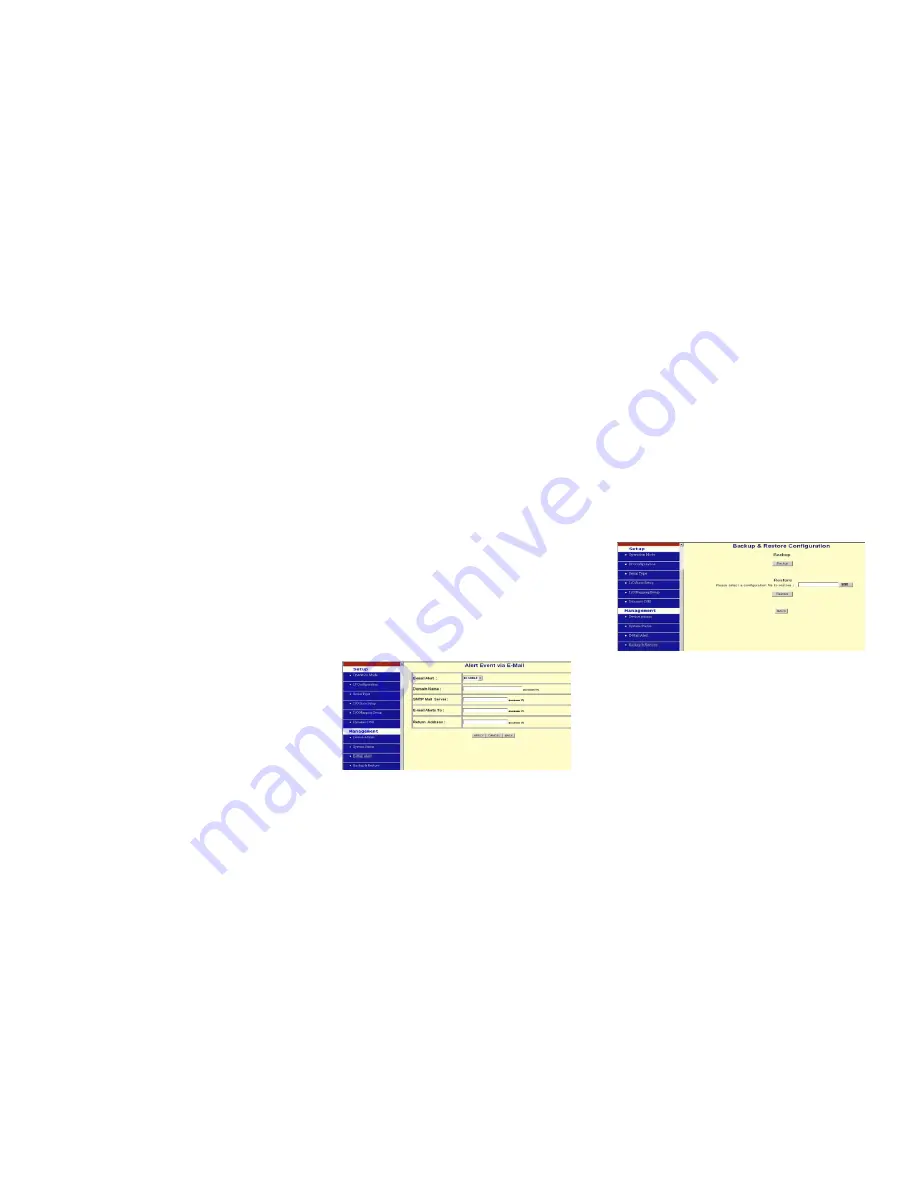
To describe the name of GC-ATC-2000 for manage purpose.
Device Location: no default, maximum length
15
characters
To describe the location of GC-ATC-2000 for manage
purpose.
Administrator Password
User Name: default
admin
Password: default
admin
To ensure the GC-ATC-2000’s security, you will be asked for
your password when you access the
GC-ATC-2000’s Web-based Utility.
User Name:
Enter the user name to one of your choice.
Password:
It is recommended that you change the
default password to one of your choice.
Password Confirm
: Re-enter the GC-ATC-2000’s new
Password to confirm it.
Block Ping Request
:
default
UNBOCK
To prevent
hacker intruding your network, check the
BLOCK
option to enable this function to reject the PING requests from
Internet.
MAC Address Change
The GC-ATC-2000’s MAC address can be changed from the
original values if necessary. Some ISPs require users to
change the MAC address to a registered one when users
change their access equipment. (Detail sees Appendix B)
Reset System to Factory Default
Click
“Apply”,
if you want to return all the GC-ATC-2000’s
current settings to its factory default.
Note: do not restore the
factory defaults unless it is absolutely necessary.
Reboot System
Click
“Apply”,
if you want to clear a connection, reboot, and
re-initialize the unit without affecting any of your configuration
setting.
4.3 Device Status
This screen shows the GC-ATC-2000’s current status. All of
the information provided is read-only.
Product Name:
the product model name of this
GC-ATC-2000.
Firmware Version:
the installed version of the firmware.
System up Time:
the time of system from start up to current.
Management IP Address:
the current setting of
management IP.
Ethernet Status:
the GC-ATC-2000’s IP Configuration, MAC
address, IP address, subnet mask, default gateway IP
address, primary DNS IP address and current connection
status.
Serial Status:
the GC-ATC-2000’s setting in serial type
Statistic:
the transmission and receive bytes and packets
count in Ethernet and Serial port separately.
4.4 E-Mail Alert
The GC-ATC-2000 allows you send E-Mail to alert the event
of I/O state changing. This service default is disabled.
E-mail Alert: default
DISABLE
Domain Name (optional): no default, maximum length
59
characters
SMTP Mail Server: no default, maximum length
27
characters
E-mail Alerts To: no default, maximum length
27
characters
Return Address: no default, maximum length
27
characters
Select ENABLE in
E-mail Aler
t
Enter the
Domain Name
in this field if needed.
(this is
optional)
Enter the
SMTP Mail Server
in the field.
Enter the e-mail account you want to reach or notice in the
field of
E-mail Alerts To
.
Enter the e-mail account you want to return in the field of
Return Address
.
4.4 Backup and Restore
This function allows you to save GC-ATC-2000’s
configuration as backup, or retrieve the configuration file you
saved before to turn the setting back.
Backup:
Click “Backup” button save the current
configuration as a backup file in your hard disk.
Restore:
Enter path of the configuration file you saved on
the PC. You can click “Browse” to view the folders and select
the file. Click “Restore” to retrieve it.
Note: the sub-name of file you retrieve must be “.cfg”
4.5 Upgrade Firmware
This function allows you to upgrade the latest version
firmware to keep your GC-ATC-2000 up-to-date. Before you
upgrade the firmware, you have to get the latest firmware and
save it on the PC you use to configure the GC-ATC-2000.






