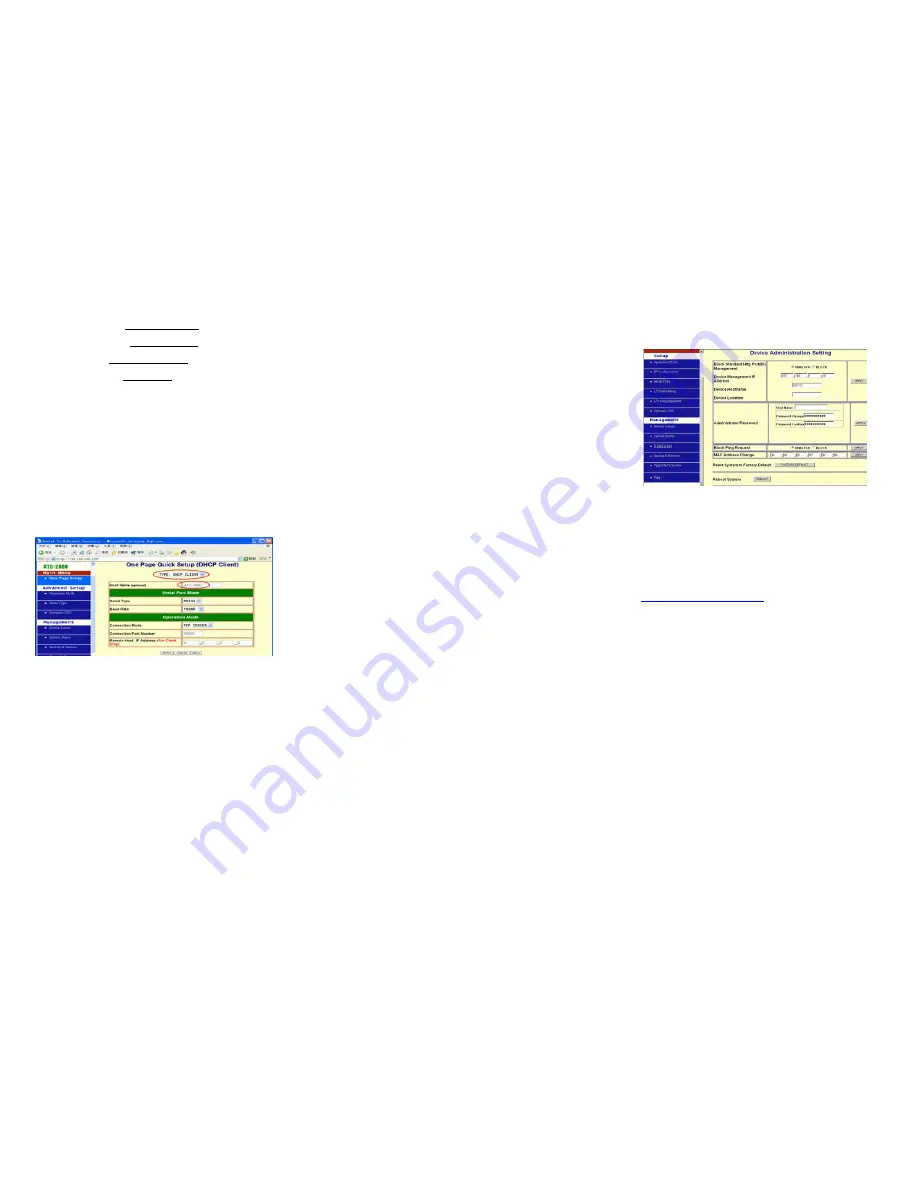
IP Address:
default
192.168.168.125
Subnet mask:
default
255.255.255.0
Gateway:
default
192.168.168.254
Primary DNS: default
168.95.1.1
If you are connecting through a static or fixed IP from your
network environment, perform these steps
:
Step 1:
Enter IP address
Step 2:
Enter Subnet mask
Step 3:
Enter Gateway IP address
Step 4:
Enter Primary DNS IP address
Step 5:
click Apply button
DHCP
Host Name (Optional):
default
GC-ATC
, maximum
length
15
characters
If there is a DHCP Server existing in your network
environment or you subscribe a CABLE service from your ISP,
you can set IP configuration to DHCP to get a dynamic IP
address. The
Host Name
is an
optional
item, depending on
your DHCP Server setting.
Serial Type
The GC-ATC-2000 support three serial types: RS232, RS422
and RS485, These types are listed in the drop-down menu for
the Serial Type setting. Each setup screen and available
features will differ depending on what kind of Serial Types
you select and GC-ATC-2000 product model you buy. Default
is RS232
Baud Rate:
default
115200
, range 1200bps to 230.4Kbps
Data Bits:
5, 6, 7,
8
(default)
Parity Check:
None
(default), even, odd
Stop Bits:
1
(default), 2
Flow Control:
None
(default), CTS/RTS (or Hardware),
XON/XOFF (or Software)
Force Packet Transmit Time (ms):
default
40
, range
20
to
65535
The timing of transmitting an Ethernet packet, in order to get
the whole data in on packet, you can tune this setting value to
fit the data length of your device per transmission. The more
small value be set will get more less data in one packet.
RS422
The settings are similar with RS232.
RS485
RS485 Transmission Delay Time (ms): default
0
, range
0
to
65535
Due to different device has different capability in handling
data received from serial port. So you can tune this setting
value to slow down the speed of GC-ATC-2000 to fit the
speed of your device handling.
Once the GC-ATC-2000 receives 1 delimiter through its serial
port, it immediately packs all data currently in its buffer and
sends it to the GC-ATC-2000’s Ethernet port.
4.1 GC-ATC-2000 Management Setup
This chapter will show you how to manage GC-ATC-2000’s
access setting as well as configure E-mail alert and firmware
upgrade.
4.2 Device Admin
Block Standard HTTP Port(80) Management: default
UNBLOCK
If for some reason, the HTTP (80) service is blocked in your
network environment and result to fail to configure or manage
GC-ATC-2000, then you select
BLOCK
this function with
using port
8080
, instead of standard port 80. So you should
enter:
http://192.168.168.125:8080
in your browser.
Device Management IP Address: default
192.168.1.10
In case, you forgot the GC-ATC-2000’s IP address you ever
set, this management IP can be used to connect to
GC-ATC-2000 to figure out what’s the current IP address be
used.
In case, you set GC-ATC-2000’s IP Configuration as DHCP
or PPPoE which will assign dynamic IP address to
GC-ATC-2000, you also can use this management IP
address to find what’s the current working IP address in
Intranet.
Note: If you forgot the IP address setting even
management IP address, please use the broadcast utility
we offer in CD to search it.
Device Hostname: default
GC-ATC
, maximum length
15
characters






