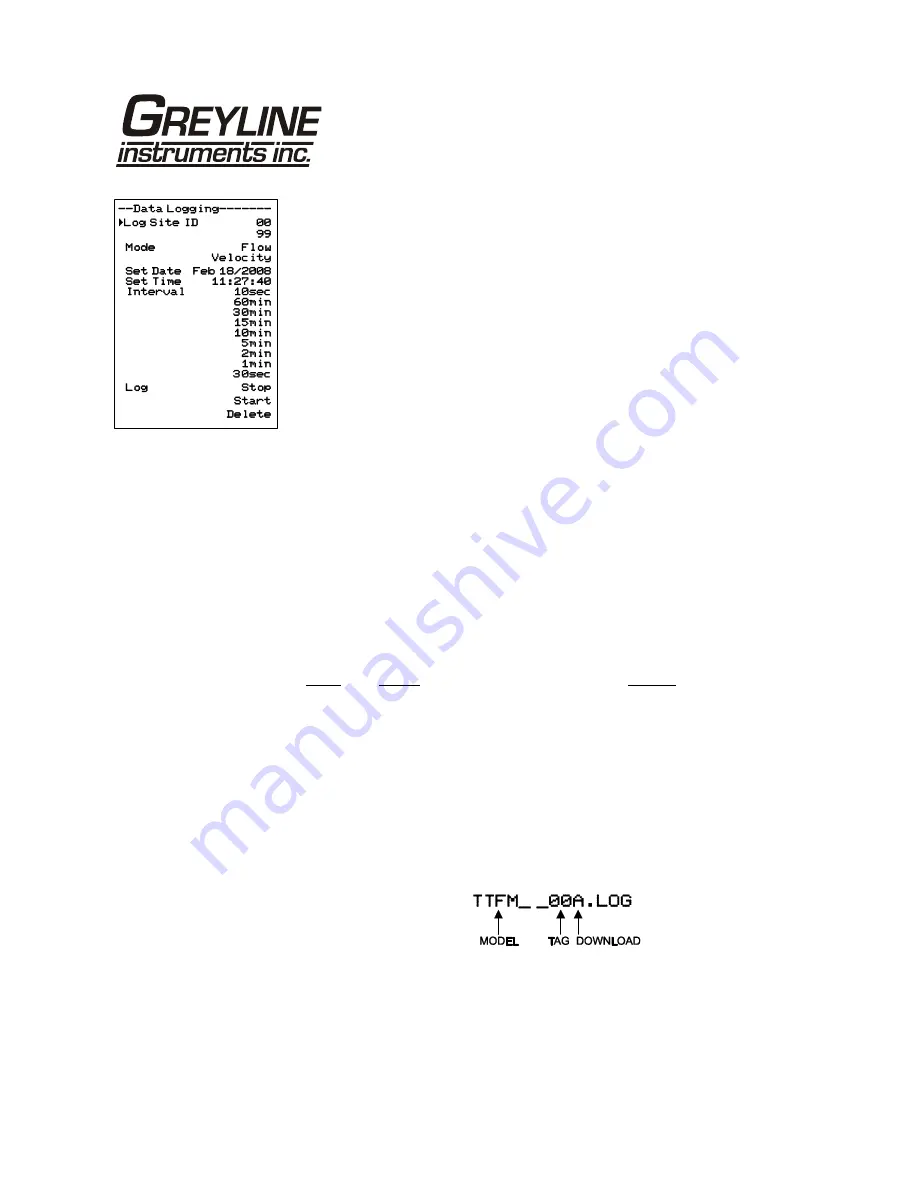
Page 39
TTFM 1.0 Transit Time Flow Meter
DATA LOGGING (Optional)
Setup
Select
Data Logging
from Menu Selections.
Log Site ID
Enter a number from
00
to
99
. The site ID will become
part of the downloaded file name to help distinguish
downloads from different instruments. Press
to store the
setting.
Mode
Select Velocity (e.g. ft/sec or m/sec).
Flow
(e.g. USGPM or
l/sec). Press
to store the setting.
Set Date
Press
or
to scroll and select Month, Day and Year. Press
to store the setting.
Set Time
Press
or
to select the current time in Hours, Minutes and
Seconds. Press
to store the setting.
Interval
Press
or
to select the logging interval.
Press
to store the setting.
Log
Stop
,
Start
or
Delete
the log file.
Press
or
to
Delete
and
to delete the log file.
Press
or
to
Start
and
to start the logger.
Note:
You MUST delete old log and start a new log AFTER having set changes
to
Log Site ID
,
Mode
and/or
Interval
for those changes to be applied to
the log file.
RETRIEVE LOG FILE
Plug a USB Flash Memory Drive (not supplied by Greyline) into the USB output
cable from the instrument. The instrument display will show the icon until the log
file is transferred to the memory card. The USB flash drive may be removed.
Download file names will appear in this format:
Tag is set according to the
Log Site ID
entered in the instrument
Data Logging
menu.
Summary of Contents for TTFM 1.0
Page 2: ...Note This page has been left blank intentionally ...
Page 4: ...Page 4 TTFM 1 0 Transit Time Flow Meter SENSOR INSTALLATION ...
Page 6: ...Page 6 TTFM 1 0 Transit Time Flow Meter CONNECTIONS ...
Page 9: ...Page 9 TTFM 1 0 Transit Time Flow Meter CALIBRATION MENU ...
Page 10: ...Page 10 TTFM 1 0 Transit Time Flow Meter ICONS ...
Page 24: ...Page 24 TTFM 1 0 Transit Time Flow Meter SENSOR MOUNTING COUPLING RECOMMENDATIONS BAD GOOD ...
Page 36: ...Page 36 TTFM 1 0 Transit Time Flow Meter SENSOR INTRINSIC SAFETY ...





























