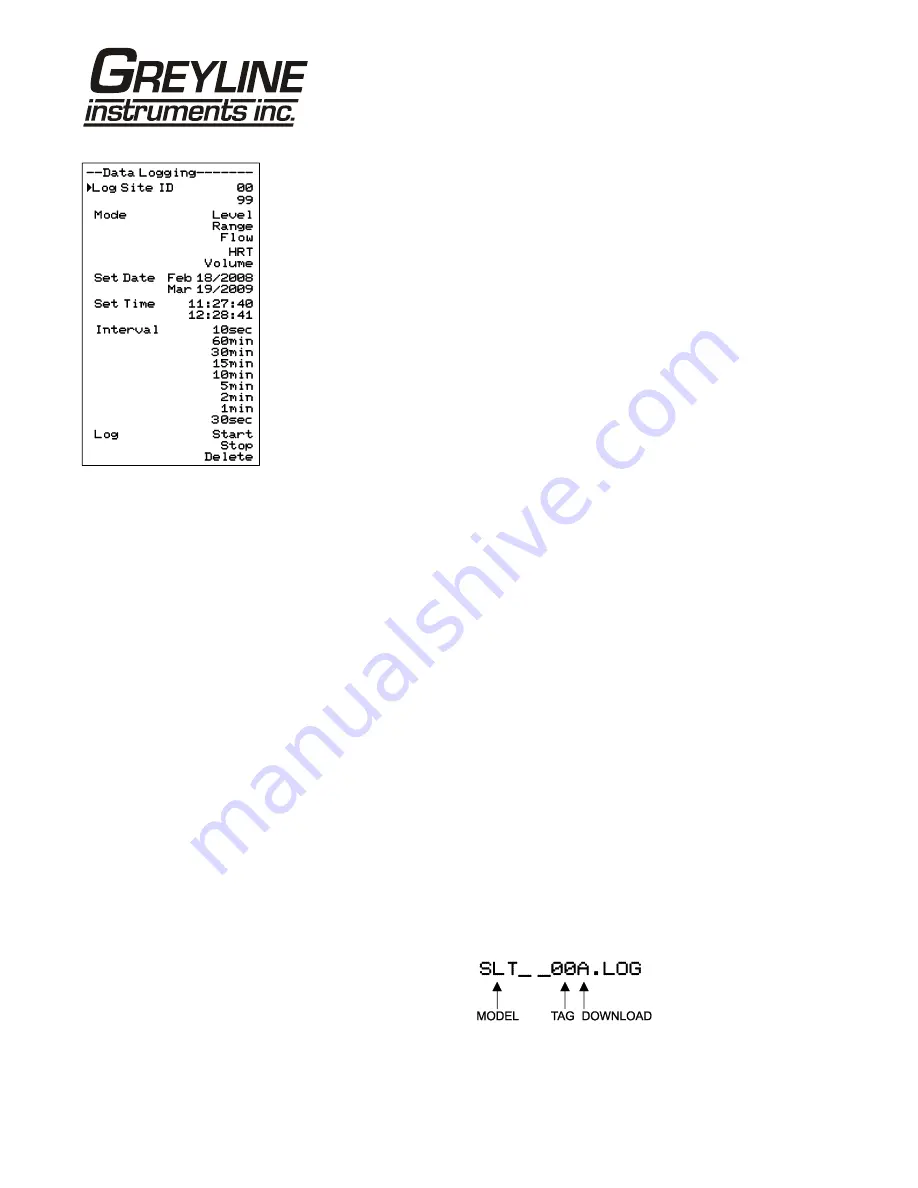
Page 33
SLT 5.0 Level and Flow Monitor
DATA LOGGING (Optional)
Setup
Select Data Logging from Menu Selections.
Log Site ID
Enter a number from
00
to
99
. The site ID will
become part of the downloaded file name to help
distinguish downloads from different instruments. Press
to store the setting.
Mode
Select
Level
,
Range
,
Flow
,
HRT
and
Volume
.
Flow
(e.g. USGPM or l/sec). Press
to store the setting.
Set Date
Press
or
to scroll and select Month, Day and Year.
Press
to store the setting.
Set Time
Press
or
to select the current time in Hours, Minutes
and Seconds. Press
to store the setting.
Interval
Press
or
to select the logging interval. Flow rate
reading will be stored at each time interval. Press
to
store the setting.
Note: Press
to Log
and
or
to Delete and
to
delete the log file. Press
and
or
to Start and
to
restart the logger.
Log
Stop
,
Start
or
Delete
the log file. Delete old file and
start a new log to apply any changes that have been made
to the
Log Site ID
,
Mode
or
Interval
.
RETRIEVE LOG FILE
Plug a USB Flash Memory Drive (not supplied by Greyline) into the USB output
cable from the instrument. The instrument display will show the message
Downloading until the log file is transferred to the memory card and then display
Completed. The USB flash drive may be removed.
Download file names will appear in this format:
Tag is set according to the Log Site ID entered in the instrument Data Logging
menu.
Download letter will be A for the first download from an instrument. B for the
second, then C etc. At the letter Z a - character will appear indicating that the
Summary of Contents for SLT 5.0
Page 2: ...Note This page has been left blank intentionally ...
Page 5: ...Page 5 SLT 5 0 Level and Flow Monitor CONNECTIONS ...
Page 7: ...Page 7 SLT 5 0 Level and Flow Monitor CALIBRATION MENU ...
Page 14: ...Page 14 SLT 5 0 Level and Flow Monitor CHANNEL SETUP ...
Page 20: ...Page 20 SLT 5 0 Level and Flow Monitor SENSOR MOUNTING METHODS ...





















