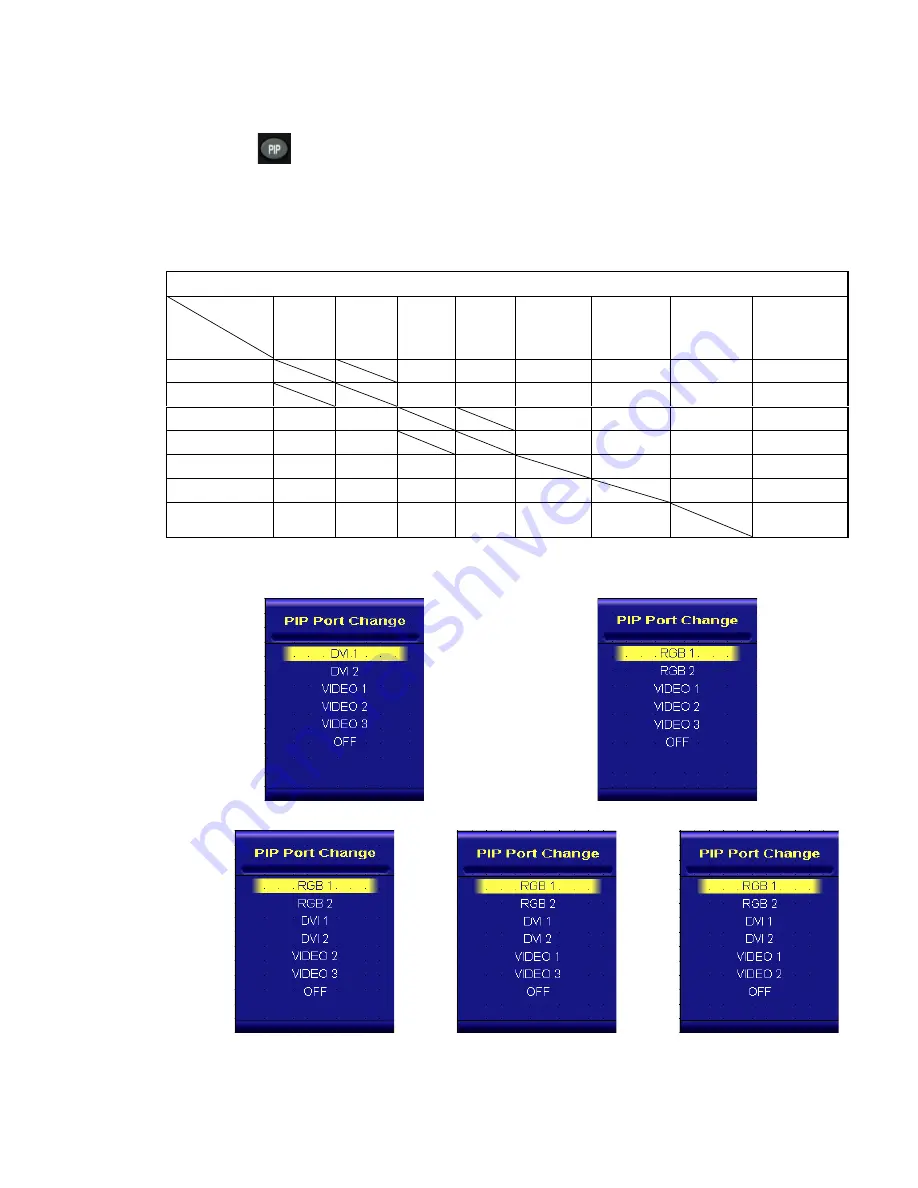
1. Default main screen shows at RGB1 & RGB2
Æ
Press “PIP” button
Æ
Figure 1
2. Default main screen stays at DVI1 & DVI2
Æ
Press “PIP” button
Æ
Figure 2
3. Default main screen stays at VIDEO 1
Æ
Press “PIP” button
Æ
Figure 3_1
4. Default main screen stays at VIDEO 2
Æ
Press “PIP” button
Æ
Figure 3_2
5. Default main screen stays at VIDEO 3
Æ
Press “PIP” button
Æ
Figure 3_3
PIPFunctionSupportingTable
Sub
Main
RGB1 RGB2
DVI1
DVI2
VIDEO1
VIDEO2
VIDEO3
!
RGB1
!
!
OK
OK
OK
OK
OK
Figure1
RGB2
!
!
OK
OK
OK
OK
OK
Figure1
DVI1
OK
OK
!
OK
OK
OK
Figure2
DVI2
OK
OK
!
OK
OK
OK
Figure2
VIDEO1
OK
OK
OK
OK
!
OK
OK
Figure3_1
VIDEO2
OK
OK
OK
OK
OK
!
OK
Figure3_2
VIDEO3
OK
OK
OK
OK
OK
OK
!
Figure3_3
Figure1
Figure2
Figure3_1
Figure3_2
Figure3_3
PIP Button
17
















































