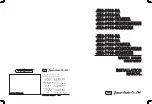Display location and mounting options
Your display can be mounted using the flush mounting clamps supplied. Green Marine
recommends that you power the unit and select a suitable mounting location prior to
installing the display.
When planning the display location, the following points should be considered to ensure
safe, comfortable, and reliable operation:
•
Convenience
- the mounting location should be easily accessible to allow operation of
the front control buttons and should enable easy viewing of the display.
Power connections
The power connection to the display should be made at either the output of the battery
isolator switch, or at a DC power distribution panel. Green Marine recommends that power is
fed directly to the display via its own dedicated cable system and MUST be protected by
a thermal circuit breaker or fuse fitted close to the power connection. If you do not
have a thermal circuit breaker or fuse in your power circuit, you MUST fit an in-line
breaker or fuse to the positive (red) lead of the power cable.
•
Installation angle
- the AWM II display should be mounted at an angle. Mounting it in a flat
plane is not recommended due to increased heat absorption.
•
Viewing angle
- this LCD has been chosen to give the very best performance, including
viewing angle. However, the contrast and colors seen on all LCD displays vary slightly
with viewing angle.
•
Environment
- to prevent overheating, do not restrict airflow at the rear of the
display. If the space behind the display is air conditioned or cooled by a fan, it will help in
keeping the unit’s temperature down when mounted in direct sunlight.
FAILURE TO ADEQUATELY VENTILATE THE UNIT COULD INVALIDATE YOUR WARRANTY.
The display should be protected from physical damage and excessive vibration. Although
the display is waterproof from the front when installed correctly, it is good practice
to mount it in a protected area away from prolonged and direct exposure to rain and salt
spray. DO NOT mount the display near a heat source.
Power connector
Grounding screw
angle for satisfactory
should be connected
Before the display is mounted, power and signal source
and display should be held at approximate mounting location to check viewing
picture quality.
12