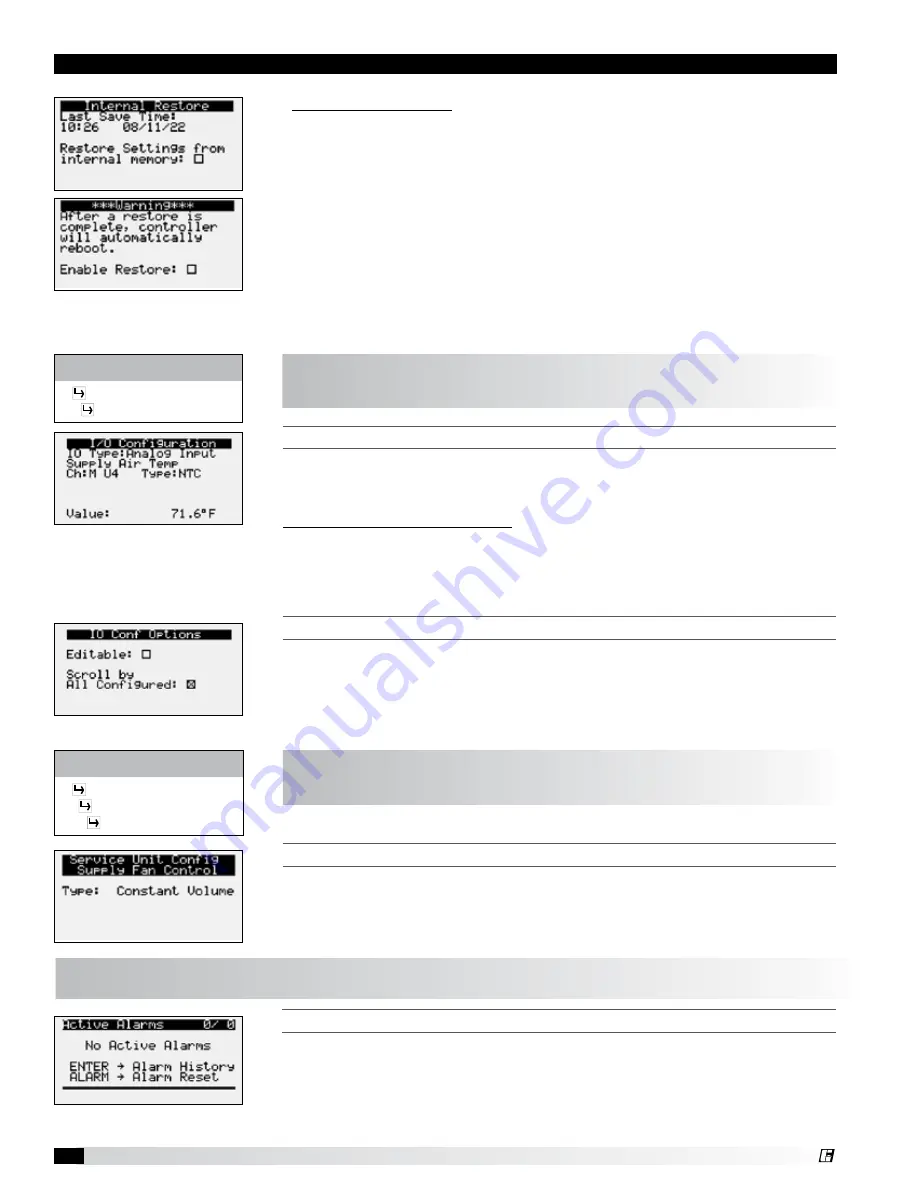
Microprocessor Controller for MUA
24
®
i/o c
onFiguraTion
This screen is read only and will require the factory password to make changes.
The screen to the left is an example of an analog input configuration screen.
Similar screens appear for remaining I/O when selected.
To monitor individual I/O points:
1. Press the enter button to highlight the I/O type.
2. Press the up and down arrows to change the IO type.
3. Press the enter button to highlight the controller channel.
4. Press the up and down arrows to change the channel.
i/o c
onFiguraTion
o
pTions
Changes to the IO configuration requires the factory login password. Consult
factory for IO configuration changes.
ADJUSTMENT OF I/O CONFIGURATION MUST ONLY BE DONE UNDER
FACTORY GUIDANCE! IMPROPER ADJUSTMENT MAY RESULT IN SYSTEM
DAMAGE!
Control Variables
Advanced
I/O Configuration
The
IO Configuration Menu
allows the user to view and modify controller input
and output points.
Control Variables
Advanced
Unit Config
Service Config
The
Unit Configuration
menus allows the user to view the unit configuration
provided from factory. Configuration menus listed below can be altered with the
service password. Consult factory for unit configuration changes!
Menu
s
upply
F
an
c
onTrol
Please reference the supply fan sequence section for possible control methods.
Alarms
The
Alarms
menu allows the user to view active alarms, reset active alarms and
view, clear or export the alarm history.
a
cTiVe
a
larms
If an alarm occurs, the button will glow red on the controller and the remote
display (if installed).
To view alarm, press the Alarm button once. This will display the most recent
alarm. If the alarm cannot be cleared, the cause of the alarm has not been fixed.
Press the up and down buttons to view any additional occurring alarms.
From internal memory
1. Go to the Main Menu/Unit Enable screen. Press the Enter and Up or Down
arrow buttons to disable the unit.
2. Go to the Main Menu/Ctrl Variables/Advanced/Login
screen. Press the Enter
and Up or Down arrow buttons to enter the service password, which is 1000.
3. Go to the Main Menu/Ctrl Variables/Advanced/Backup/Restore screen.
4. Press the Up or Down arrow buttons to navigate to the Internal Restore
screen. This screen is only available when a backup file exists in internal
memory.
5. Press Enter to highlight and then the Up or Down arrow buttons to fill the
Restore checkbox. This action restores the backup file. If there is an error
during the process, the specific error is displayed on this screen.
6. Controller will automatically restart.
















































