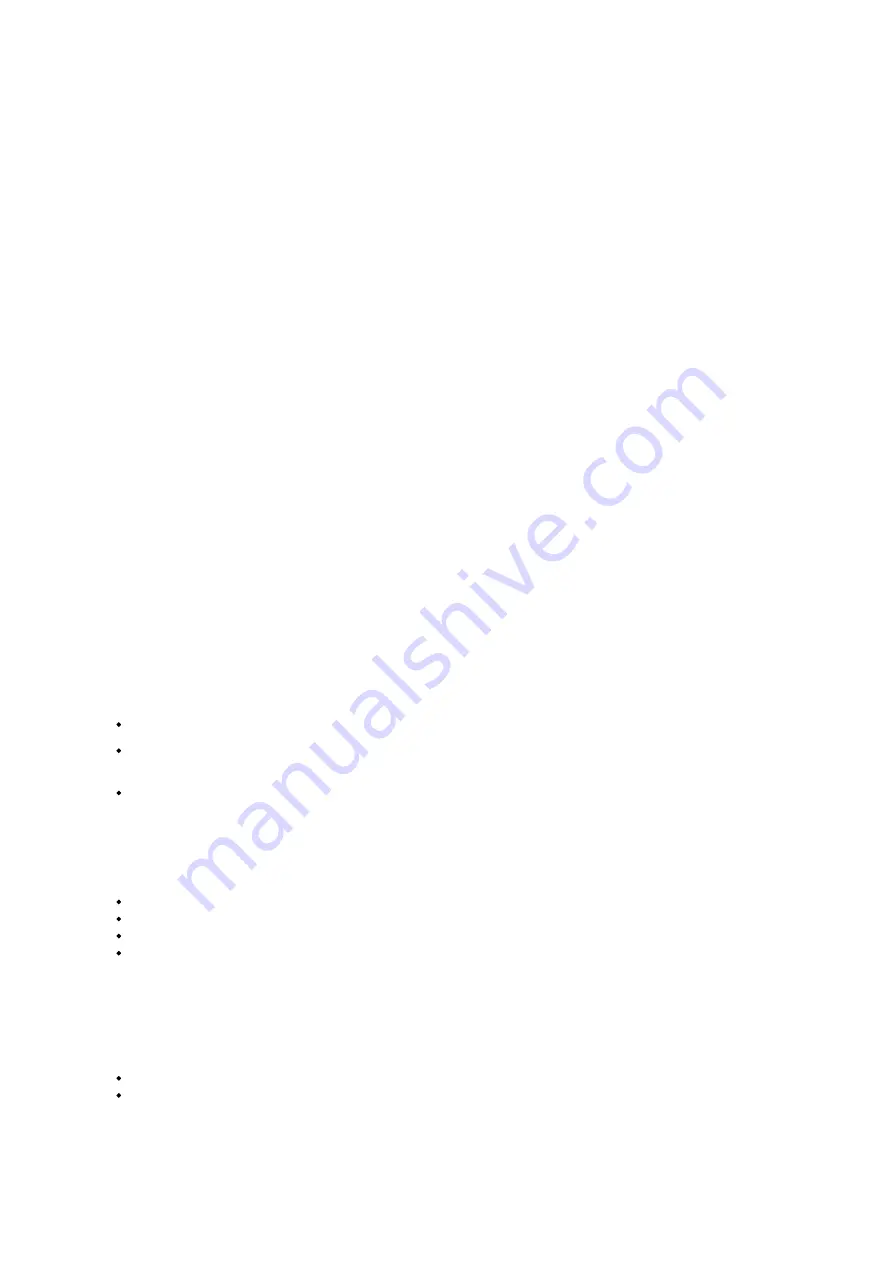
7.FAQ
What should I do if I cannot find the LiBackpack Wi-Fi connection after powering on the
system?
In general, in 1 minute after powering on the LiBackpack system, a Wi-Fi connection called ‘LiBackpack’ should be available. If not, try
refreshing your phone or tablet. If the problem is not resolved after 5 minutes, please power off the system, reboot the computer, and then
search for the Wi-Fi connection again. If the problem still exists, please contact our support team ([email protected]) to diagnose the
issue.
What should I do if no point cloud is displayed after clicking Start on the system control UI?
It is most likely caused by the fact that either the Ethernet cable is not plugged in completely or the port is not functioning correctly.
Please ensure that:
1. The laser scanner is powered on;
2. The cable is plugged in completely if the wired Ethernet connection mode is being used;
3. The light on the Ethernet port is flashing;
4. Clear the browser’s cache on the mobile device if it has been connected to other devices.
What should I do if clicking “start” button, only the point cloud data displays on the UI and
the status information doesn’t appear on the upper left of the screen?
Please reboot the system. If the problem remains, please contact GVI by email ([email protected]).
Is there a limit on the time duration for data collection?
The recommended time duration for a single collection project is 30 minutes. While working, LiBackpack C50 produces raw data at a rate of
roughly 10M/s. Longer data collection time may result in large data file size, which might slow down the system’s data copying and processing
speeds.
Why is there lag on point cloud display on the UI?
Please Check:
If there is more than one UI device connected to the LiBackpack Wi-Fi. Multiple connections will slow down the data transfer process.
If the connected UI device is located far away from the LiBackpack system. If so, please ensure that the device is moved closer to the
system.
The Queue Size on the upper left of the display. If the queue is larger than 50, that means that the data is being processed and there will
be lags on point cloud display.
Why do the laser scanner and computer not start after powering on the LiBackpack system?
Please check:
(1) if the battery percentage is low
(2) if the battery is correctly connected.
Please avoid over-discharge which can cause damage to the battery.
It is recommended that the battery is charged or changed when the battery percentage is lower than 30% and that the power cable is
disconnected when the scanner is off.
What should I do when LiBackpack Wi-Fi is found but the UI device cannot connect to it?
It is recommended that the Microsoft Surface Pro tablet included with the LiBackpack system at the time of purchase is used for data
collection.
Please follow the instructions below, if you are using an Apple or Android product as the UI device:
If the device is an iPad or iPhone, please refer to Apple’s instructions for resetting the network settings, or follow these steps (Settings-
>General->Reset->Reset Network Settings):
Summary of Contents for LiBackpack C50
Page 1: ......
Page 12: ...EMO push pull connector STEP 8 Fully Set Up for Backpack Scanning Mode Fully Set Up...
Page 27: ...connection Finished see full device below...
Page 30: ...Point cloud registration...
Page 34: ...Office Building Underground Garage...
Page 35: ...Forest Land...
Page 36: ...Sand Barge Construction Site...
Page 37: ...Building Foundation Pipelines...
Page 46: ...Conference Room Office...
Page 47: ...Auditorium Parking Lot and Underground Parking Garage...
Page 48: ...Parking Lot and Underground Parking Garage Office Buildings...
Page 49: ...Forestland...
Page 50: ...Sand barge Construction site...
Page 51: ...Building Foundation Pipelines...
Page 52: ...Powerlines...













































