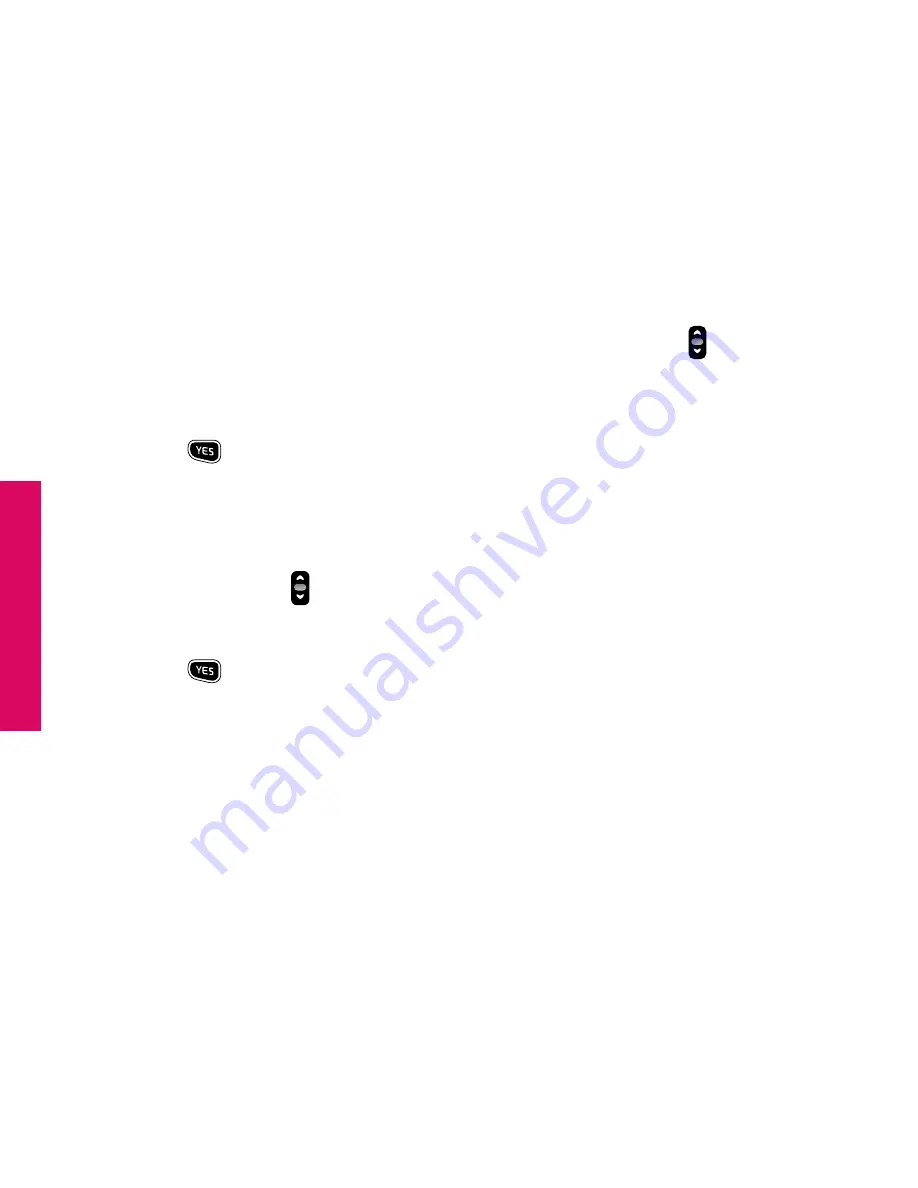
Section 8
146 Managing Settings
1.
Starting from within the
Settings
feature, use the
“Up/Down”
button until
the
“Ring Tones”
option is highlighted in gray in the middle of the Inside
Display.
2.
Press the
button to select
“Ring Tones.”
3.
You will notice that the
“Alert”
Ring Tone has a check mark next to it indicating
that this is your current default Ring Tone.
4.
Use the
“Up/Down”
button to scroll through all of the Ring Tones options.
You will hear the sound of each Ring Tone as you scroll through the options.
5.
Press the
button once you hear the Ring Tone you like best. A check mark
will appear to the left of that Ring Tone selection indicating that your Ring Tone
setting has been changed and you will be returned to the
Settings
menu.
Summary of Contents for Jitterbug5
Page 1: ...User Guide...
Page 116: ...Section 6 116 Using Text Messaging...
Page 242: ...www greatcall com GH68 40855A...






























