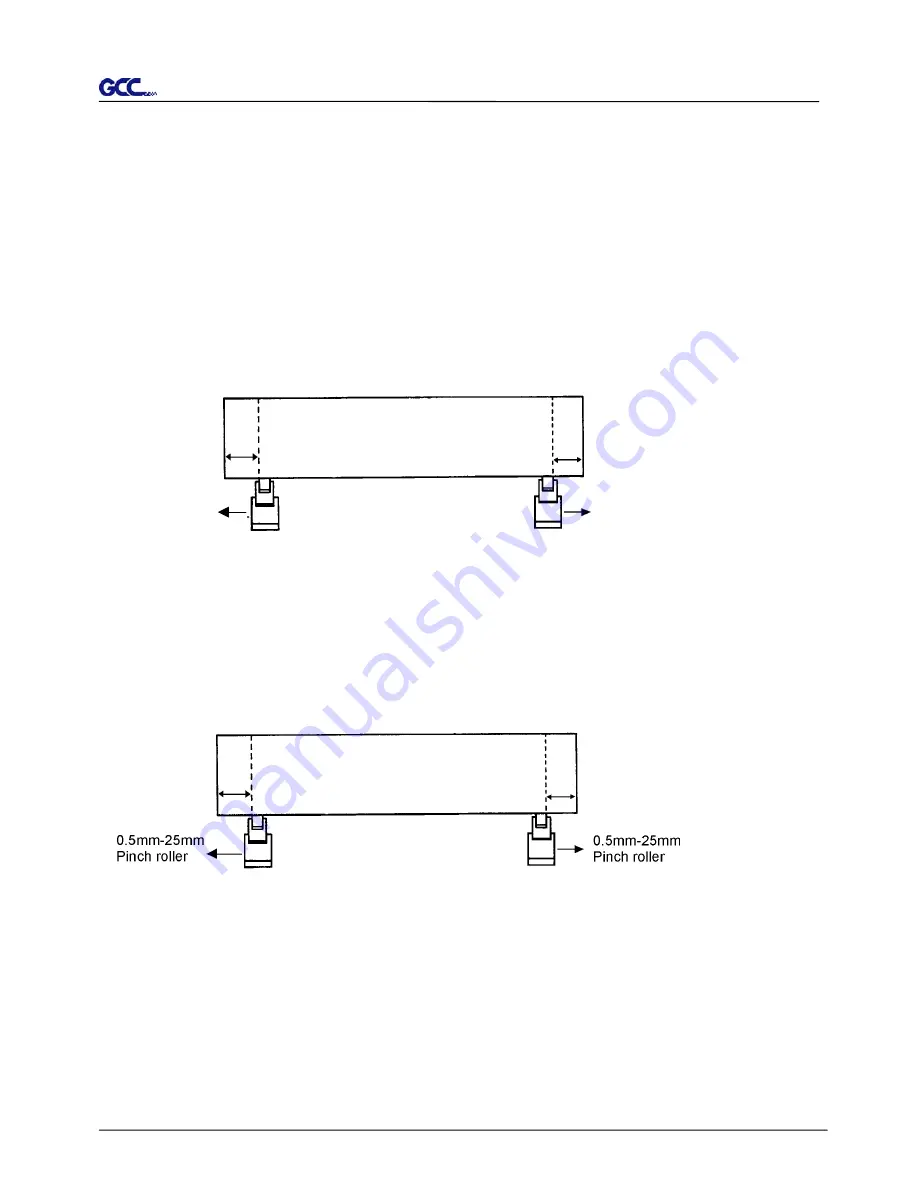
Jaguar II User Manual
Installation and Operation of Sign Cutting Plotter 2-13
2.6 Tracking Performance
In order to achieve the best tracking performance for a long plot, we recommend some
significant media loading procedures described as follows:
1. If the media length is less than 4 m, leave the margin of 0.5mm
—
25mm in the left and right
edges of the media (see
Figure 2-27
).
2. If the media length is greater than 4m, leave at least 25mm margin on the left and right
edges of the media (see
Figure 2-28
).
Please refer to the paragraph
“Important Information”
at the beginning of the book.
Figure 2-27
Figure 2-28
Pinch roller
Pinch roller
0.5mm - 25mm
0.5mm - 25mm
> or = 25mm
> or = 25mm
















































