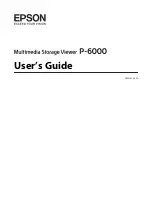Jaguar II User Manual
Installation and Operation of Sign Cutting Plotter 2-6
Step 4
Put the bottom of machine in lateral, and
position the Roll Holder Assembly beside the
bottom of the machine. Then, insert the M6
screws into the holes of Roll Holder support
assembly and tighten them with M5 L-shape
screwdriver. Like Figure 2-3-3.
Step 5
Place the 2 roll holders into the holes of Roll
Holder Support (See
Figure 2-3-4
).
Step 6
The complete Desktop Media Support System will be shown as in
Figure 2-3-5
.
Figure 2-3-5
M6 screws
Screw holes
Roll Holder Assembly
Figure 2-3-4
Roll Holders
Figure 2-3-3