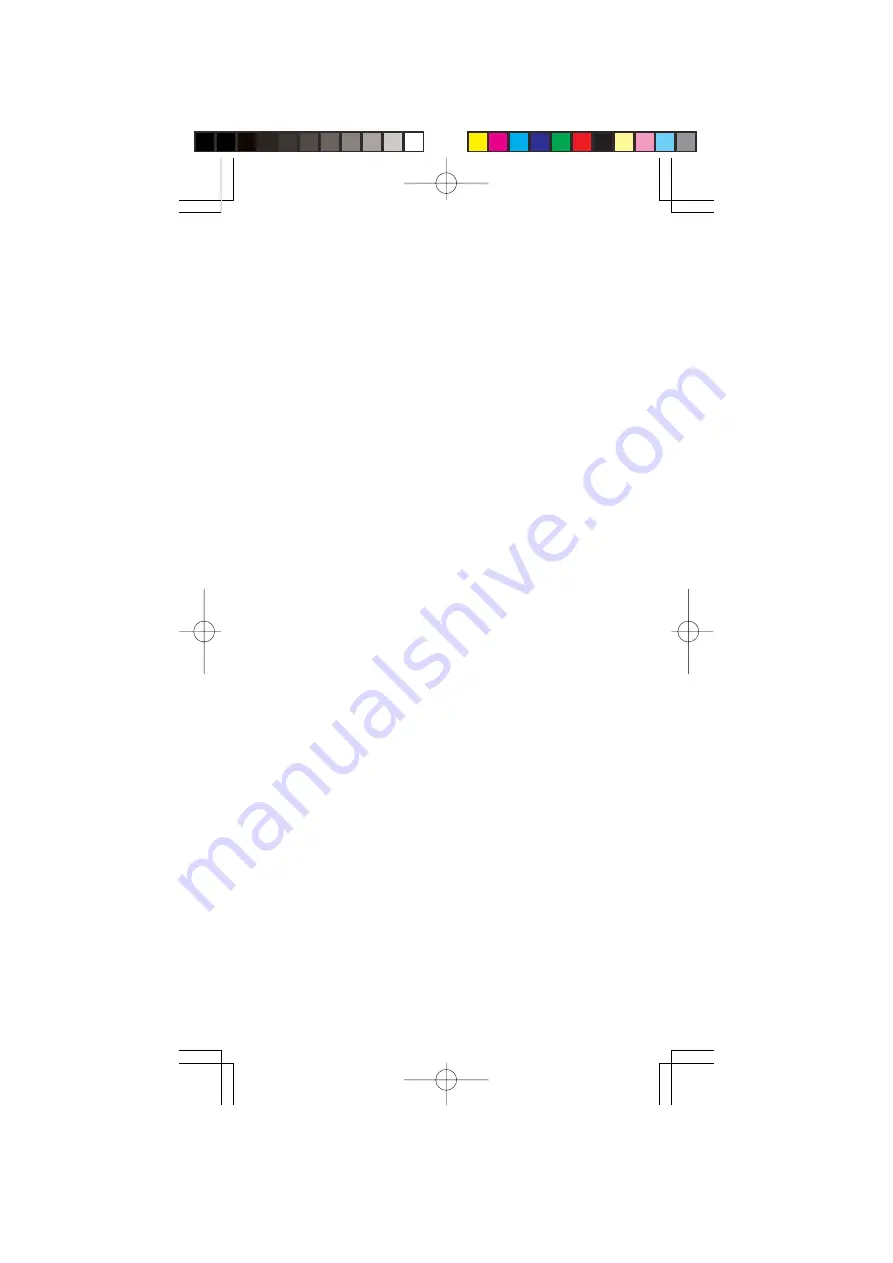
5
symbols (+ and –) marked on the battery holder.
4. Slide the battery holder or battery pack into the compart-
ment.
Caution:
The battery holder or battery pack fits only one
way inside the battery compartment. Do not force it.
5. Replace the cover.
When battery power is low,
BATT
flashes and the scanner
beeps about every 3 seconds. Immediately replace all six
non-rechargeable batteries or recharge the rechargeable
batteries or battery pack.
Caution:
Always dispose of old batteries promptly and prop-
erly. Do not bury or burn them.
Using Standard AC Power
To power the scanner from AC power, you need an AC
adapter.
Cautions:
•
You must use an AC adapter that supplies 9 volts and
delivers at least 300 milliamps. Its center tip must be set
to negative, and its barrel plug must correctly fit the
scanner's
POWER/CHARGE
jack. The recommended
adapter meets these specifications. Using an adapter that
does not meet these specifications could damage the
scanner or the adapter.
•
When you finish using the AC adapter, disconnect it from
the AC outlet first. Then disconnect it from the scanner.
Plug the adapter's barrel plug into the scanner's
POWER
jack. Then plug the adapter's power module into a standard
AC outlet.
Using Vehicle Battery Power
To power the scanner from your vehicle's cigarette-lighter
socket, you need a DC adapter.
Cautions:
•
You must use a DC adapter that supplies 9 volts and de-
livers at least 300 milliamps. Its center tip must be set to
negative, and its plug must correctly fit the scanner's
POWER/CHARGE
jack. The recommended adapter
meets these specifications. Using an adapter that does
not meet these specifications could damage the scanner
or the adapter.
PSR216OM.p65
2004/04/08, 16:49
Page 5
Adobe PageMaker 6.5J/Win






































