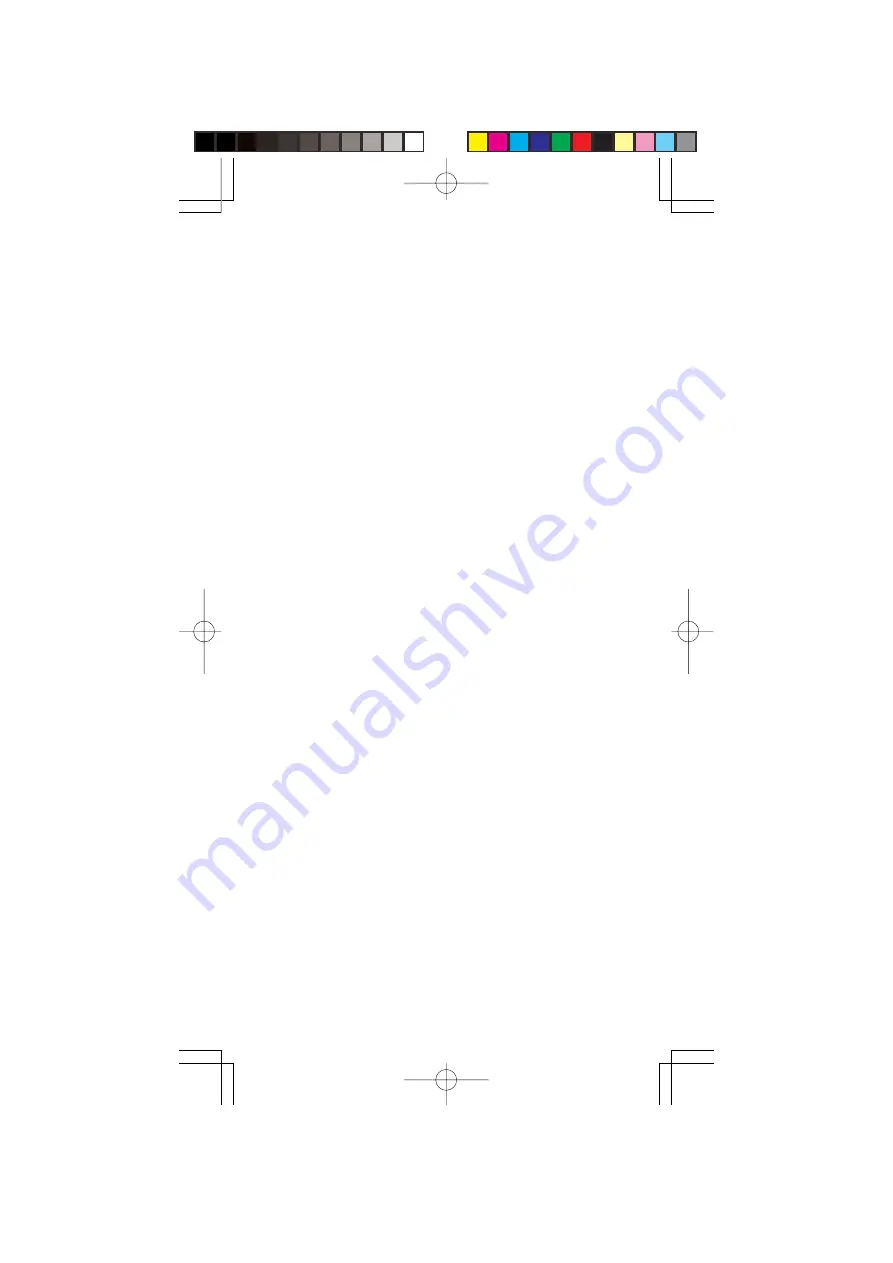
12
OPERATION
TURNING ON THE SCANNER/SETTING
VOLUME AND SQUELCH
1. Turn the
SQUELCH
knob fully counterclockwise.
2. Turn the
VOLUME
knob clockwise until it clicks and you
hear a hissing sound.
3. Turn the
SQUELCH
knob clockwise until the hissing sound
stops.
Notes:
•
If the scanner picks up unwanted, partial, or very weak
transmissions, turn
SQUELCH
clockwise to decrease the
scanner's sensitivity to these signals. If you want to listen
to a weak or distant station, turn
SQUELCH
counterclock-
wise.
•
If
SQUELCH
is adjusted so you always hear a hissing
sound, the scanner does not scan properly.
•
If you have not stored frequencies into any channels, the
scanner does not scan.
PROGRAMMING FREQUENCIES
Your scanner is capable of storing up to 200 frequencies.
You can program the frequencies randomly or match chan-
nel numbers with car numbers, TV and radio call numbers,
etc.
To program frequencies:
1. Press
PROG
.
PROG
appears.
2. To select the channel where you want to store the fre-
quency, use the number keys to enter the channel num-
ber, then press
PROG
.
3. Using the number keys and
•
/DELAY
, enter the frequency
you want to store into that channel.
4. Press
ENT
to store the frequency.
Notes:
•
If you entered an invalid frequency in Step 3, the scanner
beeps and displays the channel number and
Error
. Sim-
ply repeat Steps 3 and 4.
PSR216OM.p65
2004/04/08, 16:50
Page 12
Adobe PageMaker 6.5J/Win



























