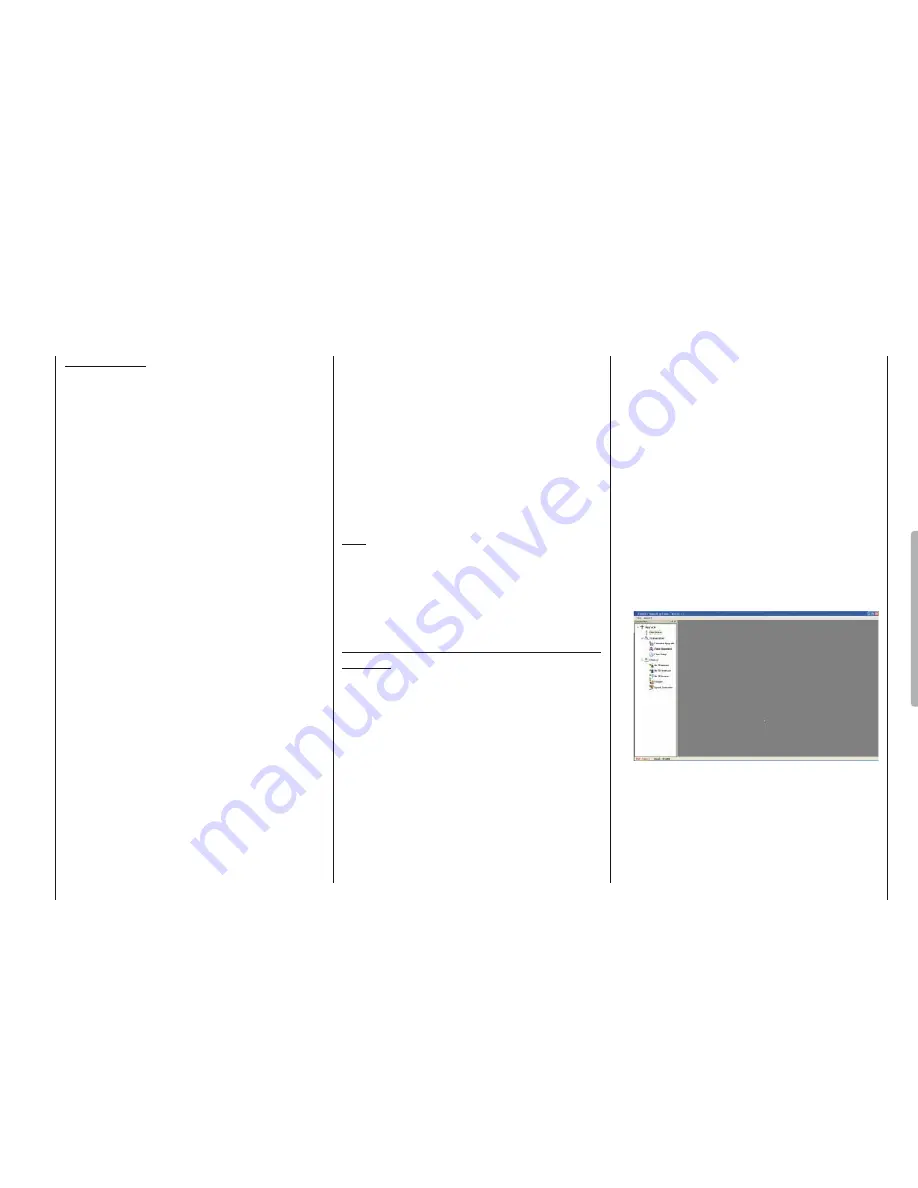
89
Using the transmitter for the fi rst time
Firmware update
Firmware updates for the transmitter are carried out at
the owner’s discretion using the three-pin PC interface
on the back of the transmitter, in conjunction with a PC
running Windows XP, Vista or 7. To connect the transmit-
ter to a PC you also require the optional USB adapter,
Order No.
7168.6
and the connecting lead, Order No.
7168.6A
.
The latest software and information can be found in the
Download section for the corresponding product at www.
graupner.de.
Note:
Once you have registered your transmitter at http://
graupner.de/de/service/produktregistrierung you will
automatically be informed of new updates by e-mail as
they become available.
Updating the mx-16 HoTT software
Attention:
It is essential to check the state of charge of your
transmitter battery before carrying out any update.
To be on the safe side we recommend that you give
the battery a full charge.
1. Installing the driver
In order to be able to use the transmitter’s integral
port you must fi rst install the driver software required,
which is included in the program packages in the
“USB driver” folder.
Start the driver installation by double-clicking on the
appropriate fi le and following the on-screen instruc-
tions. When the installation is complete, your comput-
Important notes:
The transmitter included in the set is prepared at
•
the factory with the correct settings for most Eu-
ropean countries (except France).
If you wish to operate the RC system in France,
you MUST fi rst set the Country setting on the
transmitter to “FRANCE” mode; see page 104
or 108. IT IS PROHIBITED to use the system IN
FRANCE using the Universal / EUROPE mode!
You can operate up to fi ve servos using the
•
mx-
10
HoTT transmitter and the receiver supplied in
the set, which is already bound to the transmitter.
When switching on, binding or setting up the ra-
•
dio control system, please ensure at all times
that the transmitter aerial is an adequate distance
from the receiver aerials. If the transmitter aeri-
al is too close to the receiver aerials, the receiver
will be swamped, and the green LED on the re-
ceiver will go out. At the same time the down-link
channel will stop working. In parallel the orange
status LED blinks four times in quick succession
and starts the corresponding buzzer warnings. At
the same time the radio control system switches
to Fail-Safe mode.
If this should happen, simply increase the dis-
tance between transmitter and receiver until the
displays revert to “normal”.
Transmitter fi rmware update
er must be re-started. The driver only has to be
installed
once.
2. Connecting the transmitter to the PC
Make sure the transmitter is switched off, then con-
nect the USB lead to the 3-pole socket on the back
of the transmitter. Install the cable so that the orange
cord shows to the left (center of the transmitter) and
the brown cord to the right edge of the transmitter.
Do not apply excessive force.
3. Updating the mx-16 HoTT transmitter software
Start the program “Firmware_Upgrade_grStudio_
Ver-SX.X.exe” from the appropriate folder by a
double-click. (The at the time of printing this manual
current version 1.3 starts without prior installation.):
Select “Port Setup” under “Menu”; alternatively open
the “Controller Menu” and click on “Port select”:
Summary of Contents for MX-101 HOTT
Page 66: ...134 For your notes...
Page 67: ...135 For your notes...
















































